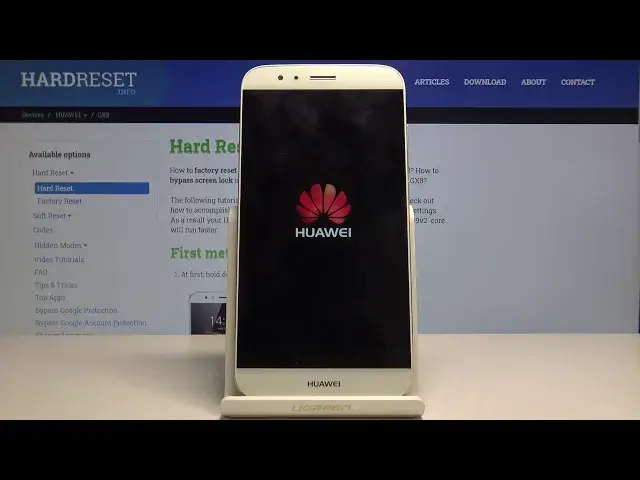More info: https://www.hardreset.info/devices/huawei/huawei-gx8/
Find out how to skip Google Verification in your Huawei GX8. Take a look and discover this effective method of skipping FRP in your smartphone. Follow presented steps and smoothly unlock your device. Find out the best way to skip Google Verification in your Android mobile. Learn how to remove the Google protection and log in with another account.
How to Bypass Google Verification in Huawei GX8? How to skip FRP in Huawei GX8? How to skip Google Verification in Huawei GX8? How to Bypass FRP in Huawei GX8? How to unlock Huawei GX8?
Follow us on Instagram ► https://www.instagram.com/hardreset.info/
Like us on Facebook ► https://www.facebook.com/hardresetinfo/
Tweet us on Twitter ► https://twitter.com/HardResetI/
Show More Show Less View Video Transcript
0:00
Welcome
0:02
Infraim is a Huawei G km, and today I'll show you how to bypass the Google verification screen
0:11
So as you can see, the device in front of me is already lacked, so we'll proceed as I like device
0:18
So number one, you want to connect to Wi-Fi, which I already am. I'm going to go back
0:24
As you can see right here, I'm connected, and once you are connected, you can then scroll down on the Wi-Fi list as well
0:30
If it moves you forward, just go back to the Wi-Fi. And at the bottom of the list, you will find a add network
0:36
So tap on that. And you should see the keyboard pop up automatically
0:40
So from here, hold the space bar, and it will give you two options, English or more languages
0:45
Select the more languages and then download languages. And here it pops up with this instruction, I guess
0:55
So what you want to do is just hold your finger to select something. It doesn't matter what you select
1:00
Just you can see I selected it's in blue. So once you select it, you actually get this bar up here
1:06
You want to tap on the drop-down menu and then go into WebSearch
1:12
So let's stop on that. And from here you want to select the browser right here instead of the Chrome
1:20
Chrome doesn't give us the option to actually open the downloaded link. So just choose this one
1:25
That will top it. it will load in. So from here, tap on the search bar and navigate into hard reset. Info
1:35
Like so. Once we are on the site, tap on the three bars right here
1:51
This is the mini button. So from here choose download. There we go
2:04
And then when you scroll a little bit down, you have the download field, so you want to search for Android 8
2:09
Now disregard that the fact that this is an older Android it will still work So Android 8 and let search
2:28
From here, scroll a little bit down to download. and again down and you'll find another download link right here
2:38
so tap on that and it should start downloading. Now there's also possibility that
2:42
will prompt us to give it some window allowance but it looks like it didn't so let's wait
2:52
if it doesn't pop up with the window that it's downloaded and open just
3:01
tap on the bars right here to open the mini and choose download and take you to the
3:06
download folder from here you want to tap on the app and install blocked
3:12
So let's unblock it and then tap on install. Just accept. And there we go
3:26
So once it's installed, you want to open it. Now this is whatever
3:31
It's a message to delete the file itself. You can delete it
3:35
You can keep it. It doesn't really matter. We'll just need the app
3:40
So for this purpose, this purpose the remandance of it is not necessarily needed and here choose the bypass
3:49
frp and select browser sign-in it opens this up so from here on to again top on the three
3:59
dots right there and choose browser sign in once more and it will take you to the actual
4:03
google sign-in like so and here you want to put in your email address and
4:11
password for it. Now if you don't have one, I advise you to just create one on your computer
4:15
You could try to create it right here as well. But probably on the computer it's going to be easier
4:21
And once you have it, you can then use it to log in. So I'm just going to use mine
4:31
Yeah let go further Now I going to put in the password for it so let me do that off the screen
4:41
And once you put in the password it goes into signing in, and then once it's signed in, it should take us back to the app as it just did
4:59
So now all we need to do is hold power key Tap on restart
5:07
Like so And let's wait for the device to restart And as can see we're back in the setup
5:14
And as can see we're back in the setup screen
5:28
so not again progress through it now there is one difference if you try to progress through it normally
5:35
like so just continue next next and next it will actually the first time I attempted it got stuck
5:45
for some reason like the button was grayed out for the proceeding after the terms of service
5:50
if that happens to you as well just turn off the Wi-Fi and then you will be able just to skip most of this
5:57
now for me this time it just went through so I'm gonna again skip whatever it asks me skip anyway
6:06
um skip and there we go but as you see there was also no verification um so it apparently
6:23
went back so I'm just going to actually and disable the net, like I said
6:31
Skip anyway. Continue. Skip, and there we go
6:41
So once you, it looks like once you turn off the Wi-Fi, it will then let you through
6:47
So from here once you have got access to the home screen you want to go into the settings from the settings let scroll down to backup and reset factory data reset and it gives you the message
7:06
that will remove your accounts and stuff like that apps now we don't really care about
7:10
apps and anything that is on the device but what we do care is about the accounts now right
7:15
here provides only the account that we have added before the reboot of the device
7:20
but it also includes any kind of remnants of the previous account that was blocking us
7:28
You can now check this on and reset phone. Again, reset phone and the process will begin removing all the old accounts as well
7:45
Now the process is finished so let's go back
8:15
Let's choose a different language. And go. Next
8:27
Skip this. Continue. Agree. Next. I'm not going to enroll anything
8:38
And we're done. And now the device is fully unlocked. As you just seen, there was no verification screen anymore
8:43
And we could skip the Wi-Fi. connection and stuff like that. So the device is now ready to be used as normally as you can
8:51
You can add any kind of accounts, connect to Wi-Fi as well. And it's like I said fully unlocked
8:58
So if you found this very helpful, don't forget to hit like, subscribe and thanks for watching