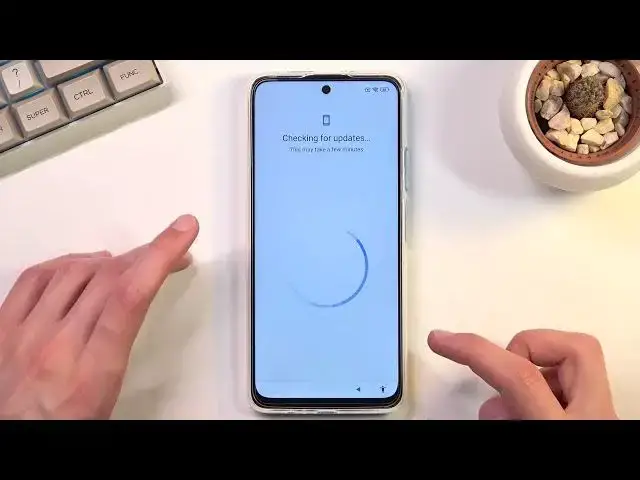How to Bypass Google Verification POCO M4 Pro 5G - Unlock FRP / Skip Google Lock Android 11
Jul 4, 2024
Xiaomi Poco M4 Pro 5G FRP Unlock:
https://www.hardreset.info/devices/xiaomi/xiaomi-poco-m4-pro-5g/faq/bypass-google-verification/frp-xiaomi-android-11-2021/
If your POCO M4 Pro is locked by factory reset protection and you forgot the Google password you should follow our instructions. Let's activate POCO M4 Pro with this unlock FRP tutorial, as a result, you will bypass Google verification. It's free and easy way to unlock POCO M4 Pro. Remove factory reset protection from POCO M4 Pro.
How to remove factory reset protection in POCO M4 Pro? How to bypass Google verification in POCO M4 Pro? How to unlock FRP in POCO M4 Pro? How to skip Google lock on POCO M4 Pro? How to activate POCO M4 Pro without Google account? How to bypass Google Account protection in XIAOMI Poco M4 Pro 5G phone on Android 10 / 11 and JOYUI / MIUI 12.x with 12.2021 security patch?
#BypassGoogle #PocoM4 #UnlockFRP
Follow us on Instagram ► https://www.instagram.com/hardreset.info
Like us on Facebook ► https://www.facebook.com/hardresetinfo/
Tweet us on Twitter ► https://twitter.com/HardResetI
Support us on TikTok ► https://www.tiktok.com/@hardreset.info
Use Reset Guides for many popular Apps ► https://www.hardreset.info/apps/apps/
Show More Show Less View Video Transcript
0:00
Welcome
0:07
And Phnomie is a Xiaomi POCO M4 Pro and today I will show you how you can bypass the Google verification on this phone
0:16
So obviously you can see that I do have this device locked and to unlock it out
0:20
either need to provide the pattern or a Google account that was previously used and
0:25
obviously you can also see this little lock icon that will indicate that the device
0:29
is locked. So to get started with the bypass, we're going to back out to the Wi-Fi connection
0:36
page right over here, and you do want to be connected to some kind of network. And here, so
0:41
you can simply sign into one of the ones that you have a password for. And if it goes step
0:46
further, just back out back to this page right here. And then you want to scroll all the way down
0:51
to add network, and an SSID type in YouTube.com. like so
1:07
And from here you want to hold this link and select the chain link right here, second icon
1:15
This will open up YouTube and in here you want to select the account icon and choose help
1:22
and feedback. And in here we're going to now select the search button and or search field
1:29
right there and we're going to type in delete or and it already shows up as a suggested
1:39
right over here so delete or disable apps on Android you want to select that once it
1:45
loads up right here under the delete apps that you installed you will have step one
1:51
go to tap to go to application settings and once you tap on it it obviously opens up
1:56
your all the installed apps so here I'm going to select more and then we're going to select show system and we're now looking
2:07
for Android setup which we have one right here there is another one below so we're going to
2:15
interact with both of them I'm going to start off with the first one so I'm going to select disable for a stop and okay I'm going to go back and now I'm going to select the second one
2:24
Android setup and I select for stop disable won't do anything it's already disabled
2:29
as you can see. And from here, we're gonna now look for
2:38
let me see, we're, believe we're gonna be looking for Google Play Services
2:42
but I just want to make sure, yep, Google Play Services, so, there we go, Google Play Services
2:51
click on it, and then again, select disable, disable app first up and okay And once you have done that we going to go back out and then again scroll even lower to settings
3:07
So we have settings right here and here. As you can see there is two of them, but there is only one of them that will actually function as we need it to
3:15
So let's see. Yep, that's the first one. So you're looking specifically for settings that will have this option to open it right here
3:24
And as you can see, it will look exactly like this icon. this icon. This one will not work. So select it. Then choose Open. And in the open section
3:35
we're going to scroll a little bit down to additional settings. Then we select accessibility
3:42
and accessibility mini. And you want to enable it. Allow. Okay. And you get this little guy right
3:53
here. So that's what we're looking for. So once you have enabled your
3:56
accessibility menu we're now going to completely back out to the setup so right over
4:03
here and we're going to progress further and what we need to do right now
4:12
because we will be right now stuck on this page we have disabled to play
4:17
services so it will not be able to pass any further than what we see right
4:22
here so what we need to do is click on this little guy so like Google
4:26
and then choose settings that appears right here for a brief moment. I didn't tap on it, it just disappears
4:33
And once you top on that button, it will open up our Google Play Services
4:41
Now as you can see, it doesn't always work. So there we go, it opens it up, and again, it disappears
4:46
So before I actually start doing this or attempting to do this, I will just quickly give you a little info about it
4:54
what I will be doing right now is completely random and there is no like right way of doing it
5:01
of basically pressing these things like I am as you can see right now it did nothing
5:06
and for you honestly it might work the first time around I don't know for me it might take me 50 tries
5:13
or might take me two tries it's completely random how many times you will need to repeat this till you
5:18
actually manage to select the enable Google Play services so when I go back in here
5:24
you can see there's an enable button so you want to click on it right here when you see it
5:34
and you will just keep on repeating this process till you manage to enable it that's
5:38
basically all we need to do and even though I did technically click on it right now
5:50
it didn't enable again it didn't enable so there is like no rule to it
6:00
There we go. So as you can see it took me plenty of tries. I wasn't counting, but that was probably one of the more
6:26
of tries I wasn't counting but that was probably one of the more longer
6:31
times that I needed to do this usually takes me about ten tries on average
6:37
this was way above ten tries but as you can see I didn't change anything I just
6:43
kept going with it until I managed to enable this and like I did say there is
6:48
literally no rule to this you just keep on going till it turns on so once it's on
6:53
as you can see it doesn't actually close the page anymore and all you need to do is
6:56
back out and for some reason we're back in the Wi-Fi connection page which
7:02
is not where we want to be so that's not the best see what will happen now so
7:17
it actually didn't work at this time that's fantastic to be honest so I will try to
7:23
repeat this because what should have happened as we should should have been going further, not going back to Wi-Fi
7:30
For some stupid reason, the phone decided to back me up one step too far
7:37
Thanks. So, this is basically now repeating what I already repeated. So again, I'm going to go back to disabling the Google Play services
7:52
because that's basically what I need to do. So again, add network, type in YouTube
7:56
So right now I'm not going to be really saying what I'm doing because I'm literally
8:08
repeating at the beginning of this. No, not what I wanted
8:38
No, not what I wanted. So at this point I don't actually need to go back into the settings and enable this
9:03
because it already enabled so I just backing out back to the Wi and I gonna retry So again let start again with this button spawning and first time
9:21
great and that's what it's supposed to happen. Now some reason and that's not
9:28
exactly what happened I backed me out one page too far and I need
9:33
to repeat it. I don't know if that was just a phone malfunctioning in a way that it accepted my touch as two presses or maybe I pressed it twice
9:42
Whatever the case might have been, it went too far back and I needed to redo this
9:46
If you had the same problem, you basically start over, re-disable the things that we have enabled backup and you try again
9:56
And as you can see, this time around, it literally took me single try to get it enabled
10:00
So from here we're going to basically finish up the setup of our device
10:06
Now it doesn't really matter how we set it up. Literally none of this matters at this point, at this point
10:13
because we still need to factory reset the device. So let's just finish it up, skipping as much as we can
10:30
Okay, so from here, you want to navigate into the settings
10:46
Scroll, actually we don't need to scroll, we just need to select about phone, and then select factory reset, erase all data, factory reset
10:57
and we get blanked by 10 seconds here and 10 seconds on another. page because apparently show me things that their user base is a bunch of actual
11:05
idiots like we don't know what factor reset means great I love my time being
11:12
wasted by something that it's obvious and there we go and this will begin the
11:20
process now I'm gonna actually finish up the video right here while it's going
11:24
through because to be fair once you press that button okay there's
11:30
literally nothing extra happening. The device will go through a factor reset
11:35
literally just resetting itself, and bringing us back to the setup screen of the device
11:40
Now once we see that setup screen, the device will be fully unlocked and you can then go through the setup of it
11:45
however the heck you like it. It's basically fully unlocked, so it will behave as a brand new device for it
11:52
So that is how you bypass your device. And if you found this very helpful
11:57
don't forget to hit like, subscribe, and thanks for watching. Thank you