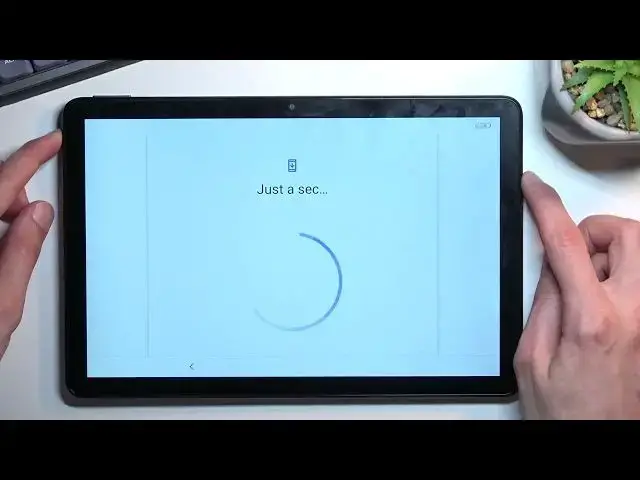0:00
Welcome. In front of me I have the TCL tab 10s and today I'll show you how you can bypass the Google verification on this tablet
0:12
Now you can see that I do have this device unlocked and there's two ways for me to unlock it using the previously setup pattern and also
0:21
using Google account. Now assuming we don't know either of those. Additionally for you it could be also PIN or password
0:30
It doesn't really matter. If it's locked by Google, this will work
0:34
So to get started, you can see it's locked. Now in your case, you do want to progress to the Wi-Fi connection page if you haven't
0:44
done so already and connect to some kind of network. You can see I have already connected
0:49
Once you do so, go back to the first page right over here and then select vision settings
0:55
Talkback and then select Talkback Shortcuts I believe, no, never mind, use Talkback
1:07
Let me go. Select Allow and Talkback on. So obviously you can hear that it's talking. It doesn't really matter. I wanted to mute it just for my own sake. It's not necessary if it doesn't
1:24
not necessary if it doesn't bother you. So once you see this page right over here
1:28
this green outline, you want to draw a mirrored L like this on the screen. Then
1:37
double top on the first option which is already selected. Now before I do so I'm
1:41
just going to mention one thing. When Talkback is enabled, you don't really use the
1:45
device as you would normally do. So for instance if you want to select Deni, you will
1:49
see that when you press on it, it doesn't actually like automatically confirm that option
1:53
that you just topped on, it just selects it. And I need to double tap on it to confirm it. But we still want to slide the first one
2:00
while using the app, double topped in, and select use voice commands
2:05
And before you double top on it, I'm going to quickly go into what we need to do, because this will be a little bit like time sensitive
2:12
So when you double press this button, microphone will activate, and the device will start listening to you
2:17
which is, I believe, indicated by some kind of auditory indication, like a beep
2:23
And once that happens, you want to say open Google Assistant. Give it a moment it will start thinking what you said
2:31
And once it opens up Google Assistant, which will be just kind of like window right here with the four Google Dots
2:35
four different colors, if they're moving a little bit, that means that they're already listening to you
2:41
And you want to stand, say, open YouTube. Now it's also a chance that once Google Assistant opens up
2:48
it will give you another beep that it's listening to you, but that doesn't always happen. So I going to do that right now and you can watch this how I go about it Open Google Assistant Open YouTube Opening YouTube
3:10
So as you probably heard, there were three beeps. One was it started listening to me
3:15
Once I said Open Google Assistant, it accepted the command with another beep
3:20
then open up Google Assistant, and you had third beep that again indicated that it's listening to me
3:28
So there we go. Now once you open up YouTube, you want to hold volume up and down at the same time
3:40
Select Turn On, level top, and then hold those two keys again, volume up and down
3:47
This will turn off Talkback so we can now use the device normally. From here, click on the account icon, settings
3:58
about and Google Privacy Policy. Select accept and continue and no thanks
4:08
And once it loads up Chrome, you want to tap right at the top and you want to navigate to or reset that info slash bypass
4:17
Now I will write it down myself so if you need to see it, you can pause the video once I'm done
4:28
So now would be the time to pause if you need to copy this link
4:37
From here, scroll down. You'll get a pop-up most likely. Yep, there we go
4:45
Just select consent. Scroll down till you get the settings. Tap on it
4:52
From here, scroll down to apps. Tap on the blue text right here, view all 48 apps, or however many it shows you
5:04
And tap on a tweet ads, then show system. Now in here, you're going to start off by selecting Android setup
5:14
Select disable, disable up, first stop, and go back. Scroll down to Google Play Services
5:28
There we go, Google Play Services
5:40
Again, select disable up, first stop and okay. Now once these two things have been done, we can go back and back once more
5:54
I'm going to quickly just make sure. Okay, so that's basically all we needed to do here
6:05
So now just start pressing the back button until you get to the setup
6:20
There we go. Select start. Skip. There we go
6:33
Some reason I didn't want to go so I went back and it out automatically went back to the Wi-Fi connection page with an option to set up offline
6:41
That's what I selected. Hopefully this will work now. It looks like it doesn't want to finish up, so I'm going to hold the power key and reboot
6:55
Hopefully this will help me. Normally what should happen is once you go back to the setup
7:01
it will glitch out because we did kind of turn it off and it should automatically just
7:06
get you to the page where you have the TCL terms and conditions where you get to
7:12
select I agree and from there it just takes you straight to your home screen if
7:16
that happened for you that's great then all you need to do is just navigate into
7:20
settings and the system and select reset and factory reset the device and that
7:26
will finish up the entire bypass but if you have problems like I do then I'm
7:30
gonna try to solve them right now and see if I can manage something so
7:36
If you're seeing this video, I guess I succeeded, so we'll see
7:42
So from here, I'm just kind of trying to troubleshoot this. This won't be necessarily part of the guide because it's not going as it's supposed to
7:54
So right now I'm just kind of going my own way. Actually, I'm going to connect to network
8:06
We'll see if that does anything. Okay, so I guess I'm going to try this again. Hmm
8:24
Open Google Assistant
8:35
Google Google Play services required Google Google Settings App info back button
8:48
Enable Google Play services, photos won't work Open YouTube
9:42
Okay, found my problem
10:01
So I disabled one Android setup but it looks like there's another one and that's
10:06
probably the reason why this didn't want to work. there we go that's the second one and I did need to enable Google Play Services to solve
10:14
this so let's get back to Google Play Services so there we go disable and for a stop so there we go so now again I'm gonna
10:37
back out And there we go, that was the problem
10:50
So I can see there is the... There is the... There we go
11:03
So as you can see, this is the page that we're looking for from the beginning, so the Google Play, the Terms of Service from TCL
11:09
from TCL so select I agree and here you can just skip and as can see this
11:17
takes us to the home screen go so in here like I mentioned before
11:23
now to get into the settings scroll all the way down to system select the
11:29
reset factory data reset reset device top on that once more and this will
11:36
begin a factory reset of the tablet I'm not really going to go to the
11:39
process on the camera it's already long enough and this shows you nothing extra
11:44
it's just a fully automatic process once it's completed you're back in the setup of the tablet at which point you can set up the tablet however you want
11:51
it's fully unlocked so it's just a typical setup screen no need to do any kind of
11:55
like trickery like I did right now it will just require you to set it up how you
12:01
want to and that's it so anyway that being said this is how we can bypass the
12:06
Google of verification and if you found this very helpful, don't forget to hit like, subscribe and thanks for watching