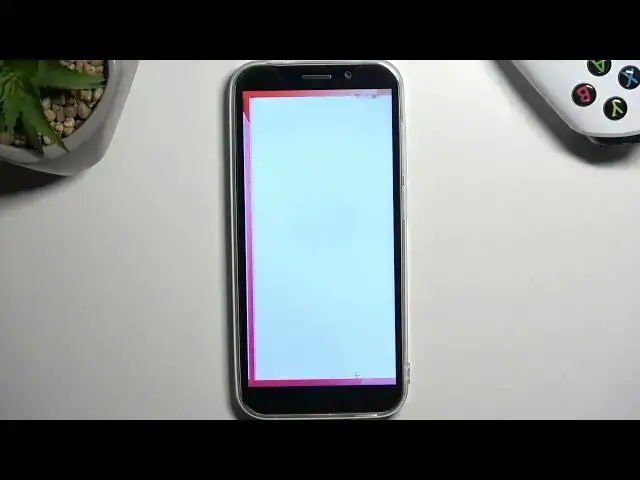Get More Information About DOOGEE X97 : https://www.hardreset.info/devices/doogee/doogee-x97/tutorials/
In this informative video tutorial, we address the most searched questions on how to bypass Google verification on the DOOGEE X97 smartphone. If you find yourself locked out of your device due to a forgotten Google account or if you've recently performed a factory reset, this video is for you.
How to skip google verification on DOOGEE X97 ?
What is Google verification or FRP (Factory Reset Protection) lock?
Why would I need to bypass Google verification on my DOOGEE X97?
Is there a safe and reliable method to bypass this lock?
Can I bypass Google verification without using a computer?
Are there any precautions or risks involved in bypassing Google verification?
#DOOGEEX97 #Skip #Google
Follow us on Instagram ► https://www.instagram.com/hardreset.info
Like us on Facebook ► https://www.facebook.com/hardresetinfo/
Tweet us on Twitter ► https://twitter.com/HardResetI
Support us on TikTok ► https://www.tiktok.com/@hardreset.info
Use Reset Guides for many popular Apps ► https://www.hardreset.info/apps/apps/
Show More Show Less View Video Transcript
0:00
Welcome
0:01
Follow me as a dodgy X-97 Pro and today I'll show you how can bypass the Google
0:07
verification on this phone. So to get started, I can obviously see that in my case the phone is lacked that's
0:15
telling me to draw the verification pattern to verify it. I could also use a Google account instead, assuming I don't know my pattern, but we're assuming
0:23
I don't know either of those. So in this case I'm going to be just guiding you on how you can remove this protection
0:29
from the device without providing anything. So, one thing that we'll need is just an internet connection
0:37
So I'm pretty sure most of you have this, considering you're watching this video
0:41
So simply connect your device to the Wi-Fi. I have already done so, as you will be able to see here just in a second
0:48
There you'll connect it. Now once you are connected, back out to the first page
0:53
and from here we're going to select vision settings, and we're going to select Talkback, and we're going to enable it
0:59
Talkback on. Welcome to talkback. Welcome to talkback
1:09
I do recommend turning it down as far as you can. It is pretty loud and obnoxious and could be, at least to me, it's absolutely distracting
1:18
So I do like to turn it down. Unfortunately, there is no way to actually turn it off
1:22
So you will always hear some kind of talkback happening in the background
1:26
But disregarding that, once you see this page right here with the Welcome to Talk Back
1:31
it's going to be selected with this green outline around it, and all you need to do is just a draw on a screen, a mirrored L like this
1:40
This will bring up this window right here, allow Android Accessibilities to record audio
1:44
We're going to double top on the first selected option. The green outline just shows what's selected
1:51
So, just to kind of clarify this, when Talkback is enabled, the way the device works is now when you Infoct something
1:58
you will select it instead of actually confirm it So once it's selected you need to double tap on it
2:04
To actually confirm it So from here we're going to select use a voice comment
2:09
And before you double tap on it I'm going to just quickly mention what we need to say to the device
2:15
This will need to be verbally told to the phone Because it will enable or turn on the voice commands basically
2:23
So when you double upon it you will probably hear a beep. I mean in your case if you didn't turn down any kind of sounds
2:30
you most certainly will. I did turn down talkback so it could affect it but you will still be
2:38
able to see by the green indicator in a corner that the device is activating microphone
2:45
So anyway, that being said, we're going to say, let me just quickly check. We will be saying
2:52
open Google Assistant and then open YouTube. So first thing, open Google Assistant, you'll hear a beep
2:58
You want to say that then you hear two more beeps one that accepts your voice command and then the other one is for Google Assistant now waiting for the voice command At which point you want to say open YouTube So anyway just go through it and you can see and hear how I doing it
3:14
Now that being said, if in your case maybe you have a really thick accent, you could play me back
3:21
through speakers to the device and hopefully that would work because I know my voice is detected
3:28
by the device even though I do also have an accent. Anyway, so open Google Assistant
3:38
Open YouTube. Open YouTube. Okay, so now that YouTube is open, you want to hold volume up and volume down at the same time
3:56
Press and hold both volume keys for three seconds to use talk
4:00
to use talk... I'm going to select turn on and then hold both of them once more
4:07
And this will now turn off, talkback, allowing us to use the display in a normal way like
4:12
we are used to. So from here we're going to navigate to the account, by tapping on this account icon right
4:19
here, then we're going to go into settings. There is an about button right under this
4:34
freaking thing, there we go. There we go. We need to tap on that, that's why I just selected view
4:41
For some reason it was blocking me and I couldn't scroll down
4:45
So from here select about, and then Google Privacy Policy, accept and continue, and no thanks
4:53
Once your browser loads in, you want to navigate to hard reset that info slash bypass
4:59
So, basically right over here. Now if you need a moment to copy this link yourself
5:15
once you see it, do pause the video. In here we're going to simply scroll down, just
5:23
give it a second, it's going to pop up this annoying pop up right here. So it's consent and then
5:27
scroll down and we're looking for this right over here the settings up
5:31
Simply click on an image and it will open up the app itself
5:36
And from here we will now navigate to intelligent assistance. Actually, we do need to do one thing first
5:47
So let's actually do that before we go here. So we're going to navigate to apps, all apps, top on the three dots and select show
5:57
system and we're looking for Android setup as the first thing so there we go Android
6:04
setup and I selected select for stop and okay then go back next thing we looking for is Google Play Services So we just going to scroll down C
6:18
Google Played Services. There we go. Click on it. Here we're going to select disable
6:24
Disable app. And for stop and okay. So we have now disabled two apps
6:31
Now we're going to go back. I'm going to go back once more and once more
6:37
And now we're going to go to that section right here, intelligent systems
6:43
And we're looking for accessibility, which is right at the bottom
6:55
Accessibility mini. And you want to turn it on. Allow. Got it
7:02
So now that you have disabled the two apps, the system setup and the system setup and the
7:07
the Play Services and enabled the Accessibility menu, we can now go back to the setup
7:15
So just start pressing the back button. Stop, there we go. So we're going to keep on backing out, there we go, and we are as you can see in, on the first
7:31
page of the setup. So from here we're going to just progress through the setup as we did before
7:37
most likely. Select don't copy and right now it should give us this message right here
8:01
checking for updates gives us just a sec and goes back to checking for
8:07
updates. This is where you would normally have it allowed your verification page. But because
8:14
we have disabled Google Play services, it cannot connect to them. Therefore, just kind of get stuck
8:22
on here. So what we need to now do is interact with this accessibility mini, which we have added
8:29
And you want to select Assistant. And settings might appear right here. As you can see, nothing
8:35
happened for me right now so I'm just going to keep on repeating it now. Now once the
8:55
setting actually opens it will be the setting page for Google Play services which we have turned off
9:01
and what you want to do and there is simply enable them. Now you
9:05
you do need to be kind of quick about it. As you can see, it does kind of close it up
9:10
Now, it doesn't even want to open it up at the moment
9:14
Ah, there we go. So I managed to enable it. Once it's enabled, as you can see, changes then the button to disable, but it is enabled right now. So we're going to now go back once
9:36
Once it pops up the overlay for Google Assistant, just click somewhere on the screen to get rid of it
9:44
it. And as can see, we are now on the next page. We completely skipped the portion for
9:50
verifying our device, the pen pattern password or Google account, and it just automatically
9:55
proceeded to the next page. So from here, we're just going to finish up the setup. Now
10:00
at the moment, you don't want to just do any kind of like special setup for the device. Just
10:05
select whatever is quickest for you. It at the moment doesn't matter what we choose anyway
10:10
because we will need to reset the device once we get access to the home screen anyway
10:17
So skip as much as you can. And as you can see, this takes us to the home screen
10:28
So from here, last step that we need to take to fully unlock the device is navigate into the settings
10:34
I'm going to now scroll all the way down to system, reset options
10:44
and then select Erase All Data Factory Reset. I'm going to select Erase All Data and
10:52
press on the Erase All Data once again. This will perform obviously a factory reset of your device
10:59
but when it's being done through settings, like I'm telling you to do right now
11:03
once the device is actually set up, this process forces the device to unlock it
11:10
So it basically forces it to remove the previously used Google accounts
11:14
and screenlocks and all that stuff. Therefore, it's fully unlocking the device
11:19
If it wants it or not, it's going to be at the end fully unlocked. Now, once the process is finished
11:25
you will be taken again back to the setup of your phone
11:29
but at that point, you can set it up in whatever way you want
11:33
It will be fully unlocked at that point, so you can skip whatever you want or add your Google accounts and all that stuff as you would wish to do so
11:41
That's basically a brand new device because it will be acting as such
11:46
So there we go. Just make sure you do the reset of it and that basically finishes up the setup
11:52
Now, I'm not going to go through it on a video just because factory reset is just a lot of black screen
11:57
And from there you're taken 2D setup at which point the device is already fully unlocked
12:02
so there is not much more for me to show you. Just, like I said, erase all data and you're good to go
12:09
Now, with this being said, if you found this very helpful, don't forget to head like, subscribe, and thanks for watching