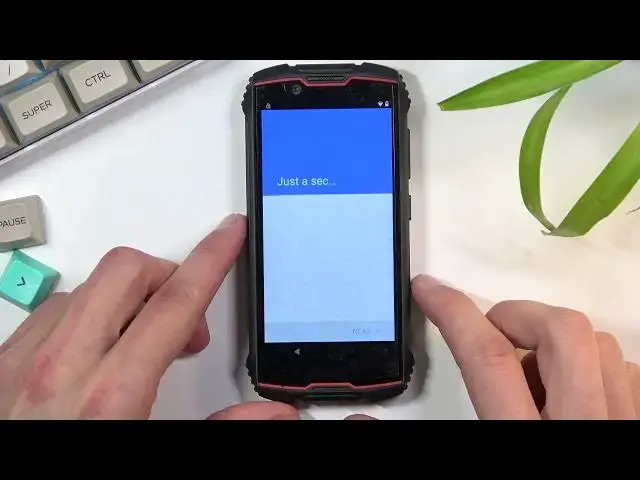How to Bypass Google Verification on CUBOT King Kong Mini 2 - Remove Factory Reset Protection
Jul 6, 2024
Unlock FRP Instructions for CUBOT King Kong Mini 2:
https://www.hardreset.info/devices/cubot/cubot-king-kong-mini-2/faq/bypass-google-verification/frp-blackview-android-9/
If your CUBOT King Kong Mini 2 is locked by factory reset protection you should find a way to bypass Google protection. With our tutorial, you can find an easy way to activate CUBOT King Kong Mini 2 without a Google account. Check the method to bypass Google verification on CUBOT King Kong Mini 2. This method works with every Android 9 and Android 10 Cubot device with the August 2021 security patch level.
How to remove factory reset protection on CUBOT King Kong Mini 2? How to bypass Google lock on CUBOT King Kong Mini 2? How to skip Google verification on CUBOT King Kong Mini 2? How to unlock FRP on CUBOT King Kong Mini 2? How to bypass Google Account protection in CUBOT King Kong Mini 2 with Android 9/10 and 08.2021 security patch?
#BypassCubot #UnlockFRP #UnlockFRP
Follow us on Instagram ► https://www.instagram.com/hardreset.info
Like us on Facebook ► https://www.facebook.com/hardresetinfo/
Tweet us on Twitter ► https://twitter.com/HardResetI
Support us on TikTok ► https://www.tiktok.com/@hardreset.info
Use Reset Guides for many popular Apps ► https://www.hardreset.info/apps/apps/
Show More Show Less View Video Transcript
0:00
Welcome
0:07
Infanomime is a QBar King Kong Mini 2. And today I'll show you how to bypass the Google verification on this device
0:17
Now you can see right now that the device is locked based on the tiny little lock in a corner
0:22
and I'll quickly also connect to a Wi-Fi. There we go. So you do also want to connect to Wi-Fi
0:34
I'm just doing it right now going further with the setup just so you can see that the device has locked
0:44
There we go finally. Okay, so as you can see, we have, or we had a pen set on here, so now we need to verify it using pen or using the Google account
1:05
Now that took a little bit of time to actually show you. So now jumping out to the actual bypass, we're going to back out to the first page
1:15
Right here, and you want to select any kind of language that uses a different keyboard
1:19
So, oops. See? I'm just going to scroll all the way down
1:29
And basically any language from around somewhere like the Cyrillic ones, Russians and Greek, actually Greek might be the first one
1:39
anything downwards should work just fine. So simply select whichever one you want
1:45
And then you can progress through the setup to, back to the Google verification page
1:51
Now if you're not sure what to press, just follow the same thing that I'm pressing
1:58
So, from here, from the Google verification page, you want to tap on the field
2:03
And once it brings up a keyboard, you will see that there is now a little globe icon
2:08
So you want to hold that icon. This will bring up these two languages or two keyboards
2:14
that we can choose from, so we have the QWERTY and the Greek one. So what you want to do is
2:19
number one, switch to QWERTY. You can see it changes the keyboard, then do it again
2:24
Hold the globe and go to language settings, which is this text below that
2:28
Then you want to select add keyboard, which is the blue button right here
2:32
And choose a keyboard without an arrow. So something like the first one, these two, or some couple ones below
2:42
It doesn't matter which one you select. Just choose one, and then select add, again, blue button
2:47
And as you can see, we now have three different... keyboards so from here we're gonna back out again to the first page and change
2:55
our language back to English and again progress to the setup back to the
3:01
Google verification page again tap on a field and I can hold the globe
3:12
icon and select language settings add a keyboard and this time around you
3:17
want to add a keyboard with an arrow So there we go, there's one
3:24
And once you're in it, top on these three dots, go to help and feedback
3:30
And then in Describe Your Issue, you will type in two letters, M-O
3:37
And this will bring up a thing that we're looking as a suggested. So use Mars Code as the option that we're looking for
3:43
Once you see it, you want to click on it, then click on a video. Give it a second and it will load it up and as you can see we have three dots right in the corner You want to click on those and select Watch later which will open up our web browser
3:59
Select Accept and continue and no thanks and then in the search bar you're going to type hard reset that info
4:19
Now we go. Or to reset that info
4:29
So let's go. Once you load the site here, you want to top on those three bars right here
4:35
After you select consent. Now go. So, okay, three dots or add bars
4:43
Select the download category. then in the search bar you're going to search for Android 7.1.2
4:54
There we go
5:09
And there is only one application as you can see, FRP bypass Android 712 slash 10
5:16
So you want to click on download. Scroll down, again select download
5:23
Okay. And this will start downloading it, obviously. Once it's finished, you want to select Open
5:35
There we go. And before we can actually install it, we'll need to navigate two settings
5:40
Then we're going to select allow from this source, meaning Chrome, and we're going to go back and select install
5:48
So let's continue. And see, open, does it do anything
5:58
Nope. Okay, so I'm going to back out. And I'm going to top right at the top
6:06
And you want to now navigate to hard we set that info slash bypass
6:10
So I'm going to just copy this so it's easier for me. I'm going to then paste it and remove what I don't need
6:17
As you can see, we have hard reset that info slash and all I need to do is add bypass
6:31
There we go. And from here you want to scroll down and tap on the settings application right here
6:40
And this will open up your settings. So, in here we're going to navigate down to security
6:48
and then I'm going to scroll down and select device admin apps
6:55
and we should be well normally this should be deactivated but or activated but it is
7:06
deactivated so I don't need to do anything I don't know why but I guess that works out
7:11
anyway for you if this is enabled this checkbox you want to turn it off
7:16
But like I said, for me, it is already turned off, so I don't need to
7:22
So anyway, once you deactivate device admin or find my device, you want to go back to the main settings page
7:29
There we go. And now we're going to navigate to apps and notifications
7:35
And you want to select C all 36 apps, top on the three dots, and then select show system
7:43
And from here we going to be looking for let me quickly check Google Play Services
7:54
So there we go, there is Google Play Services, click on it and then select disable up
8:06
and from here going to go back to see. settings, scroll down to accounts, and then we're going to add an account and you're going
8:26
to select Google. And in here, simply log in with your Google account that you want to use
8:36
If you don't have one, you can always create it. It's completely up to you, which, what kind of Google account you will use or create
8:43
basically log in with an existing account. So I'll use my own
8:51
There I go. And obviously now I'll put in passwords, I'm going to do that office screen
9:01
Okay, oh, that wasn't correct. Let me try that again. Oh, come on
9:11
Alright, someone changed this account. this account password so I'm going to use a different account but this time
9:17
around see I'm gonna try to hide it because I just don't want to show this one
9:25
okay I'm also gonna verify it on my phone yes that's me so I have a two-face
9:35
authentication that's why I needed to verify it and from here as can see we are on
9:41
the next page, I'm going to select agree. And let me just quickly hide it
9:46
So, there we go. Basically, I'm trying to hide my actual email address because my work one, someone changed
9:54
the password, so I can't use that one. So, yeah, I basically use a personal one
9:59
That's why I'm hiding that, I mean, for obviously reasons. So anyway, from here, once we have added our account, we are now going to go back to
10:10
apps and notifications right over here and we're going to navigate you to again see all
10:17
apps then show system and we're going to reenable the google play services
10:27
there we go and select enable and there we go so play service is now enabled
10:40
me just quickly make sure. Yep. So once this is enabled, simply hold the parkey and select
10:45
restart. Now one thing that will happen right now once we are back in the setup screen
10:55
is throughout the setup, once you get to the verification page instead of the phone telling you
11:01
to verify either the pin or the Google account, it will now give you a simple information
11:05
account added and provide you with the actual account that you have added right
11:10
before we enable the Google Play services. Now again, I will try to cover that up for obvious reasons
11:19
but you'll still be able to see the message. So anyway, and now I'll kind of skip through it
11:24
I can move the phone a little bit lower. All I'm doing is basically progressing through this
11:30
As you can see right now it looking for updates Still looking for them So I or this step will take as long as it did before
11:49
So let's just wait for this to finish up. Yeah, there we go, so we're now on a next page, as you can see
11:58
So I'm going to select the don't copy. And now we go, so I can get it covered
12:07
So you can see right now it says account added and under my finger is the account that I have added
12:13
That's what I'm covering up like I mentioned. So I'm going to do now is go to the next page
12:18
And I believe that should be it. At least for the account visibility
12:26
I got damn it, now it's right here so hopefully someone will cover it up
12:37
And obviously all we need to do now is finish up the setup
12:46
So right here, just skip this, skip anyway. Disregard is popping up right here
12:56
It's regarding the app that allowed us to actually add Google account
13:00
So it completely does not matter anymore. We have added the Google account and it will keep crashing but it doesn't
13:07
matter at all. No, I think I just pressed something when that popped up
13:14
Let's see. Can skip this. Anything else? No thanks
13:29
It's like something continue. And from here, once you have access to your home screen
13:33
what you want to do is simply navigate to your settings. scroll down to system
13:44
advanced, reset options and quickly make sure. And there is another email, so again I'm going to cover it up
13:59
So right here you get this pop-up, Erase All Data. Simply confirm by tapping Erase All Data
14:05
Make sure again. Yep, now we go. So it's fine. And here, select again, erase all data
14:13
And this will begin the factory reset of the device. Now, the reason you want to do this is because the device is still technically locked
14:21
It still has the account that was previously blocking us. And as you can see, also, Google Play Service is kind of glitching out up here, having a little spastic attack
14:30
But that's okay. Once you perform a factory reset through settings, this will remove basically
14:35
everything that was blocking us because factory reset done through settings completely gets
14:40
rid of literally everything. It will include things like... well that was loud
14:46
It will get rid of things like the pins, Google accounts and so on. So..
14:51
Stop it. There we go. So by basically completing this you will fully unlock the device once you press this button
15:00
Now I'm not doing this right now just because it provides you with no additional information
15:04
It will just waste your time. It is a factory reset of this phone, which takes about like five minutes or so
15:10
and then it's just another setup, but that setup can be done in whichever way you want to
15:15
So, yeah. So that being said, this is how you would bypass the Google verification on this phone
15:21
and if you found this very helpful, don't forget to hit like, subscribe, and thanks for watching