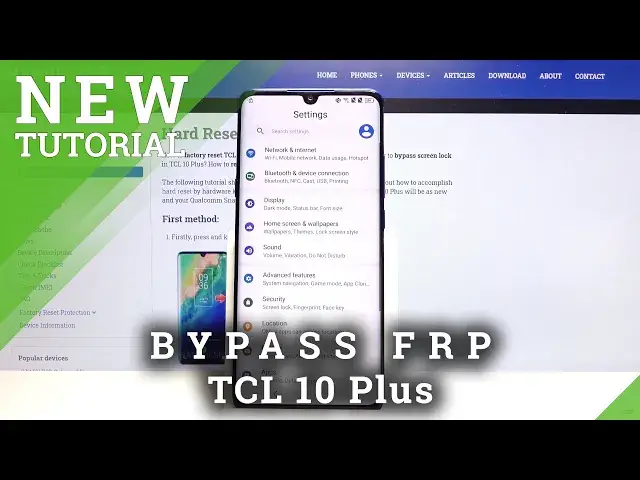Learn more about TCL 10 Plus:
https://www.hardreset.info/devices/tcl/tcl-10-plus/
Here’s what you need to know about factory reset protection in your TCL 10 Plus device. In the attached video-guide, we would like to show you how to easily turn on your device in case you have forgot your password and need to skip Google verification process. Follow presented instructions and you will be able to successfully bypass Google protection in TCL 10 Plus device.
How to unlock FRP in TCL 10 Plus? How to remove Google protection on TCL 10 Plus? How to remove factory reset protection on TCL 10 Plus? How to skip FRP on TCL 10 Plus? How to activate TCL 10 Plus without Google account?
Follow us on Instagram ► https://www.instagram.com/hardreset.info
Like us on Facebook ► https://www.facebook.com/hardresetinfo/
Tweet us on Twitter ► https://twitter.com/HardResetI
Tags: TCL 10 Plus, TCL, Google, Google Account, Google Verification, Google Protection, Google Security, FRP, Factory Reset Protection, Password, Passwords, Passcode, Security, Proctection, Bypass, Skip, Remove, Reset, Delete, Activate, Enter, How to, HardReset
Show More Show Less View Video Transcript
0:00
Welcome
0:02
I'm from the TCL 10 plus and today I'll show you how to bypass the Google
0:12
verification screen. So to get started you will need to connect to Wi-Fi and from there you will also need to change the language to any kind of other language that uses a different keyboard
0:22
So I'm going to start off with doing, well changing first the language
0:28
So, Greek, Russian and any kind of other languages that have a different keyboard, as you can see right here, will work just fine
0:37
So I'm going to go with Greek right here, and then let's progress through the setup
0:42
So you want to skip most of it. Now, if it's going to be easier for you, you can connect to Wi-Fi beforehand, but for me it doesn't really make much difference
0:51
You can see you can connect by simply tapping on it. And let's wait, it's going to give us a screen that it needs to be a screen that it needs to be
0:57
that it needs to be verified or the Google account needs to be verified
1:20
So as you can see there is one way of unlocking the device through the pen
1:24
and it was set on the device before, but we can also top right here to use Google account so you want to select it and from here top on a field and
1:33
to bring up a keyboard so you want to hold the globe icon so hold it and go it will pop up the
1:40
two keyboards that are right now active so you want to top on language settings right here the
1:45
text then top on change keyboard and from here we can add any kind of keyboard that uses a
1:52
oh any kind of keyboard that doesn't have a arrow next to it as you can see there is
1:57
several arrows. So I'm going to start with the first one, then tap on an ad which is the blue button
2:02
And as you can see now we have three. So from here we can go back to the first page, oops, first page and change the language back
2:09
to English and then again progress back to the locked screen. Let's use the account instead
2:28
And again, tap on the field. And again, I'll hold the Globe icon and go to language settings
2:37
Add keyboard, scroll down to an option with an arrow, which happens to be Albanian
2:43
tap on the 3 dots, go to help and feedback. And then I describe your issue, you want to type in a Morse code
2:51
Now because you probably haven't changed the keyboard like I did by mistake
2:56
you want to hold the Globe icon and choose QWERTY. So as you can see Alphabet QWERTY, so select it and then you have normal keyboard
3:06
So in here let's type on Use Mors code or simply M-O and it will suggest us use Morse code as a software Ricky
3:13
result selected top on a video once it load top on a three dots and go to watch later which will open up web browser accept and continue and no thanks we don want to sync anything And now tap on a search bar right there and you want to navigate to hard reset website
3:36
So hard reset that info. Tap on three bars and go to the download category
3:48
and then download search bar. search bar you want to search for Android 7.1.2
4:01
Like so, let's search. There should only be one result, as you can see
4:06
So, FRP bypass Android 712 and then stop on download, scroll down, and this time around
4:12
you want to hold the download link and choose Open Incognito tab
4:18
We do it this way, so to prevent. any kind of problem with a download which sometimes happens. It basically occurs that you start
4:26
downloading the download which is 100% and never finishes and because it never finishes you
4:31
can't really open it and this opening up in a cognito it will solve that problem. So from here once
4:38
you get this pop-up you want to top on okay and once it's done downloading choose open. Now to
4:44
install it we'll need to go into the settings first and then allow from this source go back and
4:50
install. And once it's done installing, let's just up on open and continue. And as you can see
5:04
it will tell us that the app has crashed. It's only matter. Now we can go back, go back once more
5:09
and once more. There we go. So you want to get back to the download search field right here
5:16
and remove the Android 712 and now type in Settings. So let's search it
5:26
And again, there should only be one application right here, so Android Settings APK, download, scroll down, again, hold it
5:34
open an Incognito tab, okay, and open, install, and open it up. Okay
5:46
Now, before I get started or continue the process, I will mention that if you go back right now
5:53
it will take you back to the web browser. And I'm mentioning this because if you want to get back to the settings
6:00
because for instance you might tap on back button one too many times
6:04
and it will take you too far back. To get back into the settings, you will need to re-download
6:09
and reinstall the application. And then again, once it's done installing, you choose open
6:14
will take you back. And from there, you will continue whatever you left off, well
6:19
whatever you basically left off the process. So, to start off, we will need to go into the apps
6:27
right here. Then view all 46 apps. Stop on 3 dots and show system. Scroll down
6:35
we'll scroll down to G C T F there we go G
6:45
So we're looking for Google Play Services and Play Store So we can see both of them right over here So let go with the services Choose disable disable up Now as you can see it tells us that the app crashed It doesn
7:00
really matter. It already has done its purpose, which we'll see shortly
7:07
Google location services disagree. Let's go back because as you can see, this is already disabled
7:13
And now let's go to Play Store. Again, disable, disable up, go back
7:17
And now we have two of them disabled. So from here we can go back further, back to the main settings page right here
7:25
And we're going to now scroll down to accounts, top on our account, choose Google
7:32
And this is what the app that keeps crashing allowed us to do
7:36
Normally we would not be able to add a Google account at all. This option wouldn't be visible
7:41
And that app basically allows us to have a Google account as an option
7:46
So in here you want to log in which your Google account. If you don't have one, you can always create it
7:51
Even though you have an option to create it right here, I would strongly advise you to do it on your computer or some other device
7:57
I haven't tried it through here. You can also create an account specifically for this purpose right here to bypass it
8:05
if you don't feel comfortable using your personal one. Now, I'm going to use my personal anyway, so it doesn't really matter here
8:12
So simply insert the email. and hopefully I actually remember the password so let me try to put it in so
8:31
okay so I didn't manage to get it right so as you can see I did login so from here
8:41
let's stop on I agree give it a moment and there we get
8:46
so we have the account. So from here go back, and you want to go back to the apps
8:51
Again, see all 46, show system, and scroll down to G. There we go
9:02
And there we go. There is the two apps that are disabled, and you want to re-enable them back up
9:07
So enable, disregard, enable, go back. And once those two apps are enabled, hold par key
9:16
So once it boots back up, we're going to progress to the setup screen once more
9:35
And there will be a key difference that you can see right away, almost right away
9:43
And there it is. So this is previously the page that was telling us to verify our account and we needed to insert a Google account
9:51
And now it's just simply telling us that, hey, account was added. And it's literally the account that I have added as a new one in the settings
10:01
So from here we can top on next. Now also mention that the process is still not finished
10:07
The device is still not fully unlocked. So we need to basically skip through most of this this point and simply get access to the home screen so that basically why i skipping majority of this stuff and also as you can see the app keeps crushing it doesn
10:26
only matter anymore so every time it just pops up just top somewhere else
10:44
And there we go
11:01
So as you can see, we're done with the setup. And from here you want to go into the settings straight away, scroll down to system, reset
11:14
factory data reset and reset phone. Once it upon erase everything, the phone will basically start the process of literally unlocking itself
11:25
So let's wait for the process to finish. And once it has, we should be then glued with the Android setup screen once more
11:32
so I'll be back once that's actually visible. So as you can see, now the free process is finished and this time around you can go to the setup process as however you like, adding all your accounts and setting up everything that you'd like
12:10
The device at this point, like I said, is now fully unlocked
12:13
so you can literally do whatever you want. And one clear indication of the process, of the success of the process of bypass, is the fact
12:24
that we can actually now choose to set up an offline, which if the device would still be
12:29
locked, would not be accessible to us, we would be forced to connect to some kind of Wi-Fi
12:37
Now once more I'm going to skip majority of this just to save on time, ensure you that I can
12:43
obviously set up the device without any kind of interference without any need to do verify anything
13:13
now fully set up. I didn't need to provide anything. So that is how you will bypass
13:18
the Google verification on the TCL 10 plus. And if you found this very helpful
13:23
don't forget to hit like, subscribe and thanks for watching