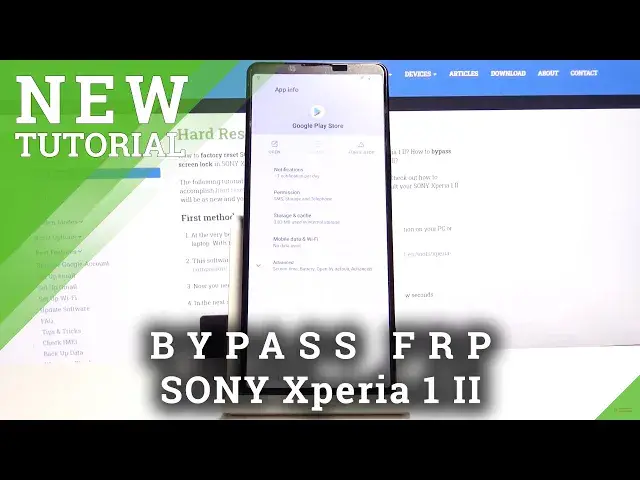Learn more info about SONY Xperia 1 II:
https://www.hardreset.info/devices/sony/sony-xperia-1-ii/
Today we are going to show you how to bypass the factory reset feature in SONY Xperia 1 II. This protection is activated immediately after a hard reset. So, if you forgot your Google account login, don't worry! You can still activate the phone. All you need to do is watch our tutorial, which will show you how to do it.
How to skip Google Verification in SONY Xperia 1 II? How to unlock FRP in SONY Xperia 1 II? How to unlock Factory Reset Protection in SONY Xperia 1 II? How to remove Factory Reset Protection in SONY Xperia 1 II? How to activate SONY Xperia 1 II without the Google verification? How to bypass Google protection in SONY Xperia 1 II?
Follow us on Instagram ► https://www.instagram.com/hardreset.i...
Like us on Facebook ► https://www.facebook.com/hardresetinfo/
Tweet us on Twitter ► https://twitter.com/HardresetI/
Show More Show Less View Video Transcript
0:00
Welcome. In front of me is a Sony Xperia 1 Mark 2 and today I will show you how to bypass the Google
0:12
verification screen. So the device in front of me is obviously locked and I cannot like it
0:16
either using the pattern or using the account. Now assuming we don't know either of
0:22
those we're gonna number one connect to Wi-Fi so just connect to any kind of Wi-Fi
0:27
that you know. And from there go back to the first page and change the language to any kind of other language that uses a
0:34
different keyboard so something like Greek or Russian will work just well
0:40
so let's choose for instance Greek right here and progress again through the
0:46
setup as we did before so once you top on a field
1:00
you'll see the globe icon. Now if you don't see that globe icon
1:04
I for instance did not see it the first time I tried this. You might want to go back and for instance choose a different language
1:11
As an example, Russian seemed to fix it for me. And from there you just want to get back to where I am right now
1:20
And once it's the globe, you want to hold it. And number one, tap on the last option right here
1:29
then at the bottom and stop the first option tap right here on the blue button
1:37
and can try to go back now before you go back just wait where you are where we
1:44
were just a moment ago which meaning right in here because I'm not exactly
1:49
sure if this will work with only one language added so I'm gonna quickly check
1:54
and what I'm doing right now is just backing up to the first
1:58
page so from here I'm going to change it back to English and let's see I have
2:04
adding one language was just enough to get going and it seems like it was so what
2:19
you want to do as you just like as you just seen want to back up and change it
2:24
back to English so we can actually understand what we're going to be tapping soon enough so from here same process top on the globe go to language
2:33
settings from here tap on add keyboard and find one with an arrow so there it is
2:39
one Albanian you tap on it you will have the 3dard icon right here and when
2:45
you top on it it gives you help and feedback option so choose that and top on
2:50
the describe your issue and you want to hold a globe icon once more and
2:57
change it to QWERTY which for me is the middle option right here and this will
3:00
change the alphabet to QWERTY so we can actually type in English and we're
3:06
gonna search for Mars code M-O-R and we have it right at the top use
3:12
Morse code top on it up on a video and again it gives you the three dot option on the video so you want to top on that and one of the options now that appeared is watch later so choose that accept and continue and no thanks we don want to log in and from here
3:30
tap on it on the search bar and type in hard reset that info like so and top on the three bars right
3:45
here and go to the download category. In the download category we're going to first
3:52
of search for Android 7.1.2. Now even though what we're searching for is technically
4:07
well not what this version of Android is as you can see it also includes Android 10. So let's
4:15
tap on the download, scroll down, and this time around hold the download button
4:22
It will open up this window and you want to choose Open in Incognito tab
4:28
And this will prevent the download from having any kind of issues which sometimes happen
4:33
So from here, confirm it by tapping on OK and then open. And before we can install it, we need to go into settings and then allow from this source and go back
4:43
and again install and the should install just fine. I'll go continue so let's start once more and close and you want to top on done
4:59
And go back, go back once more and this time you want to search for settings
5:09
like so tap on download again scroll down and hold again open an incognito tab okay and
5:20
open install and this time once it's installed you want to open it up okay and once you're
5:31
in the settings up you want to first off tap on apps and notifications choose all 45 apps
5:38
and then I'm gonna tap on three dots right there and go show system
5:44
From here, I can grab it. So from here we're going to scroll down to Google
5:58
So we're looking precisely for Google Play Services. So there is one and Google Play Store
6:04
Once you top on it, you will have this window and you want to choose disable
6:08
and disable up. If this window pops up, which will happen randomly, just confirm it
6:20
So once it's disabled, as you can see right here, Google Play Services is disabled
6:26
Right here, you want to choose the Google Play Store. And for some reason I don't have the option to disable it
6:38
The Let go back just in case I going to check something
6:56
I'm going to security and device admin apps so it is disabled
7:04
So hopefully this will work. I'm going to try it once more, see if that did anything, just to be certain
7:31
Let's do for a stop, just in case. So from here we're going to go back
7:37
back to the main settings page and we're gonna go to accounts add account and choose
7:44
Google and in here simply log in with your account so if you don't have a
7:53
Google account you can always create one it's completely free and once you have
7:57
created it then use it to log in on your phone so I already have one so I don't
8:02
have to actually create one Step on Next. And now I'm going to put in a password for this
8:14
And tap on Next again. And you'll see that I have logged in, so I agree
8:26
We need to confirm that we agree to the terms of service
8:30
And again there is the app kind of crashing, but it doesn't matter. It has done its job which is allow us to log in to Google
8:36
to log into Google. Without this app, the option to choose Google for adding account
8:42
would not be even visible. So just click off the screen right here. And now we want
8:47
to go to apps and notifications. So let's go back. Apps and Notifications right here
8:59
CO-405, show system. And again scroll down to Google and now, now
9:06
Now this time around we want to re-enable the app. So Google Play Services and enable, go back
9:16
let's say Google Play Store, okay. So from here, once you have enabled the app, hold power key
9:25
restart, and let's wait for the device to reboot. So from here we're going to progress through the setup once more, as we did before
9:43
And you can see right now there is the message account added and it provides me with the account that I have added right before the reboot
9:59
Now for you this account will be different. Again I can see that the app crashes it doesn matter So we going to top on next More more accept
10:18
Let's choose an option right here. Further, skip this. Now keep in mind that we're still not done
10:25
with the process. The device is still locked partially. So I'm going to, that's why I'm basically
10:33
disabling everything and skipping majority of the things which I also advise you to do the same
10:37
because right now the setup doesn't really matter. So let's stop on finish and we should be now on the home screen
11:10
Now as you can see we still have apps crashing on the top but it doesn't really matter
11:17
From the home screen you want to go into settings. From here scroll down to system, advanced and then reset options and choose erase all data factory reset
11:33
As you can see, it gives you a message that this will remove everything from the device
11:38
That includes the Google account that we have added. And it will also remove the previous account that was blocking us from finishing the setup
11:48
So basically the verification account. So from here, delete all data, delete all data
11:55
The process will begin deleting all data. And once it's finished, we'll be back in the setup screen, but this time around, the device will be fully unlocked
12:03
so I'll be back once where the setup screen is visible. And as you can see now the process is finished
12:30
And as you can see now the process is finished. So again we can go to deserat process
12:35
This time around you can set up anything that you want. That includes your Wi-Fi, Google accounts, whatever you want
12:41
You can now connect to it and it won't really matter. So the device is fully unlocked at this point
12:47
Now just to save on time, I'm going to skip Wi-Fi connection
12:51
which normally would not be possible if the device would be still locked. And I'm going to skip through the majority of this just so I don't actually have to
13:00
wait. Now as you can see, there we go. This is the finish. Simply top on the finish and
13:06
setup is complete. And that is how you would bypass the Google verification screen on the
13:14
Sony Xperia 1 Mark 2. If you found this very helpful, don't forget to hit like, subscribe and
13:20
thanks for watching