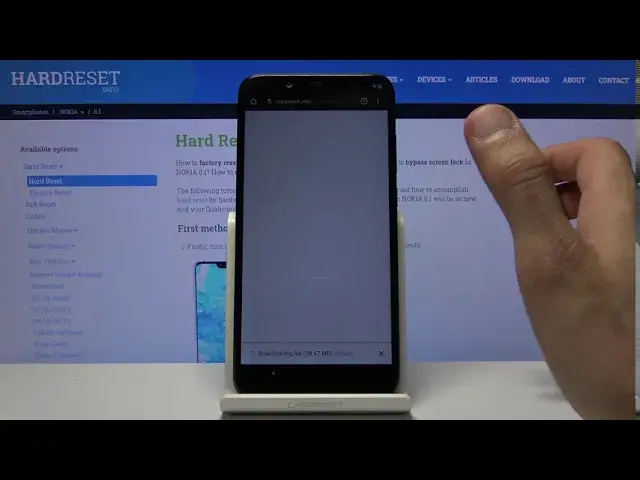Find more info about NOKIA 8.1: https://www.hardreset.info/devices/nokia/nokia-81/
We are coming to present the video guide, where we teach you how to successfully bypass Google verification in NOKIA 8.1. If you are looking for the best option to skip Google protection in your Nokia device, stay with us, and follow the presented instructions and solve forgotten Google password issue on NOKIA 8.1. Let’s check out the above tutorial and remove factory reset protection in your Nokia smartphone. Visit our HardReset.info YT channel and get more useful tutorials for NOKIA 8.1.
How to bypass Google protection on NOKIA 8.1? How to remove factory reset protection on NOKIA 8.1? How to unlock FRP in NOKIA 8.1? How to unlock Google lock on NOKIA 8.1? How to solve forgotten Google password issue on NOKIA 8.1? How to skip Google verification on NOKIA 8.1?
Follow us on Instagram ► https://www.instagram.com/hardreset.info
Like us on Facebook ► https://www.facebook.com/hardresetinfo/
Tweet us on Twitter ► https://twitter.com/HardResetI
Show More Show Less View Video Transcript
0:00
Welcome. In front of me saying Nokia 8.1 and today I'll show you how to bypass the Google verification
0:14
So this process is for the Android 10 for beginning. And as you can see, the phone in front of me is locked
0:22
and I have the one of unlocking it only through the Google account. Now to get started
0:29
you want to backtrack to the first page right here change the language to any kind of language
0:35
that uses different keyboard that can be Greek Russian as an example so I'm choosing
0:43
Greek here and you want to progress again to the setup now once we get back to the
0:55
page for the verification I'm going to tap on a field and we should have a globe but it's not here
1:12
Let's try going back and changing it to a different one
1:30
Yep, so there we go. Now as you can see there is a globe icon
1:48
So you want to hold that and it will bring up the two different keyboards so we have the one that is right now and also the query
1:57
And from here, I tap on the last option. From here you want to add a language at the bottom by tapping on the blue button
2:04
And from here, choose any kind of option that it doesn't have the arrow
2:09
Once you top on it, and we'll take you to different keyboard. You want to tap on add, which is right over here, the blue button
2:15
As you can see, it gets added, and then add another one, again, without the arrow
2:21
And there we go, so we have now four different ones. From here, you want to go back again to the first page
2:26
change it back to your language which for me is English right here and then let's
2:34
progress to it once more. Again tap on the field and the same around hold the club icon change it to query
2:53
Hold it again again go to language. go to language settings and now add a keyboard and this time around find one
3:03
that actually has an arrow so that is important. Let's choose any option with an
3:08
arrow from there you can tap on a three dots and you have help and feedback option chooses that So take us to the help and feedback where we can tap right over here And you want to type in Morse code
3:23
Typing in this three first letter seems to bring it up, so use Morse code
3:29
Select that. And from here we're going to tap on the video. It will process it and then you have the three that option for the video, which has watch later
3:39
By tapping on this, it will take you to Chrome. So we want to accept and continue and no thanks we don't want to log in from here tap on a search bar and you want to navigate into hard reset that info
3:50
And up on the three bars right there and you want to go into the download category
4:06
and top on a search field and search for Android 7.1.2. Like so
4:26
And you can see there is one thing, FRP bypass Android 712 and also Android 10
4:32
Upon the download, scroll down, and once more, now this time around, instead of tapping on it, like you would normally do
4:40
you want to hold it this will bring up a window and from here you want to tap on open an incognito tab
4:46
now we do it this way because sometimes there is a problem that the app actually will never finish downloading
4:53
it's stuck at 100 and this will completely ridicule that problem so from here um let's go to open
5:02
want to go to settings check this on go back and install
5:10
and then click on done go back go back once more and now you want to search for settings
5:26
and again there should be only one thing download same as before hold it choose open an incognito tab okay
5:40
And as you can see it's downloaded so you're going to open it up, install
5:44
And this time around you want to open it. This will take us to the settings
5:49
Confirm right here by tapping on OK. And now find apps and notifications
5:57
Then let's tap on the COL 30 something apps. Tap on the 3 dots and go to Show System
6:06
and scroll down to G. and there we go so we have Google we're looking for Google Play Services and
6:19
Google Play Store so let's start with the services top on it and then choose disable
6:26
and disable app and go back and also disable the Play Store on stats done go back to the main settings page right here Now quick tip if you back out too far and you leave the settings
6:42
you will need to reinstall it or probably also redownload it and then reinstall it
6:47
And once it's done installing, again, open it up and continue where you left off
6:52
So once we disabled the apps, you want to go to accounts
6:58
tap on out account choose Google just continue okay and as you can see
7:07
it gives us a message that it crashed the up that we have downloaded
7:12
it doesn't matter anymore it has done its thing which is allow us to log in
7:16
right here without this up the Google option would not even be
7:20
possible visible in the options that we've seen so from here you want to log in using
7:26
your Google account if you don't have one you will need to create it if you do you can use that if you want to any kind of Google
7:32
account will work so I'm going to use mine stop on next and now I'm going to
7:44
insert the password for it and again top on next as you can see it prompts us with a welcoming
7:57
in terms of agreement. So let's agree to it, give it a moment
8:02
And again, this app will now keep on crashing. It doesn't matter, you can click either a close-up
8:08
or just up on a screen to make it disappear. And from here, once you have added your Google account
8:16
you want to back out, and go back to the apps and re-enable the apps that we have disabled previously
8:21
So again, show system, scroll down to G. and again find the Google Play Services and Play Store
8:34
Tap on it and this time tap on enable, go back, enable
8:41
Once both of them are enabled, simply hold the PAR key, restart and let's wait
8:47
for the device to boot back up. From here, let's proceed to the setup process once more
9:09
I'm going to start it by changing the language. And from there, again let's go, skip
9:27
Now this time around, once we get to the verification page, you can see that right down
9:34
instead of telling us to verify the account, it's now providing us with account added
9:40
and that's the account that I have inserted right before the restart of the device
9:44
Now for you this account will be different it should be yours So simply tap on next Now keep in mind that the process is still not finished We need to get access to the home screen so it doesn really matter what you set up right now
9:59
I would just suggest to get as quick as possible through the setup
10:06
Oops, I didn't want that. Skip this, skip. see the app keep crashing right now
10:31
And as can see we're now on the home screen. So from here you want to go into these settings
10:37
scroll down to system, advanced, and choose reset options, and select factory reset
10:46
reset, erase all data. As you can see this will remove your Google account, the one that we have added
10:52
but it also removes the account that was previously blocking us, so it will then
10:58
fully unlock the device upon erase all data, erase all data, and the process will now begin
11:04
Once it's finished, the phone will then be fully unlocked and you can set it up as however you like
11:10
So I'll be back once the reset is finished. As you can see, now the process is finished, so let's again go to the setup process
11:52
Now this time around, you can set it up as however you like
11:57
So, once more, I'm going to go through it quickly, skipping majority of the things, but like I said
12:03
you can now add whatever you want, protection to your device, your Google accounts, all that stuff
12:08
will work fine. And number one, you can also see right here the device is fully unlocked because we can actually
12:14
tap on skip the connection to Wi-Fi, which if the device would say, still be locked would not be accessible
12:21
And there are you. And there we go. no need to verify anything and the device is not fully unlocked and if you found this
12:52
very helpful don't forget to head like subscribe and thanks for watching