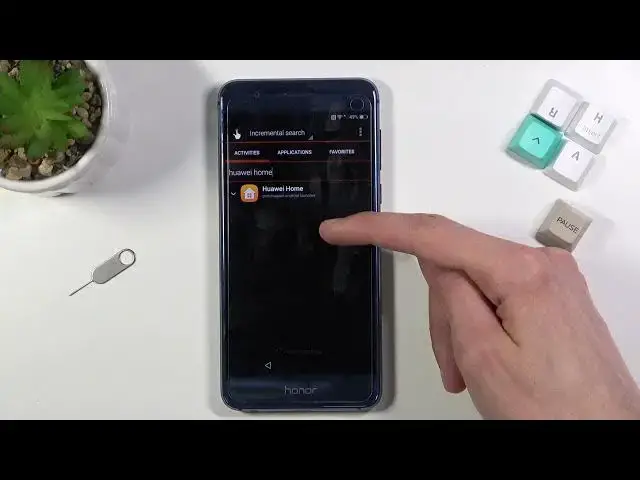0:07
And for a me is an honor eight and today I'll show you how to bypass the Google verification on this phone
0:14
Now for this process you will need internet connection, I am already connected and you also need a SIM card which again I already have mine in
0:22
now once you pop in your SIM card and you're connected to a network what you want to do is simply reboot the device so hold the parkey and
0:30
select restart and once the device restarts after you inserted a SIM card you will see this
0:36
right here emergency call now additionally if you insert a SIM card and you connect the
0:40
network you kind of can't back into it without rebooting the device so that's also one of the
0:45
reasons we need to do it so anyway from here you're going to select emergency call and once you do
0:51
so you will then need to pop it in this weird code so it's going to be star hash 613
0:59
starr, hush, and once I press the star, it will actually confirm it
1:07
So, there we go. So from here, you want to navigate into the phone info
1:14
Select Sim1, up on a 3 dots, and go to VueSim address book, go back
1:24
and this will actually open up contact, as you can see. And from here, I'll select add contact
1:28
and then in here you want to just type in random mumbo jumbo
1:32
but doesn't really matter for the name and also make sure you add something under email
1:36
specifically email again it doesn't need to be anything specific just random letters works good enough
1:42
from there save it then you want to tap on the email
1:47
choose your Gmail skip add email address select hot look hot Hotmail and Live And from here again tap right at the top there
2:02
And again, type in just some random letters. Then hold those letters
2:07
As you can see, it will select them. So from here, you want to select Assist, which will open up our Google Assistant
2:17
and in here search for Chrome. Like so. Now unlike more modern phones
2:30
to actually open up Chrome, we all need to slide this little navigations right here
2:37
so we have all images, maps, and so on. So you can slide this and select in-ups
2:43
and then select your Chrome. And as you can see this opens up your home browser
2:49
So from here, select accept and continue. And no thanks. And right at the top, you want to navigate to Hard Reset
2:54
That info. So from here, you want to top on the tree bars right here
3:08
Go to the download category. and then in the download search bar
3:17
which is a little bit lower, there we go. You want to type in shortcut
3:27
I think I might have misspelled it. No, there we go. Shortcut maker version 2.4
3:34
Now about whatever time you're doing this, it might be a different version. It doesn't really matter to everyone it is
3:39
Select download, scroll down, and again, select download. Select the permissions and allow Select OK Let give it a moment
3:57
Once it's finished, select open. Now before we can actually install the we'll need to navigate into the settings
4:03
and then find unknown sources which is right here. Enable it, confirm it, go back
4:09
and let's get back to the downloaded app so tap on the 3DOTs, go to
4:14
Go to visit. I think it's going to be easier just to download it again
4:26
Replace file, open, and install. Now select open, and this obviously opens up the application
4:38
So from here, right at the top, it's already selected input keywords to filter
4:42
We want to top on that again to bring up a keyboard. and now you want to type in on what's it
4:46
Huawei Home. So there it is, select done
4:58
You can see, now it's only one, so click on it, and then select the first option below that
5:05
because it just expands the list downwards. Select this, and select cry
5:14
So you should now be on the home screen. And what you want to do now is navigate into the settings
5:21
Scroll all the way down to advanced settings. Scroll down to backup and reset
5:30
Factory data reset, reset, reset phone. And reset phone once more. Now, I'm not going to be going through this on the camera
5:37
because honestly all it does is performs a factory reset of the device Unlacks the device fully So it will take a couple minutes obviously as factory reset does And once it completed you will then actually I can even
5:53
leave this, so the device is still fairly locked, actually. So you know what? Let's actually go through
5:59
it just so you can see this. But like I mentioned, all it really does is goes through the factory
6:05
reset of it and brings you back to the home screen, or not home screen, but lock screen
6:10
where you can then proceed with a setup once more. At which point the device is, like I said, fully unlocked
6:17
So you can go to the setup as however you like. And yeah, so I'm just going to let this run through and come back once it's finished
6:24
because it will take several minutes. Okay, so as you can see, factory reset has finished and..
6:45
And unlock the SIM card. So I'll go through a really quick setup of the devices so you can
6:56
see it work. Obviously, as you just seen, I skipped Wi-Fi connection
7:08
which normally wouldn't be allowed if the device is still locked, but it's not so that was just normal
7:18
And there we go. As you can see, we are now in the home screen
7:22
with the device fully unlocked. So, if you found this very high, This one is very helpful. Don't forget to hit like, subscribe, and thanks for watching