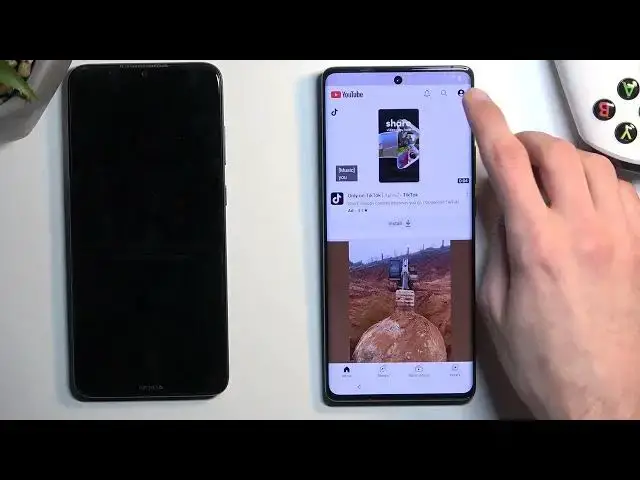How to Bypass Google Account Verification in VIVO X90 Pro - Unlock FRP / Skip Google Lock
Jul 29, 2024
VIVO X90 Pro Remove Factory Reset Protections:
https://www.hardreset.info/devices/vivo/vivo-x90-pro/faq/bypass-google-verification/vivo-android-13-google-account-bypass/
In this video, you can find the easy way to bypass Google verification in VIVO X90 Pro. If you lock your VIVO after a hard reset you should input the last Google account credentials. In case you for a Google account you can unlock VIVO X90 Pro without a simple tutorial. Let's unlock FRP in VIVO X90 Pro. Easy way to skip Google lock in VIVO X90 Pro without PC.
How to bypass Google verification in VIVO X90 Pro? How to skip FRP in VIVO X90 Pro? How to unlock VIVO X90 Pro with a forgotten Google password? How to remove factory reset protection in VIVO X90 Pro? How to bypass Google protection in VIVO X90 Pro?
#VivoX90Pro #BypassVivo #UnlockFRP
Follow us on Instagram ► https://www.instagram.com/hardreset.info
Like us on Facebook ► https://www.facebook.com/hardresetinfo/
Tweet us on Twitter ► https://twitter.com/HardResetI
Support us on TikTok ► https://www.tiktok.com/@hardreset.info
Use Reset Guides for many popular Apps ► https://www.hardreset.info/apps/apps/
Show More Show Less View Video Transcript
0:00
Welcome, Enfonomies of Vivo X90 Pro and today I'll show you how you can bypass the Google verification on this phone
0:11
Now to get started I'm going to quickly mention that the phone I have in front of me is locked
0:16
so you can see the verification pattern and also the Google account
0:20
Now for this process to work we will need three different things
0:25
One that most likely everyone will have is an internet connection, another one which again most of you should have will be a sim card with a pin on it so most of the
0:38
SIM cards that you buy like at a store will come with some kind of pin set on it so you
0:43
should be good to go with the burner number but you can also just use your current
0:49
SIM card that you have in like other devices and even if you don't have a pin set on it
0:53
you can do that by going into the settings on a different device and setting one up on your
0:58
SIM card and then using it for this. Now that SIM card does not even need to work. It just
1:04
needs to show up with the lock screen and telling us to insert pin for the SIM card to unlock it
1:11
That's basically all we need. And the last thing which might be probably a deal-bear-kit for some people
1:18
is another phone. So that phone doesn't need to be like any special one, just any Android will work
1:25
I'm using some cheapo Nokia right here. The phone needs to have access to the Google Play Store
1:34
So this right here, because we will need to download two applications from the Play Store
1:40
So I'm going to start off with the unlocked device. So the second one that we're going to need for this process
1:48
and we're just going to prep it for the other one. So you want to open up the Play Store
1:54
and you're going to search for activity launcher. So like this one. And simply install it
2:01
Now I already have it installed, so it tells me open. So that's one thing that you want to get
2:05
And another one is the Easy Share. Whoops, I just misclicked. Easy Share. There we go
2:15
So this is the Vivo Data Transfer application. Again, download it as well, and it will get installed
2:23
and from there we can open up EasyShare. I'm going to then select that I agree
2:32
Let's swipe to the side, start. And from here we're going to select quickly make sure
2:53
So I think we're just going to select phone clone. Yep. So it looks like this is what we need
3:04
I wasn't sure if we're just going to be transferring files. Both of these options do transfer files, but they do it in different ways
3:09
So we're doing the phone clone, and we're going to select that this is old phone
3:16
Select Set now. So we need to grant it several different permissions
3:23
and it degenerates a QR code so we are good to go on this end
3:35
I'm gonna lock it move it to the side and then come back to the unlocked or
3:40
locked device I will mute it though just because there we go okay so from here
3:50
First you want to connect to some kind of Wi-Fi network. In a second you will see that I am connected
3:57
So that's one thing. Number two, I'm going to lock it for the time being
4:02
I'm going to take off the case because we need to insert our SIM card. Okay. Okay
4:20
Oh, damn it. I just fell out. Let's try that again, without actually dropping anything
4:33
So, before I actually insert it all the way, I'm just going to show you the screen right now
4:38
and I'm going to push it in. As you can see, it automatically pops up with the lock screen
4:44
Now, instead of putting the pin, what you want to do is take out the card
4:48
If I do so, come on
5:00
And as you can see, once you take it out, it stays on the lock screen, which is what we need
5:08
Here you have this dialer application and a faint gray text or faint color swipe up on it then type in any kind of numbers It don really matter what you type in This will appear with the message right here or options to send a message
5:24
Select that one. Then in the text, type in www. Now that is important
5:31
I do want to stress this. You need to put in the first 3ws
5:42
So I'm going to explain why we need to do this with the W
5:50
If you don't, it will open up YouTube once we actually click on it in a pop-up window
5:55
So it's going to be like not full screen. And this won't allow us to access the settings that we need from YouTube
6:03
But when you add the extension of World Wide Web at the beginning and send it
6:09
it will look the same if you put it in or not. but when you tap on load preview and you click on the image with the World Wide Web it loads it in its own like full application
6:22
so that's what we need for this to work now I'll mention that if you typed in the link without it for some reason even though I'm telling you not to
6:31
then to fix this you basically need to restart reset the device so go to recovery mode factory reset and then start over
6:38
So, from here, I'm going to navigate to the account icon, settings about Google Privacy Policy, Accept and Continue, and No Thanks
6:53
No thanks again. And then right at the top, you want to navigate to hard reset.info slash bypass
7:08
Now if you need a moment to write this link yourself once you see it, post the video
7:20
Okay, so now that we have our app open, we're going to navigate it to, I believe it was settings
7:30
There we go, settings. I'm going to scroll all the way down to system
7:38
phone clone and select the agree button right here and agree and then we're
7:45
gonna select this is new phone Android got it and again we need to allow all
7:54
this stuff right here and as you can see this shows us our QR scanner so now
8:02
we can pair these two devices together so I'm gonna just gonna unlock it now
8:08
I'm going to mention one more thing before I progress further, which I didn't do at the beginning
8:15
You want to have some kind of Google account logged in on here. Obviously you will need it to download the apps, but I just want to emphasize that
8:24
And I recommend having some other screen lock on this phone than you do on the locked one as an unlocking method. I have a pin right here. The verification method is a pattern
8:34
The reason I'm pointing that out is, at least I said it differently, because if I remember correctly
8:40
when we are moving over the data, certain specific data, it will tell us that we need to verify on the device, basically
8:50
So it will tell us to either, I believe, log into our Google account that is used on this device
8:55
which, if I remember correctly, will be then moved over to this phone. And if not, it might tell me to put in my pin
9:03
So I selected a pin right here just so it won't come up with the same kind of, you know, pattern method on both devices
9:13
So anyway. Oops. So we're going to navigate back into here
9:28
And I now scan this code. Come on focus. That was the most disconcerning sound
9:37
Looks like we need to grant more permissions
9:52
So here we're just going to, every time it shows up with some kind of like page where you have different applications
9:58
just find the easy share application and allow it. Got it. Can more allow
10:10
So once it shows up everything that it can move over which on this device there is almost nothing So this amount is very small but no matter the case how much it shows you that you have on your device deselect everything
10:43
Then we're going to open out the up menu. And we will now find the activity launcher
10:48
which should be somewhere at the very top. Then we're going to select OK
10:56
And next. When I select starred phone clone, as you can see it tells me to put in the pin
11:10
It will begin moving over the data. So here we're going to select start using your phone
11:36
So as you can see, top that little button right over here
11:53
And then select apps. And here we're going to select open. open. Okay. I need to check out the guide to actually figure out what I'm doing from here because this I have never used this app so I'm not exactly sure what we're trying to achieve here just yet
12:28
Yeah, so we're looking for Android setup. So there's only one Android setup
12:38
I'm going to click on it. I'm not exactly sure what I'm looking for here
12:49
I guess that was it. Nope, never mind
13:02
So I'm still in the setup for some reason. Yep, it didn't work, so let's try that again
13:12
So I'm going to post the video, get back to where I was right before and try to pick up from there
13:19
figuring out what is the actual correct thing that I'm supposed to select. Okay, so I did figure it
13:28
it out. So I did have the correct idea from the Gitgo. So we do press on the button that has
13:34
no gear icon for the settings and this opens up, well, right here. I'm going to select start, skip
13:45
Give it a second. I'm going to go to the Let's copy your data. So we're going to go next. Next again
13:51
And here we're going to select no cable. Copy without cable. And again, next
13:58
Now before I do anything else, I'm going to get on this device
14:07
I'm going to select use my Google account or whatever. As you can see, it tells us open the Google app on your old device
14:19
So we're going to select next. Keep the Google up open. Say okay Google, that was a good one
14:33
So yeah, say that, and then, or type. I assume this is referring to this device, so let's try it
14:45
Okay, Google. Okay, Google. Set up my device. Okay Google, set up my device
15:02
Okay, I guess it's not doing anything. As you can see, when I say okay Google, set up my device
15:16
It just ignores me, great. Okay, Google, set up my device. set up my device
15:33
Okay. I'm going to go next. There we go. So for some reason I didn't want to launch like that
15:44
so I had to access the Google Assistant manually and just again continue with the same verbal comment So verify the shapes on your phone devices 9 2 Yep They the same Cool
16:01
Copy to your new advice. Copy. Enter your pin. Pin for this phone. So that's the one that we should have access to
16:10
So one, two, three, four again. I don't think we need this I'm just looking for the info and the guide
16:23
so I guess it's gonna be don't copy I guess that was the wrong option
16:41
Nope, never mind, it was the right one. Account added. Next. Set up my device
16:53
Got it. The thing is trying to again connect to it, so I'm going to check it out because it's not really going forward
17:04
so I'm not exactly sure what it's happening right now. Okay, there we go, so I found the problem
17:14
So I just needed to go back and then kind of cancel the copy ops and data
17:21
So we already, as you've seen, we already had the info that it copied the account
17:25
Once that happens, we're basically all set. I just needed to go two steps backwards, and then instead of like selecting to copy the data
17:33
just not copy it. It retains the account that we have added
17:39
And as you can see, it just skips over the very few. all together. Now from here I want to skip everything
17:46
Never mind we are back in the setup still for some odd reason
17:53
Count added, cool, next. There we go. That was a little bit of a weird interaction
18:02
But now we have access to our home screen which from here we have the last thing to do
18:07
which is navigate into the settings and then select system and then select a system and
18:11
and reset options. Erase all data, factory reset, erase all data, erase all data
18:17
and this is going to begin, factory reset of our phone. Now this is a crucial last step
18:23
just because we have kind of circumvented the verification process. It is still present on this device
18:32
Unless you do the factory reset, at which point the phone is forced
18:36
to remove basically everything from itself. So Google accounts, screen locks will be completely removed and thus the device will become fully unlocked
18:46
Now to quickly kind of overcap what just happened because it was, well, not the smoothest bypass
18:52
I have done, to be completely honest. It was also one of the probably more challenging ones
18:58
that I have done in a while. So what we did is once we managed to move over our account
19:05
which that was probably the biggest problem with moving it over, once we have done that
19:09
the account replaced the old one so the phone then considers the new account that we've imported from this device
19:18
as the verification account on the locked one and at which point once it gets added it automatically consider this as a
19:27
method that you have verified because it knows that it's logged in now before you needed to provide password and it would then
19:34
accept it but once you imported you imported along with the password which overrides the old one
19:39
and allows you to go further through the setup. Once you finish up the setup, you then have easy access to the settings
19:45
at which point you can perform a factory reset when the device is unlocked, which forces the device to fully unlock itself
19:51
Now, to quickly go over the setup right now, just to show you that I don't need to do anything extra anymore
20:00
I'm going to set it up offline, which now I can. And there we go
20:15
Easy. I mean, well, not really, but... As you can see, the process worked
20:20
Hopefully you found this video helpful and hopefully you didn't get too lost like I did throughout the process
20:24
I tried to clarify everything that when I kind of got lost through it
20:30
So hopefully for you, that was relatively clear. If at one point, maybe you got lost or whatever
20:37
just repeat whatever I have done. Anything that I have pressed do the same thing
20:43
which should result in the same outcome, which is an unlocked device
20:49
But with that being said, if you found this very helpful, which hopefully you did
20:53
then don't forget to smash that like button, subscribe and thanks for watching
21:07
Thank you
#Mobile Apps & Add-Ons