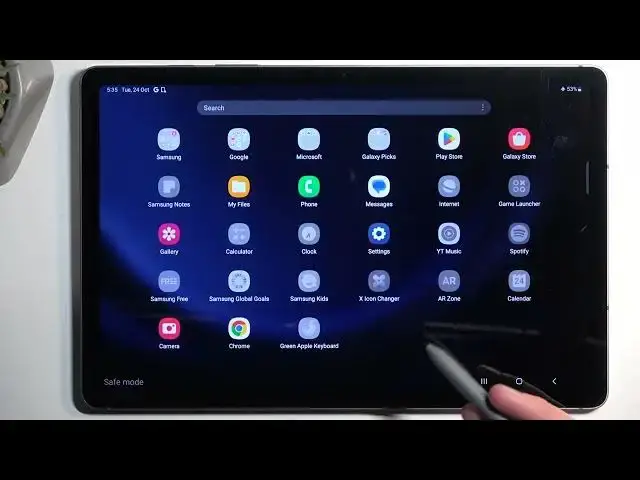0:00
Welcome. In front of me is a Samsung Galaxy Tab S9 FE
0:04
And today I'll show you how you can put this tablet into safe mode
0:11
So to get started we're going to access our boot options by pulling down our notification panel
0:18
Then you want to swipe down once again to extend it. And here you'll find your power button
0:23
When you click on it, it gives you two options. You want to hold power off
0:30
As you can see this changes into safe mode. And from here we're just going to tap on it once more
0:35
to initiate the reboot into safe mode. Now that being said, while the device is rebooting
0:41
I'm going to quickly just explain this mode. Because it's not a mode that you will be using
0:46
to run your device permanently in this kind of state. Because all the applications that you
0:51
have installed will be temporarily disabled in this mode. And neither you nor the device can
0:56
turn them on. Now that will also extend to default Samsung applications as well. Though
1:03
not all of them. But for some reason there is a decent amount of Samsung apps that are disabled
1:09
in this mode as well. So obviously this mode is designed for troubleshooting. So if you have no
1:16
problems with your device, there's no reason to put it up into it. And once it boots up, you can
1:21
see we do have safe mode marking right here in the corner. So you can always know that you're in
1:26
this mode. And when it loads up, you can see that widgets won't load. We also have things like the
1:31
browser from Samsung that is not working. Notes that isn't working. A couple Google applications
1:37
as well. Even photos for some reason isn't working. And then we have a phone. Then a couple
1:43
applications in here that won't work. And in here. So these are all default apps that come pre-installed
1:51
with the device. And you can see a plenty of them are just completely disabled in this mode
1:59
Some of the weird ones, for instance like the calculator or clock are even disabled. Which
2:05
I'm pointing that out because other devices when they have safe mode, they don't block all
2:12
applications. Even like clocks and stuff like that. These are ones that come with the device. So you'd
2:16
expect them to function in this mode. But anyway, once you're done troubleshooting your device and
2:22
you want to go back to the normal mode, all you need to do is pull down your notifications once
2:27
more, select your power button and simply select the restart option. The device will boot back up
2:34
and automatically go back to normal mode. And with that being said, if you found this very helpful
2:39
don't forget to hit like, subscribe and thanks for watching