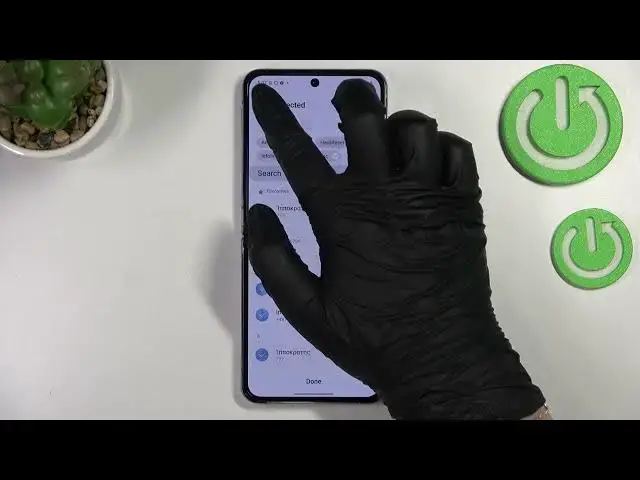0:00
Hi everyone, in front of me I've got Samsung Galaxy Z Flip 4 and let me
0:04
share with you how to block a number on this device. So basically we've got two different ways to block a number and the first one
0:13
is the way to block a number which is currently saved on your contacts and the
0:17
second is let's say manual where you can enter the number without the need to
0:21
save it. So of course I'll show you both. Let's begin with the contact list. Let me
0:26
open it using the dialer. Let's go to the contacts. Find the contact you'd
0:31
like to block and tap on it. Now let's tap on this info icon and here we have
0:36
to tap on more. As you can see right here we've got the option block contact so
0:40
simply tap on it. Of course your device will ask you if you really want to do
0:43
it because you will no longer receive any incoming calls or text messages from
0:47
this contact. So if you're ready just tap on block and as you can see right here
0:51
we've got this characteristic icon which will show us that we've got the
0:55
number blocked. Of course you can unblock it the same way. Just tap on more and tap
1:00
on unblock but let me leave it like this. We will check if it will actually appear on the blacklist. So now it doesn't really matter if you will be on
1:07
the keypad, recents or the contacts. This is the second way to block a number
1:11
Just tap on the three dots icon in the right upper corner and here we have to
1:15
enter the settings. As you can see on the second position we've got the block
1:20
numbers so let's tap on it and here we've got our blacklist. As I said
1:27
the first way which I've shown you was to block the contact, I mean that number
1:34
which is currently saved. As you can see of course here we can enter the contacts or the recents and this way is a little bit different because here you
1:42
will be able to block a lot of numbers in a row. As you can see you can
1:47
mark them and in a previous way you will have to do it manually one by one
1:51
I mean one by one just but here you can select for example five
1:59
contacts and you will be able to add them to the blacklist with only one
2:03
click literally. But actually the second way to block a number as I said is the
2:08
manual way and here we've got the section in which we can enter the phone
2:12
number. So as you can see you do not have to save it. Of course you can enter the
2:16
recent and just pick the number but if you want you can simply enter it here
2:21
and after that tap on this plus icon and as you can see it will be immediately
2:26
applied to the blacklist which simply means that you will not receive any
2:30
incoming calls or text messages from this number. Of course if you want you
2:35
can unblock those numbers as you can see just by tapping on this minus icon right
2:40
next to them and they will be unblocked. Here we've got also two different
2:45
options so you can block all unknown or private numbers if you want to. You can
2:49
activate this option just by tapping on the switcher and you can turn it off the same way so it can be quite useful if you need it of course and here you've
2:58
got black and spam calls. So here you've got the protection you can
3:04
turn it on or off it's up to you of course. So basically that's all this is
3:10
how to block a number in your Samsung Galaxy Z Flip 4. Thank you so much for
3:14
watching I hope that this video was helpful and if it was please hit the
3:18
subscribe button and leave the thumbs up