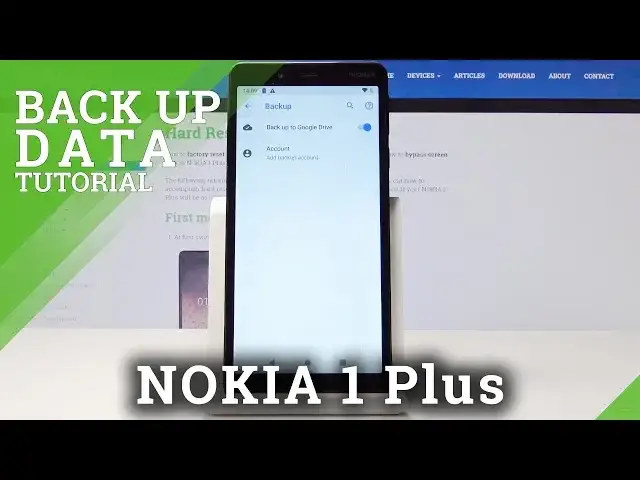0:00
Here we've got Nokia One Plus and let me show you how to activate Google Backup on the following
0:10
device. So at first you have to open list of all applications, then find and select the settings
0:16
then scroll down and open system and pick backup. Here you have to activate this option so simply tap on this switcher
0:29
Now it was on but just click like that and then add backup account. So click on account to do it
0:37
wait a couple of seconds, make sure that you are connected to Wi-Fi because otherwise it will not be possible to log in with your Google account
0:47
And now enter your email address or phone number and if you do not have Google account simply click
0:52
create account to do it. Actually I do have my account so I will log in via my email address
0:59
it's hard, reset, info1.gmail.com and then click on next
1:17
Now enter the password if you would like to control what you are typing
1:25
simply tap on i icon to see all the letters and just give me a sec to enter my password
1:34
And as only it is entered click on next. Now you can come along with all Google terms of
1:40
service and privacy policy and if you agree with all of the terms above click on I agree
1:47
And as you can see now Google backup option is active so click on accept to finish the whole
1:57
process and that's it. As you can see backup to Google Drive is on and this backup includes
2:03
app and app data, call history, contacts, device settings and also messages. So that's it, click
2:08
on ok to finish it and from now on your data is safe. So congrats you've just activated Google
2:15
backup. Thank you for watching, please subscribe our channel and leave the thumbs up