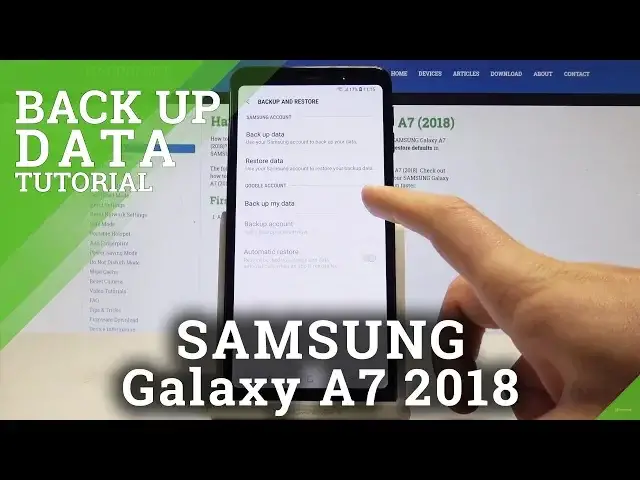0:00
Samsung Galaxy A7 2018 and let me show you how to enable backup data on the following device
0:15
So at the very beginning let's start by using your home screen, let's open the list of all
0:18
apps, choose settings, here all you need to do is simply scroll down to choose Cloud & Accounts
0:25
choose here backup & restore and here you can use the Samsung backup or Google backup
0:30
in my case let me use Google, so let's enable backup my data by using that switcher, let's
0:36
go back, then you need to add a backup account, so let's tap on backup account and as you
0:42
can see the phone is checking info, it's important to have the internet access and here you need to sign in into the Google account
0:48
You can do it this in two ways, you can create a new account by using that link or you can
0:53
use the existing account by entering the email or a phone, so let me do it, let's enter
1:00
the email in my case, right tap next, it's time to enter the password, if you are ready
1:14
let's choose next right here, let's tap agree to terms of service and privacy policy, so
1:24
here let's leave backup to good drive enabled, tap I agree, tap ok, as you can see backup
1:30
includes apps and apps data and other stuff, as you can see right now the phone goes to
1:41
the following page, let me tap on backup account, let me go back and tap backup and
1:48
restore again and that's it, as you can see the backup account is added, so everything
1:54
is alright, now you can wait until the backup will be active and you will backup your data
2:00
So thank you for watching, please subscribe our channel, leave thumbs up under the video