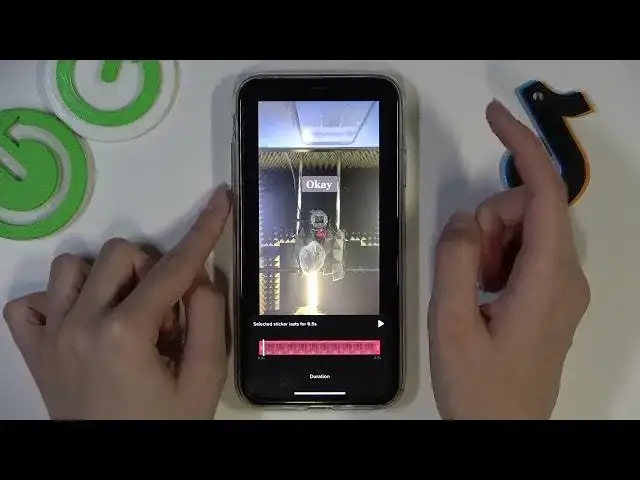0:00
Hi guys, today we will talk more about the TikTok application and today I will show you how to add text over your created TikTok
0:12
So let's go to this app. As you can see we are on our profile page and right now we will show a new video using two different parts of it because I will show you the old option to add text and the new one
0:28
So let's create our new Tic Tac. Tap on the plus bottom
0:34
As you can see, it's located at the bottom panel of the screen
0:41
I will tap on it one time. Choose the three minutes option. And I will create one Tick-Tac with two different parts
0:50
So the first one is one, two, three. And the second one is
0:58
four, five, six. Perfect. Let's tap on the checkmark to save our TikTok
1:06
And as you can see right now, we are in the edit mode. So the most usual and very popular option to add text over TikTok is using the first option text
1:20
As you can see, it's located on the side panel, on the right side of the screen
1:27
so let tap on it one time and I will set something like okay perfect so our text was added but what to do if you want to change it found It found So let drag the menu here and stop your choice on one you like the most
1:49
I will choose the last one. Yes, perfect. Don't forget about colors
1:55
You can drag the menu again and select one you like the most too
2:00
So I will choose this one pink. Of course, you can manage the placement of your text after tapping on the second button
2:11
For example, to the left side or to the right side or central
2:17
I will choose the last one, central. And of course, using the first button, you can manage your text style to
2:26
adding some additional features, additional modes and background. So I will stay on this one
2:34
Perfect. Let's make my text bigger or smaller after dragging it and cutting
2:41
Not cutting, but dragging it to the different size and increase or decrees
2:48
This blue line will help you to make your text straight or to turn them to some side to rotate it
3:01
No problem, I will stay in this way. And right now after holding this text I can choose the next option set duration I so sorry I need to repeat it Set duration to choose the duration for the text So it will appear for example only three seconds
3:24
Right now I have to tap on the checkmark option to save these changes
3:30
Repeat, yes. And let's check it. So right now this text has to be disappeared
3:38
Perfect, appeared and disappeared. Okay, another way to add text on your TikTok
3:45
It's using the address clips option. So let's tap on it one time
3:50
It's new settings. And for example, we have two different iPhones, two different phones with the same version of an app
3:58
But on the one of them, we have these settings. On the next one, we don't have it
4:04
So no problem if you don't have this feature. But if you have this mode, you can use them
4:10
you can use this mode smoothly. So let's stop your divided line on the time you need to start text showing
4:22
For example, I will choose this one to part, the second part of my video
4:29
Later, I need to tap on the arrow to go to the main edition mode
4:37
made edit mode, I'm in edit mode, sorry, later I need to tap on the text option
4:42
As you can see, it's located on the bottom panel 2, text option
4:48
After let tap on the add text As you can see this is our text we added before but now we will create a new one So let tap on the add text option
5:01
And right now we have the same menu, but as you can see
5:06
we can manage the time for the text appeared in a more convenient way using these settings
5:14
But okay, I will add something like, Hi, everyone. I will choose the green text, this, for example, font style, this placement
5:27
this placement, and this text style. Perfect. Right now we can change the duration for this text in the same way by dragging the line
5:40
Stop it on here and let's check the result after tapping on the play button
5:48
Okay, now it will disappear. And our Hi Everyone option will appear
5:55
I will make something like this to show you that we can rotate this text without any problems
6:02
So let's tap on the save button at the top panel of the screen to save changes
6:06
And let's choose next option to go to the drafts or to post our video on the page right now
6:14
So, guys, don't forget about comments. Don't forget to subscribe to our team
6:18
TikTok and YouTube channels. Have a nice day and bye bye