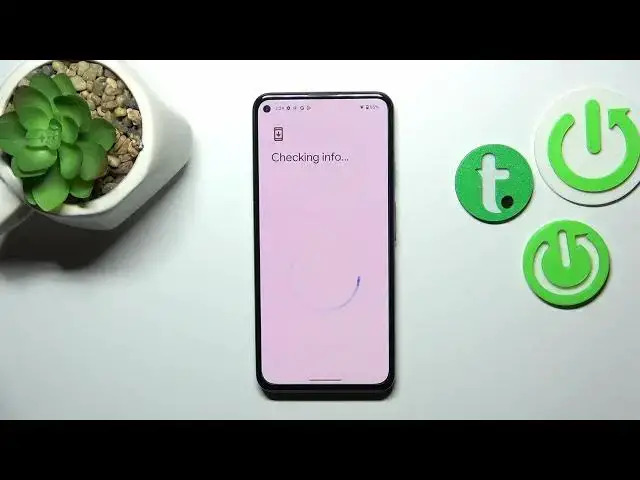0:00
Hi everyone. In front of me I've got a Google Pixel 5a and let me show
0:04
with you how to manage Google account in this device. So basically I'd like to show you how to add the Google account and how to remove
0:14
it and in order to do that we have to enter the settings. Now let's scroll down
0:20
in order to find the passwords and accounts. Of course as you can see here
0:24
we've got a whole Google section and we can add or remove a Google account using
0:27
it but I personally prefer to do it using this one. So let me tap on it
0:32
and as you can see here we've got a section with the accounts for the owner
0:38
and here we've got our Google account. So let's begin with removing the account. So
0:43
let's tap on it and all you have to do is to tap on remove account. Tap on
0:47
remove account again. If you're sure tap on OK and we have to verify ourselves. So
0:53
I will pick the pattern. Of course we have to do it in order to
0:58
confirm the whole step. So as you can see the Google account immediately
1:03
disappeared so let me add new one. Let's tap on add account. Now choose Google and
1:08
make sure that you've got the internet connection because it is required for
1:12
this operation and from this step we can either create a new account if you do
1:16
not have your own yet or simply type your email or phone. So let me do it. What's more a quick disclaimer you do not have to enter the full email address
1:24
just the very first part of it before the add symbol and after tapping on next
1:29
your device will simply autofill it. So now I have to and you will have to
1:35
enter the password so let me do this out of the screen
1:40
Alright let's tap on next. Here we've got Google Terms of Service and Privacy
1:47
Policy so of course you can and you should read it. Just tap on it and here
1:51
you've got the info. Let's tap on I agree after reading and here we have to
2:00
protect our account so let me just confirm it. Alright and here we've
2:09
got the information about the backup so just tap on accept and as you can see we
2:14
just successfully added our Google account to this device. So basically that's all. This is how to manage Google account in your a Google Pixel 5a
2:23
Thank you so much for watching I hope that this video was helpful and if it
2:27
was please hit the subscribe button and leave the thumbs up