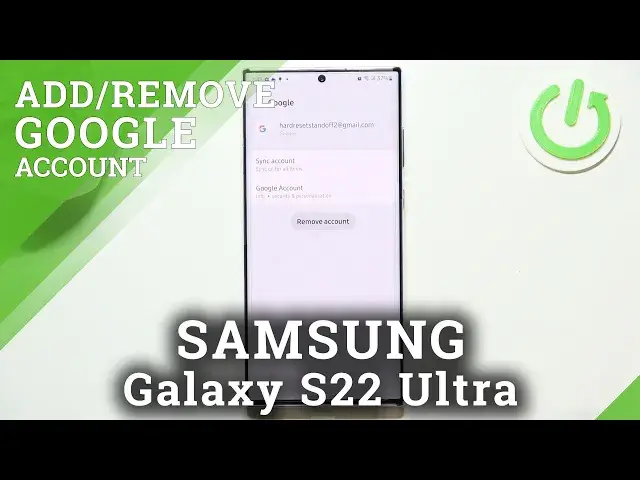0:00
Hi everyone, in front of me I've got Samsung Galaxy S22 Ultra and let me share with you
0:12
how to manage Google account on this device. So basically how to add new one and how to remove it
0:17
So first of all we have to enter the settings and in the settings we have to scroll until
0:22
we will find the accounts and backup. Of course as you can see here we've got Google section and we can add or remove a Google
0:28
account using it obviously, but I personally prefer to do it using accounts and backup
0:33
So let me tap on it and here we have to enter manage accounts
0:37
And as you can see right here we've got the Google account added
0:42
So let's begin with removing it. Of course if you want to you can add an additional account without removing, but let me do it
0:49
So in order to remove it we have to tap on it and simply tap on remove account
0:54
Tap on remove account again, confirm it just by tapping on OK
0:58
And if you've got any kind of screen lock set then you will have to enter it in order
1:02
to confirm the whole step. So let's enter, tap on continue and as you can see the account has been immediately removed
1:10
So now we can add new one. So let's tap on add account, choose Google
1:15
Make sure that you've got the internet connection because it is required for this operation
1:19
and from this step we can either create a new account if you do not have your own yet
1:23
or simply type your email or phone. So let me do it. What's quite useful also, just tap on next after entering, you do not have to enter the
1:40
full email address, just the first part of it before the add symbol. And as you can see your device will auto fill it
1:46
So right now we have to enter the password and let me do this out of the screen
1:51
OK, let's tap on next. Here you can decide who will be using this device
2:01
So either you or your child I will stick with. I will be using this device so let's tap on next
2:06
Here you've got Google Terms of Service and Privacy Policy so of course you can read it
2:11
just tap on it and here you've got all the info. So let's tap on I agree after reading
2:17
Here we've got the backup and storage info so just tap on accept. And as you can see the Google account has been immediately applied to this list
2:25
which means that we successfully added it to this device. So actually this is it
2:30
This is how to manage Google account in your Samsung Galaxy S22 Ultra
2:35
Thank you so much for watching. I hope that this video was helpful and if it was, please hit the subscribe button
2:41
and leave the thumbs up