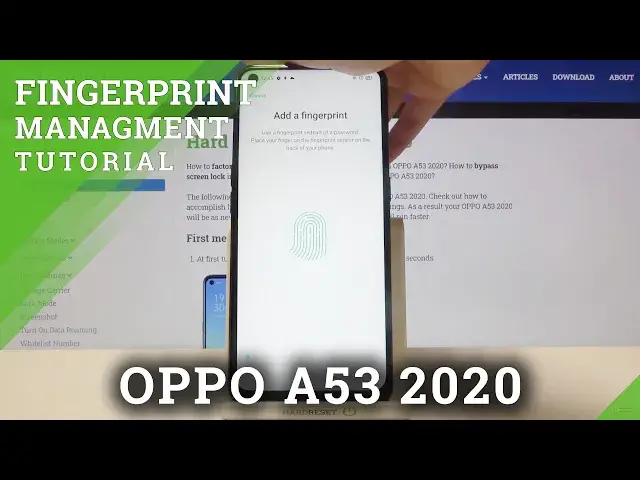0:00
Hi everyone, here we've got OPPO A53 from 2020 and let me show you how to add a fingerprint
0:12
to this device. So first of all we have to enter the settings and now let's scroll and find fingerprint
0:18
face and password. Let's tap on it. As you can see in the biometrics section we've got add fingerprint option so let's tap on
0:24
it and here we've got the warning that if you will forget your lock screen password
0:28
which we will set in the next step, you will be unable to unlock your phone and recover
0:33
your phone data. So let's tap on continue if you agree and as I said here we have to set an additional
0:39
screen lock. We can enter the password or we can use a different password type just up here and here
0:44
we've got more options. Let me pick for example pattern just up on the option you want to use
0:51
Now let's draw the pattern and let me redraw it. Now we have to add our fingerprint so we can do it by tapping, by putting our finger on
1:01
the sensor which is located on the back of our device. It's right here so let me put my finger on it and now I have to do it multiple times
1:10
in order to add my fingerprint fully. Okay let's tap on continue and here we have to unroll our finger in order to add all of
1:20
the edges of it. Of course for better recognition. Okay let's tap on continue and as you can see here we've got fingerprint settings
1:30
This is the finger we just added. We can tap on it and rename it if you want for example like this
1:37
Let's tap on save. What's more you can remove it by tapping on the scratch bit icon
1:41
If you want to do it just tap on delete but I will get back
1:44
Of course you can add another fingerprint just up on this option here
1:49
What's more here we can decide for what we want to use our fingerprint for so let's tap
1:54
on it and here we've got the screen unlock option which is now active but we've got also
1:59
uplock and private save. If you want to turn it on just tap on the switcher right here
2:05
Let me get back and let me leave it like this and now let's check if it is working
2:09
Let's lock our device. Okay and now I'm putting my finger on the sensor and as you can see the fingerprint worked
2:18
so our device is unlocked. Let me check another option. We can unblock our device also with a password or a pin or a pattern we just set so we have
2:29
to slide it up and let's enter the pattern. As you can see it also worked
2:35
So actually that's all. This is how to add a fingerprint to your Oppo A53 from 2020
2:40
Thank you so much for watching. I hope that this video was helpful and if it was please hit the subscribe button and