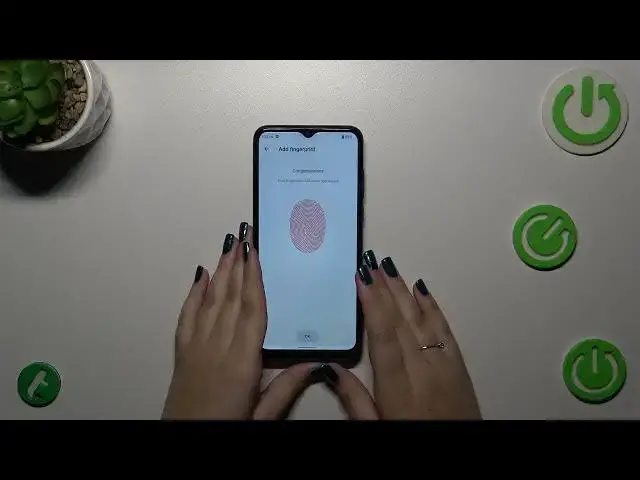0:00
Hi everyone in front of me I've got ZTE Blade A53 Plus and let me share with you how to add the fingerprint to this device
0:11
So let's start with opening the settings and then and then wait
0:20
And then we have to scroll down in order to find security. Let's tap on it
0:26
Now we have to tap on the fingerprint. And then tap on fingerprint management
0:35
As you can see this is the very first step of adding the fingerprint if you do not have the screen lock
0:41
like the regular screen lock. If you've got one currently set you will be just transferred to another step
0:46
If not, you really have to do it right now. So let me pick the pattern. Let me draw it. Tap on next, redraw it and confirm
0:55
Right here we have to decide what kind of notification content we want to show on the lock screen
0:59
So just pick the option you want to use and tap on done. And then let's tap on register. As you can see, we've got this information, the instructions what we have to do
1:08
So we have to put our finger on the sensor, which is located on the back of our device
1:13
So let me do it. And as you can see right now we have to do it multiple times in order to add our fingerprint fully
1:19
So try to catch every corner, change the position of the fingerprint. As you can see, it's quite easy and quick in this device
1:26
So let's confirm it with OK. And this is the fingerprint management section. We can manage our fingerprints
1:33
This is the fingerprint we just added. We can rename it or remove it. It's up to you
1:40
You can add another fingerprint. As you can see, you can add up to five different
1:45
fingerprints. Here you can also decide what kind of functions this fingerprint will have. So you can wake up and unlock your phone. And here we've got also the simple touch
1:54
It's up to you what you want to use. So let me lock the device and let me put my finger on the sensor
2:00
And as you can see, the device is unblocked, which simply means that we just successfully added the fingerprint to it
2:06
All right, so that'll be all. Thank you so much for watching. I hope that this video was helpful. And if it was, please hit the subscribe button and leave the thumbs up
2:24
And I'll see you in the next video