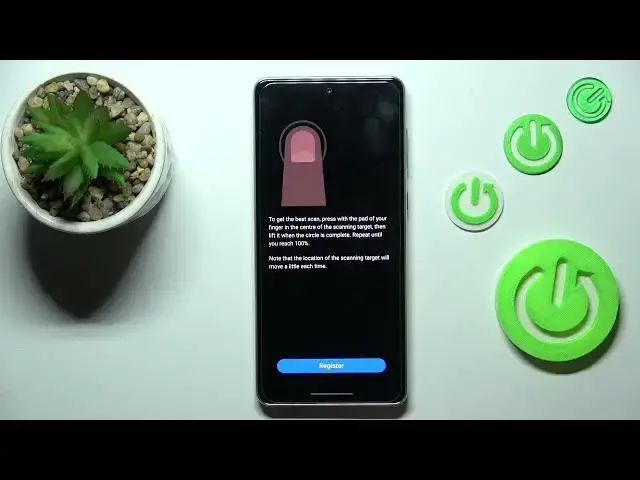0:00
Hi everyone! In front of me I've got Samsung Galaxy A73 and let me share with you how to
0:06
add the fingerprint to this device. So first of all we have to enter the settings and now let's scroll to find security and privacy
0:21
Now let's tap on the lock screen and pick fingerprints. Here we've got the information
0:27
about the fingerprints so just tap on continue and this is a quite confusing step because your
0:32
device will ask you to set a screen lock. Of course if you've got one currently set then you will be
0:38
transferred to another step. If not you will have to do it right now because if for some reason the
0:43
fingerprint sensor won't work then you will still be able to unlock your device with the fingerprint
0:48
with sorry the screen lock so the pattern pin or password. Just pick the option you want to
0:53
and go with the instructions so set the pattern pin or password of course and as you can see here
1:00
we've got the instruction of how to enroll our finger. As you can see the fingerprint scanner
1:11
will be under the screen so just tap on register and as you can see right now we have to put
1:17
our finger on the sensor. All right as you can see it may take some time so just be patient and to record your fingerprint
1:31
So all right and as you can see we just successfully added the fingerprint we can add another or simply
1:51
tap on done. I don't want to do it right now and here we've got the fingerprint settings we've got
1:58
the fingerprint we just added after entering this fingerprint you can remove it you can add
2:03
another fingerprint check other fingerprints which which simply acts like a test for the fingerprints
2:10
if you've got a lot of added you can enter the check other fingerprints and your device will
2:15
tell you which fingerprint you're just pressing on the on the scanner. You can decide also for
2:20
what you want to use the fingerprint for so for unlocking for example you can decide if the
2:25
fingerprint wants to be always on you can show icon when the screen is off you can show animations
2:31
you can learn about the fingerprints a lot of a lot of options but what is the most important
2:36
is that if the fingerprint works. So let me lock the device and we will check it
2:41
The sensor should be somewhere here I believe there is a possible oh okay here we've got the sensor so let me put my finger on it
2:52
and as you can see the device is unblocked which simply means that we just successfully
2:56
added the fingerprint to it. So basically that's all this is how to add the fingerprint in your
3:01
samsung galaxy a73. Thank you so much for watching I hope that this video was helpful
3:06
and if it was please hit the subscribe button and leave the thumbs up