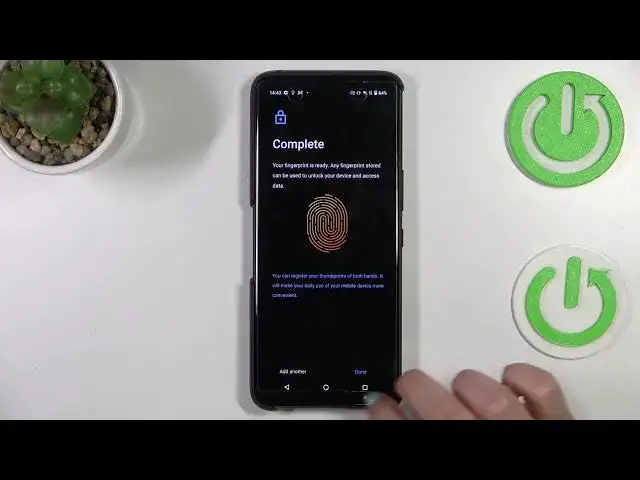0:00
Hi everyone, in front of me I've got a SS Rockphone 6 Pro and let me share with you how to add the fingerprint to this device
0:11
So first of all let's enter the settings and here we have to scroll down to find security and lock screen
0:18
Now let's scroll down to the device security and as you can see on the second position we've got the fingerprint. So let's enter
0:24
Here we've got the information that the data of the fingerprint you will add
0:29
here will be stored only in this device and it will not be transmitted to the developer and any
0:35
other apps so just up on continue and here we've got the step to choose a backup screen lock
0:43
of course if you've got any kind of screen lock currently set then you will be transferred to
0:48
another step if not you will have to do it right now we will have to peek the screen look method
0:54
it is very important because if for some reason the fingerprint sensor won't work then you will still
1:00
able to unlock your device for example using the pen or the password so I will pick
1:04
the pattern and let me draw the pattern redraw it and confirm and right now here we've
1:13
got the information that we have to localize the fingerprint scanner which will be under the screen So it will be here Let stop on next
1:25
Your device is informing you that probably if you've got any kind of screen protector
1:32
so for example the glass on the screen, then it may affect the sensor
1:39
So just on okay. And here we've got the sensor and all we have to do is simply put our finger on
1:44
it and simply added just move your finger around in order to add a lot of places on it
1:54
of course for better recognition all right so here we have to capture more like let's say
2:05
the corners of your finger all right and as you can see we just finished the whole operation and basically
2:24
here we've got also the info that you can add another way another sorry now way
2:30
but the finger and it will be much easier on the daily basis because whatever hand you will use you will be able to use it also for unlocking So if you want to just tap on at another if not tap on done
2:45
Here we have to also customize the lock screen. So you have to decide what you want to show on the lock screen
2:51
You can show all the notification content, the sensitive content only when unlocked
2:56
or don't show notifications at all. It's up to you. I will stick with the first option
3:01
Just make sure that the option you'd like to use. marked and here we've got the information that we can use our fingerprints to unlock
3:09
our device so that's that one okay and here we've got the fingerprint section so
3:15
we can decide if we want to use the fingerprint for unlocking the device we can
3:20
tap on it in here we can decide if we want to show the and I can have the sensor
3:26
we can hide it also here you've got some more customization so you can pick up
3:31
the phone to show the indicator and and also tap screen to show the indicator
3:37
So it's of course up to you how you want to set it. Here you've got the unlocks animation
3:41
and after tapping on it, as you can see, we've got some options to choose from
3:47
And so again, it's up to you. It only connected with your preferences So let me pick this one for example Here you got the indicator style so you can pick just like a fingerprint sensor but you got here also and the style of the whole phone I not
4:09
really sure how to say that, but I hope that you know what I mean. I will pick this one, just upon
4:15
apply. And here we've got the fingerprints. This is the fingerprint we just added. We can remove it here
4:21
or rename it after tapping on it. I will do it because why not
4:25
Let me give the name index. And now, enough of talking. Let's check if it is working
4:31
So let me log the device. And as you can see, the sensor will appear right here
4:36
I mean, the icon of the sensor. After tapping, unfortunately, as you can see, it will appear
4:42
And it should also appear after lifting the phone. And as you can see, it appeared
4:48
So let me put my finger on it. And as you can see we've got the device unblocked
4:55
So actually that's all. This is how to add the fingerprint in your Aces Rockphone 6 Pro
5:01
Thank you so much for watching. I hope that this video was helpful. And if it was, please hit the subscribe button and leave the thumbs up