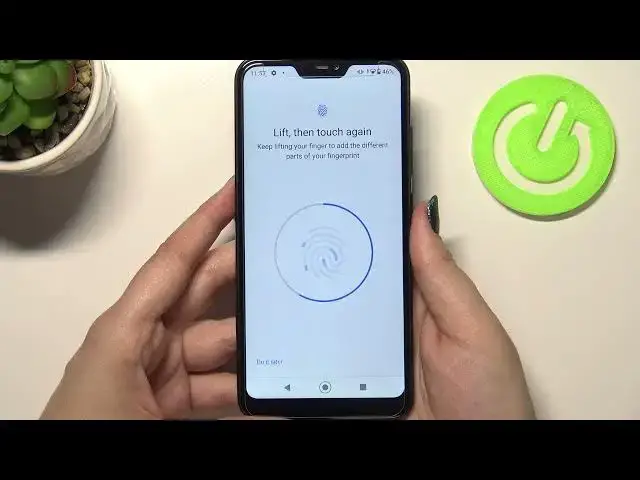0:00
Hi everyone, in front of me I've got Xiaomi Mi A2 Lite and let me share with you how to
0:11
add the fingerprint to this device. So first of all we have to enter the settings and now let's scroll down a little bit in
0:17
order to find security. And as you can see in the device security section on the second position we've got fingerprint
0:23
so simply tap on it. If you've got a pattern or a pin then enter it to confirm the whole step
0:28
If not your device will ask you to add new one so add an additional screen lock
0:32
It is because if for some reason the fingerprint sensor won't work then you will still be able
0:36
to unlock your device without the need to go through the hard reset operation which
0:41
will wipe all the data. So let me enter my pin. If you do not have one then set it and as you can see here we've got the information
0:51
that we will be able to unlock our device with the fingerprint or authorize purchases
0:57
or sign in to apps and so on and so on. Just tap on next. And as you can see right now we have to touch the sensor which is located on the back of
1:03
our device. It's right here. So all you have to do is to simply put your finger on the sensor and right now we have
1:09
to do it multiple times in order to add our fingerprint fully
1:13
So try to change the position of the finger in order to catch every corner
1:18
Of course for better recognition. And as you can see it is quite easy in this device and we just added our fingerprint to it
1:26
So you can add another if you want to if not just tap on done. And here we've got the fingerprint options
1:31
Actually not a lot of options here we've got. So we can tap on the finger we just added
1:36
We can rename it here if you want to. So why not. Let's tap on next
1:41
And here we've got the trash bin icon so it means that you can remove it whenever you
1:45
want to. Of course you can add another. So actually that's all
1:49
Let's lock the device and check if it is working. Let me put my finger on the sensor. Okay
1:58
And it missed actually two times but finally it is unlocked. So it means that we just successfully added our fingerprint to it
2:05
And as I said if the fingerprint sensor won't work then you can still unlock your device
2:10
with the pin or pattern you set before setting the fingerprint. So actually this is it
2:16
This is how to add the fingerprint in your Xiaomi Mi A to light
2:20
Thank you so much for watching. I hope that this video was helpful and if it was please hit the subscribe button and