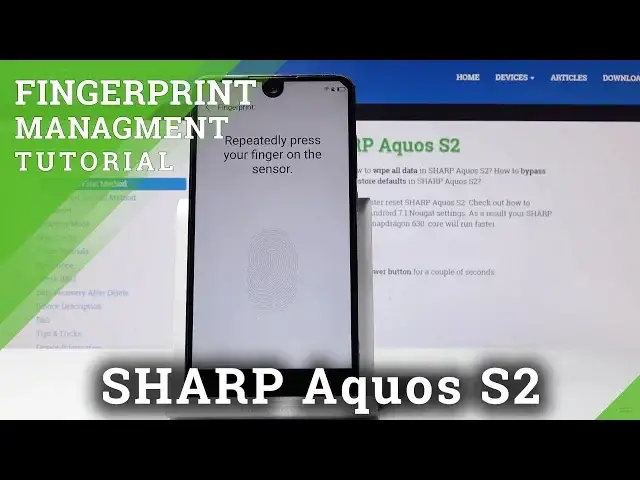0:07
And follow me on ZsharpAqua's S2 and today I will show you how to add a fingerprint
0:12
So to start off you will need to navigate into the settings
0:16
Mine is on the second page as you can see right here but you can also find it in the notification panel
0:21
So when you pull it down you will see the gear icon right here
0:25
Let's just tap on it. And from here you want to scroll down to fingerprint and password
0:33
Let's tap on it. And here tap on fingerprint. Then tap on add fingerprint
0:41
And before you can actually add one you need to have some kind of other alternative ways of unlocking the device
0:47
So by default it chooses pattern but you can also tap on other unlocking methods and select a different one
0:54
So complex password or simple password. I assume simple password is just a four digit number
1:02
So I'm just gonna stick with the pattern and I'm gonna draw the pattern, continue
1:05
and then redraw the same pattern once more. And confirm. And now I get to enroll the fingerprint
1:13
So let me actually lift up the device. It's gonna be easier
1:19
So now I need to scan fingerprint. So okay
1:37
And as you can see now the fingerprint has been added. You can rename the fingerprint so you actually don't get them confused later on
1:44
So say I'm gonna name this. Cool. And as you can see there's a fingerprint
1:51
You can add another one or re-enroll the same fingerprint or same finger for a more accurate unlocking method
2:00
But now when you lock the device you will either need to put in the pattern that I've set
2:07
or just place your finger on the sensor right here and it will automatically unlock as you've just seen
2:15
So once more it's locked and it automatically unlocks. So that's basically how you set up a fingerprint ID
2:27
And if you found this video helpful don't forget to hit like, subscribe and thanks for watching