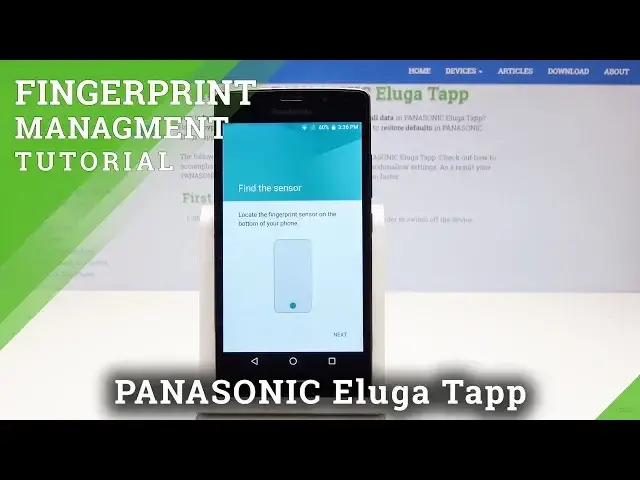0:00
Here I have Panasonic Lugatab and let me show you how to add here the fingerprint protection
0:11
on the following device. So at the very beginning let's start by using the home screen, then find and select the
0:16
apps icon, here you need to scroll down and choose settings. From the list of settings let's choose here the security and here you can for example
0:26
choose the fingerprint. Next tap here continue, tap setup screen lock because before you add the fingerprint you
0:35
need to set up some backup method and it could be pattern, pin or password. In my case let me use the pattern right here and here you can require also pattern to start
0:45
the device, in my case let me choose no thanks. Choose continue and now let's drop your unlock pattern, in my case let me use the simplest
0:54
possible, tap confirm just for the video purpose. Let's choose the form of notification, you can select show all notification content
1:03
you can hide the sensitive one or you can don't show notifications at all
1:07
Let me show all content, tap done. Now let's tap next and let's find the sensor, the sensor is located right here on your home screen
1:17
Let's just start tapping the sensor but let me enter this one more time
1:29
Fingerprint tap continue, confirm by pattern. Here you need to tap next and now you can tap your home screen, your home button
1:38
Let's keep tapping home button until you save the whole fingerprint. That's it, tap done
1:47
And here you can change some settings but you can leave it as it was in the default
1:51
configuration and now press the power key. Now if you would like to unlock the device you can use the pattern but you can of course
1:58
use your fingerprint and it should work really good. Alright, now it's working
2:08
So as you can see everything went well, thank you for watching, please subscribe our channel
2:13
and leave thumbs up under the video