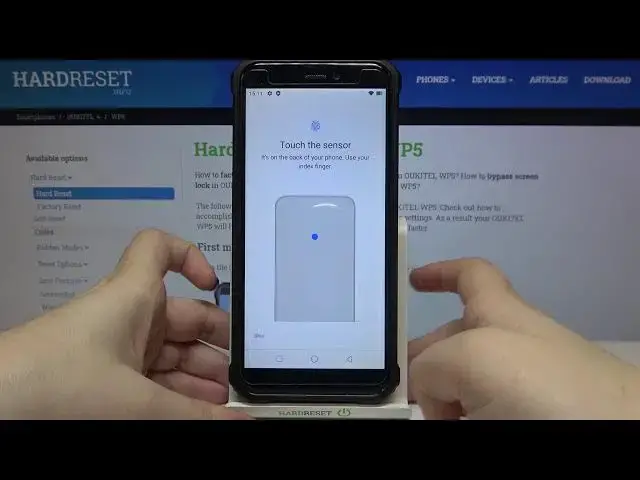0:00
Hi everyone, here we've got the Oukitel WP5 and let me share with you how to add a fingerprint
0:12
to this device. So firstly we have to enter the settings and right now let's tap on the security
0:19
Here in the device security section we've got the fingerprint so simply tap on it and
0:23
here we've got the very first step of adding the fingerprint so here we have to choose
0:27
an additional screen lock, we can choose the pattern pin or password and it is very important
0:32
because if for some reason the fingerprint sensor won't work then you will still be able
0:36
to unlock your device because if not then you will have to go through whole hard reset
0:41
operation and then you will have to wipe all the data and including your personal data
0:48
so just make sure that you will remember it and just pick the option you like the most
0:54
so I will pick the pattern, just tap on the option you'd like to set and here we have
0:58
to draw the pattern, tap on next, redraw it and confirm. Now we can decide where we want to set show actually on the lock screen so we can show
1:08
all the notification content, show sensitive content only when unlocked or don't show notifications
1:13
at all so it's really up to you which option you'd like to use. I will pick the second option so since it is marked I can tap on next
1:22
Here we've got the info that we will be able to unlock our device with the fingerprint
1:26
but also we will be able to authorize the purchases or sign into Ops so just tap on next
1:34
And right now we have to touch the sensor and the sensor is located on the back of our
1:38
device so let me show it to you, it's right here so let me put my finger on it
1:47
Okay and since you can feel the vibration all you have to do is put your finger multiple
1:54
times on the sensor in order to add the fingerprint fully. And as you can see it is very easy, we just added our fingerprint to this device
2:04
If you'd like to you can add another just by tapping here, if not tap on done
2:10
And here we've got the fingerprint options, we can turn it on or off just by tapping on
2:15
this switcher. This is the fingerprint we just added, we can remove it by tapping on the storage bin
2:19
icon or tap on it and rename it. So let me do it, I will rename my fingerprint, let's tap on OK
2:26
What's more we can add fingerprint just by tapping on this option. Under it we've got some options and some apps which we can secure with our fingerprint so
2:35
we can secure camera, phone or bag. And obviously if you'd like to for example secure the camera just make sure that this
2:43
option will be marked but I don't want to do that so I will leave it like this
2:47
So actually this is the whole process of adding the fingerprint so right now let's check if
2:52
it will actually work. So let me lock the device and let me put my finger on the sensor
3:01
I felt a vibration and as you can see the device is unblocked so it means that we just
3:06
successfully added our fingerprint to it. What's more we can unblock it another way, we just put the pattern, we just set the pattern
3:14
so we can also use it to unblock it. So actually that's all, this is how to add a fingerprint to your Oukitel WP5
3:22
Thank you so much for watching, I hope that this video was helpful and if it was please
3:26
hit the subscribe button and leave the thumbs up