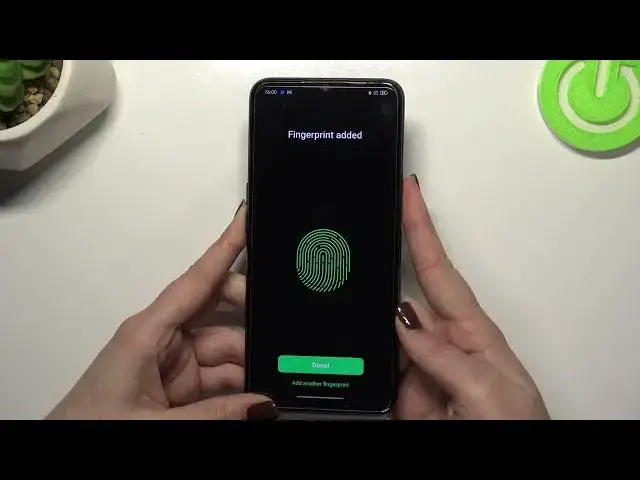0:00
Hi everyone. In front of me I've got OPPO A16 and let me share with you how to add
0:11
the fingerprint to this device. So first of all let's enter the settings and here
0:16
we have to find the password and biometrics. And as you can see in the
0:20
biometrics section at the first position we've got add fingerprint so let's tap on it and here we've got the information that we have to set the backup pattern
0:29
pin or password simply the screen lock. It is because if for some reason the
0:33
fingerprint sensor won't work then you you won't be able to unlock your device
0:38
without an additional pattern pin or password. So let's tap on continue and
0:42
we've been immediately transferred to the step in which we can set the lock
0:47
screen. You can enter the password but you can also use a different password
0:51
type. Let's tap on it and we can pick the pattern password or
0:57
password with 4216 alphanumeric characters. Up to you which option I'd like to
1:02
use. I will stick with the pattern so let me draw it. Redraw it. And right now we
1:11
can actually add the fingerprint. We have to put our finger on the sensor which is
1:14
located on this power button on the side of our device. So let me do it and as you
1:20
can see we have to do it multiple times in order to add our fingerprint fully. So
1:25
try to catch every corner for better recognition and just change the position
1:29
of your finger. Here we have to unroll our finger which means that we have to
1:35
add the corners, the edges of the fingerprint again for the recognition
1:41
And as you can see it's quite easy in this device so the fingerprint has been
1:45
added successfully. We can add another fingerprint if we want to, if not just
1:49
tap on done. If you want to set the face unlock you can simply tap on unroll. I
1:54
don't want to do that. And here we've got all the fingerprint settings. So this is
1:58
the fingerprint we just added. We can remove it here or rename it just by
2:03
tapping on it. And let's rename it because why not. Remember to tap on the
2:09
stick icon. What's more we can add another fingerprint just like it was
2:13
before. Here we can decide for what we want to use the fingerprint for. So after
2:17
tapping on it we can decide that we want to use it for the screen unlock which is
2:21
defaultly set but also for the app lock or private safe. So of course up to you
2:27
how you want to set it. Here we've got also screen off unlock options so we've
2:31
got the light touch or firm touch. The light touch simply works like if you
2:37
will put the finger on the sensor without pressing the button your device
2:41
will be unlocked or you can set the firm touch which means that you will have to
2:45
press the button. I will stick with the light touch. So basically that's all
2:50
Let's check if it is working. So let me lock the device and let me put my finger
2:54
on the sensor. And as you can see the device is unblocked which means that we
2:58
just successfully added the fingerprint to it. So actually this is it. This is how
3:02
to add the fingerprint to your Oppo A16. Thank you so much for watching. I hope
3:07
that this video was helpful and if it was please hit the subscribe button and