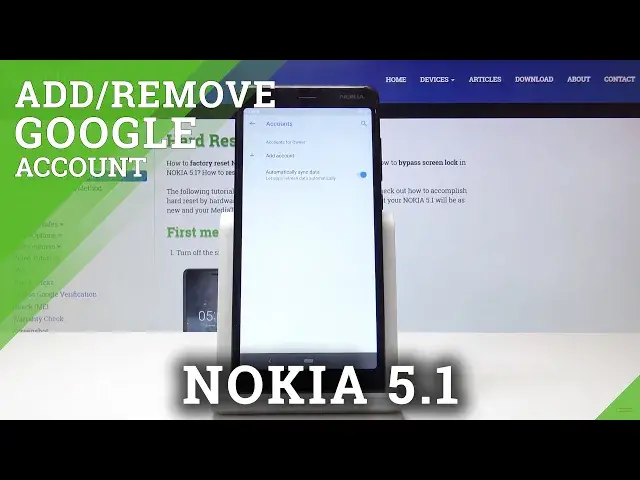0:00
Here we've got Nokia 5.1 and let me show you how to add a Google account on the following device
0:13
So at first, let's open list of all applications, then find and select the settings
0:18
Then you have to go to the accounts and click on add account
0:24
Select the dedicated one, in my case it's Google. Just make sure that you are connected to Wi-Fi, because you need internet connection
0:44
That's it. So let me refresh it. Google
0:58
And now your device will check all the information. If you have previously logged with Google, obviously it will find it
1:04
And if not, you will be able to log in or create a new account. So here, this icon is for creation a new account and I will log in with my existing one
1:13
So it's hard reset. One at gmail.com
1:28
And then click on next. Now it's time to enter the password, so let me do it off the screen
1:40
And as only the password is entered, click on next. Finally just come along with all Google terms of service, Google Play terms of service and
1:51
also privacy policy. So if you'll click on the link, you will be able to open the documents here
1:57
So just read the terms and if you agree with them, click on I agree
2:04
And that's it. So we can activate the backup to Google Drive option
2:09
It's a truly useful one. Click on accept. And as you can see, your Google account is created here
2:16
Then if you would like to remove it for some reason, just click on this user and tap on
2:22
remove account. Confirm that you would like to remove this account. Just remember that removing will delete all its messages, contacts and other data from
2:29
the phone. But if you still want to do it, click on remove account
2:33
And that's it. As you can see, it disappeared. So actually that's all
2:37
That's how you can add and remove Google account from your device. Thank you for watching
2:41
Please subscribe our channel and leave the thumbs up