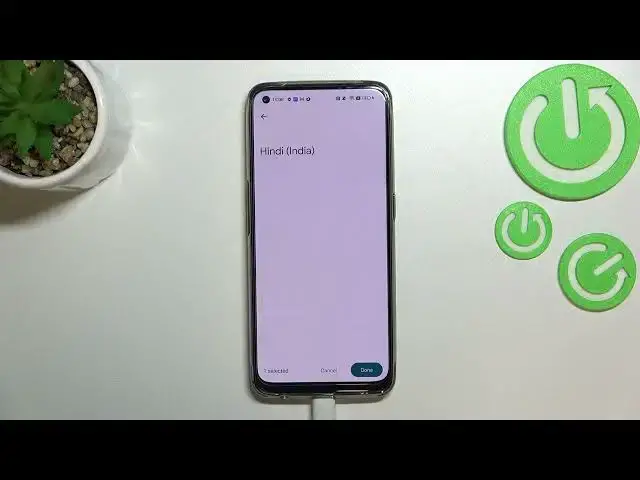0:00
Hi everyone, in front of me I've got Realme 9 and let me share with you how to change
0:13
keyboard language on this device. So first of all let's open the keyboard for example in messages it doesn't really matter
0:19
just have it on the screen and here basically all we have to do is simply enter the settings
0:27
If you cannot find the settings in your device in this place no worries, through the icon
0:31
and here they should appear. You will be able to tap on them, hold them and drag them to this section here to of course
0:37
have much faster access to them. So let's enter the settings, let's enter the languages and as you can see here we've got
0:44
the list of all previously added languages. We've got only English right now so let's tap on add keyboard and as you can see we've
0:51
been transferred to the full full list of all available languages from which we can choose
0:56
As you can see we've got plenty, really plenty of options to choose from
1:00
So let me find the language and basically this is all you have to do
1:05
So let's find the language you'd like to add and tap on it and let me pick something like
1:10
maybe Hebrew. Let's tap on it and as you can see after tapping you will be transferred to this section in
1:17
which you will be able to pick the keyboard type. So let's say regular one and the handwriting
1:25
For example like here in the Hindi after tapping you will be able to pick the region
1:29
So basically all you have to do is to simply tap on the language, I mean on the region
1:36
you'd like to use. Here you can pick the type of the keyboard and I will pick this one for example
1:42
As I said sometimes you will have only two options to choose from. Here we've got four different languages, I mean keyboards
1:51
So let's tap on done if you're ready. And as you can see here we've got the Hindi language added
1:56
So now we can go back to the keyboard and check. And basically here we've got two differences
2:00
So first of all the space bar is not empty anymore. Right now we've got the name of the language we are currently using and next to it we've
2:07
got the globe icon which is a language key and which will allow us to change the language
2:12
So right now I'm typing English but after tapping on the globe icon I can easily switch
2:17
to the Hindi one. Let's tap on it again and again English
2:21
So as you can see it's quite easy to add the language
2:25
And now let me show you how to remove the language from this list. So let's enter the settings, tap on the languages and here we have to tap on this edit icon
2:33
in the right upper corner. Now we can mark the language we'd like to remove and in my case I will remove the Hindi
2:39
one and tap on the trash bin icon. We've got only English left so just like it was at the very beginning of this video
2:47
And here we've got the keyboard. As you can see the space bar is empty and also we cannot find the language key
2:54
So actually this is it. This is how to change keyboard language in your realme 9
2:58
Thank you so much for watching. I hope that this video was helpful and if it was please hit the subscribe button and