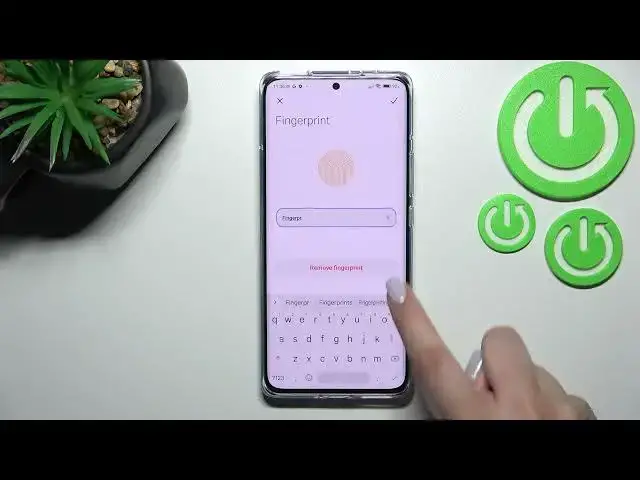0:00
Hi everyone, in front of me I've got Xiaomi 12 Pro and let me share with you how to add
0:12
the fingerprint to this device. So first of all let's open the settings and here we have to scroll down to find the passwords
0:20
and security. And as you can see actually the very first section is connected with the screen lock
0:26
So let's simply tap on fingerprint unlock and as you can see right now we have to set
0:32
the screen lock so the pattern PIN or password which may seem some kind of strange let's
0:39
say but it's quite important because thanks to this if for some reason the fingerprint
0:43
sensor won't work then you will still be able to unlock your device without need to go through
0:48
the hard reset operation which will obviously wipe out all of the data from your device
0:54
So it's quite important you will have to do it because if you will not set the screen
0:59
lock you will not be able to add the fingerprint. So let me pick the pattern here we've got the info and basically this is the same thing
1:07
that I've just told you so just tap on got it and here we have to set the pattern so
1:12
let me draw it, redraw it and confirm. Here we've got the info about in-screen fingerprint sensor because it is not let's say physical
1:22
somewhere here on the side of our device or on the back we've got it right on the screen
1:27
so we've got the info about the protectors that they may affect the efficiency of the fingerprint
1:33
So just tap on got it and as you can see we've got the fingerprint scanner so all we have
1:37
to do right now is to simply put our finger on the sensor and right now just do it multiple
1:43
times in order to add the fingerprint fully and try to catch every corner every side of
1:49
your device of course for better recognition change the places after feeling the vibration feedback
1:56
And as you can see it's quite easy in this device so we just added our fingerprint so
2:00
just tap on done and here we've got all the options which are connected to the fingerprint unlock
2:05
So this is the fingerprint we just added we can tap on it and rename it if we want to
2:09
or remove it here. So it's of course up to you let me rename it and if you are ready just tap on the stick
2:15
icon in the right upper corner. Under it we've got the option at fingerprint so we can add another probably we can add
2:22
up to five fingerprints. Here we've got the section in which we can decide for what we want to use the fingerprint
2:28
for so and if only the lock screen option is turned on of course you can turn it off
2:33
but you can also use the fingerprint for the privacy password the app lock shortcuts or
2:38
fingerprint payments. It's of course up to you. I will stick with only lock screen and here you've got some customization so you can change
2:45
the fingerprint animation as you can see after tapping on it you've got four different
2:49
options from which you can choose and just tap on the one you'd like to use and go back
2:55
Here you've got also the info the option connected with low light fingerprint unlock and show
3:01
fingerprint icon when the screen is off. So of course it's up to you if you'd like to turn it on or off
3:08
I will stick with this those settings and now we can lock the screen in order to check
3:15
if it is working. So let's lock the device and as you can see right here we've got the fingerprint sensor
3:21
so even if it if it is not visible you can try to put the finger right in this place
3:26
and as you can see it worked. The device is unlocked which means that we just successfully added the fingerprint to it
3:34
So actually this is it. This is how to add the fingerprint in your Xiaomi 12 Pro
3:39
Thank you so much for watching. I hope that this video was helpful and if it was please hit the subscribe button and