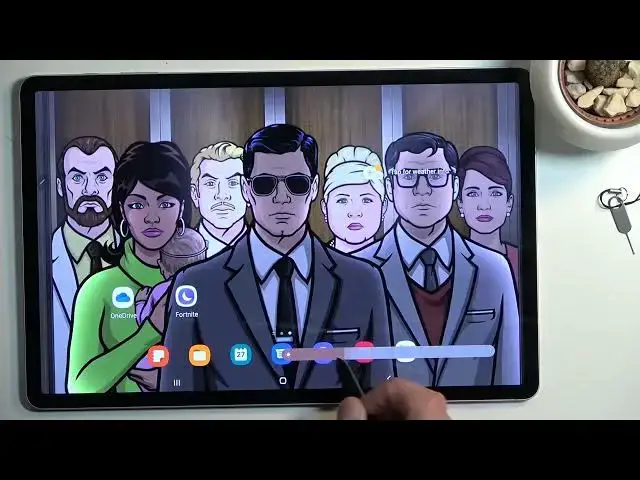0:00
Welcome, I'm Fulami, the Samsung Galaxy Tab S8 Plus and today I will show you how we can
0:12
enable the power saving mode. And to get started, all you will really need to do is pull down your notification panel
0:19
expand it and look for the toggle, power saving, as you can see right over here, click on it
0:27
It drops down the brightness just a tiny bit as you can see, but there's a couple of things
0:30
happening in that background to preserve your battery, which number one, hopefully it's
0:35
kind of visible on the screen, but 120 Hz is now turned off to preserve battery
0:43
The brightness, as you've seen, also dropped down and last thing that it does is it's disconnecting
0:48
from Wi-Fi when the device is not being used for some period of time
0:53
So if it's laying on a table, as an example, for 5-10 minutes, I don't know exactly how
0:58
long it takes. It will disconnect from Wi-Fi and you won't be getting any kind of notifications because
1:04
at that point you have no internet connection. I believe it does reconnect every so often just to check, so it delivers them in bulk
1:11
and additionally it reconnects automatically once you interact with the device, so that's nice
1:17
So that's a couple of things that it does to preserve battery. Now to preserve your battery a little bit further if you're really looking to have as
1:25
long of a battery life as you can, there's a couple of things you can do yourself
1:29
So number one, the brightness that it dropped is almost insignificant comparing to what
1:35
you can do. So dropping your brightness on your tablet does improve your battery life quite a lot
1:42
So this is one of the most significant things that it can do and I'm pretty sure if you
1:48
just turn that off, the power saving mode, and you, as an example, use 100% of your brightness
1:58
you can drop it down halfway and I'm pretty sure it's going to give you better battery
2:02
life than just turning the power saving mode on. So that's one thing
2:07
And additionally you can turn off some kind of toggles that are turned on right here if you're not using them, though there isn't very many things that would be running here
2:16
One last thing that it can do to preserve your battery a little bit better would be
2:20
turning on dark mode. Now because this is a Samsung device using an AMOLED display, the AMOLED is basically
2:28
the pixels that are right here, like the fully black one, are turned off. So they don't need to light up, thus they don't need as much energy
2:36
Though dark mode doesn't really give you that much more battery life, so just keep that
2:41
in mind. Fairly minuscule. But it's still there, so thought I would mention
2:48
So anyway, if you found this very helpful, don't forget to hit like, subscribe, and thanks