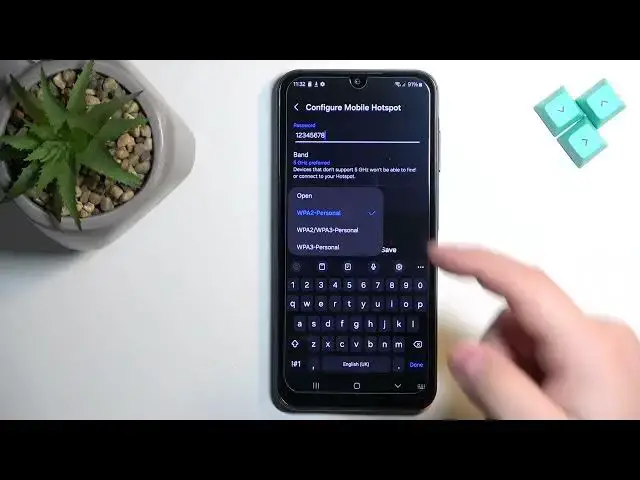0:00
Welcome! In front of me I have Samsung Galaxy A15 and I'm gonna show you how to enable and how to disable the mobile hotspot or portable hotspot on this phone
0:16
First thing we need to do is to wake up the screen on our phone and you can do it by tapping on the screen or by pressing the power button
0:22
After you wake up the screen, swipe down from the top of the screen twice, like this, to open the quick panel
0:29
And in the quick panel you will see a bunch of icons, basically a list of functions and one of them should be mobile hotspot
0:36
Once you find the mobile hotspot icon, you can tap on it to turn on the hotspot, but before that, let's set it up first
0:43
So, you can press and hold on this icon to open the settings for your mobile hotspot
0:48
And here we can change couple things. We can change the network name, password and the band
0:53
We can also enable the option to auto hotspot and one-time password
0:57
So, first let's tap on network name and here we can change the name of our network
1:05
Okay, we can change the password. You can change the type of the band, like that, between 2.4 and 5 GHz
1:17
We can change the type of security. Open, if you select this, basically there will be no password protection on your hotspot
1:25
If you select WPA2 personal, this is one of the protocols and we have also WPA2, WPA2 PA3 personal and WPA3 personal
1:38
So, select the one you prefer. We can also open the advanced and here we have more options, like MAC addresses type
1:46
We can select to randomize or phone MAC. We can also select turn off when device is connected for
1:54
We have never timeout, 5 minutes, 10 minutes, 30 minutes, 20 minutes and 60 minutes
1:59
Basically, this allows you to set the timer on the hotspot and if no devices are connected to it, it will turn off automatically to save power
2:08
You can also tell it to never turn off, if you like. Then we have the hidden network
2:15
If you select this option, your hotspot won't appear in the list of available Wi-Fi networks when somebody is searching for them
2:22
Then we have protected management frames. This basically increases the security and the Wi-Fi sharing
2:30
This option allows you to share the Wi-Fi. OK, then tap on save to save the settings
2:36
Like I said, we can also enable the auto hotspot, but this is the Samsung option or feature, so you need to log in into a Samsung account and then we will have one-time password option
2:48
Now we can enable the hotspot by tapping on the switch right here in the settings and tapping on turn off to turn off the Wi-Fi and it will turn on the hotspot
2:59
We can also turn it off, but previously we simply opened the quick panel and here you can tap on the icon to enable the hotspot
3:11
The icon will basically change the color, it will be highlighted, that means that the hotspot is enabled
3:16
And you can also tell by this icon next to the mobile network that the icon with the circles, this is the hotspot icon, which tells you that the mode is activated
3:29
And next we can also open the quick panel and tap on the icon to turn off the hotspot
3:35
And that's how you enable and how you disable the portable hotspot on this phone
3:40
Thank you for watching. If you found this video helpful, please consider subscribing to our channel and leaving a like on the video