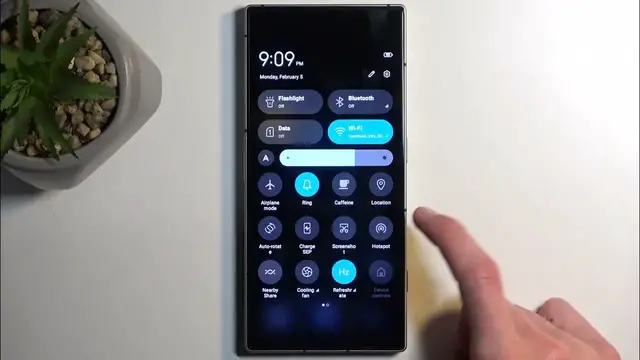0:00
Welcome. In front of me is a Nubia Red Magic 8s Pro
0:04
and today I'll show you how we can enable and set up your portable hotspot
0:11
So to get started, we're going to pull down our notifications by swiping down from the top of the
0:15
screen, and swipe down once again to extend the list of titles. Somewhere in here we should have
0:20
our portable hotspot or just hotspot as it's called, visible. Now if you don't see it on the
0:24
first page, you could swipe to the left and this will show you additional pages. And you can also
0:28
add additional toggles by clicking right here on this pencil if you don't see it on either page
0:33
Anyway, once you have this toggle visible, simply hold it. This will quickly take you
0:37
to the settings where you can customize it. So let's select right here, set up Wi-Fi hotspot
0:42
and I recommend starting off with the hotspot password, which is randomly generated
0:47
Now if this is actually a default randomly generated password, it's pretty
0:52
OK. I would say compared to the more traditional ones, which is just mumbo-jumbo of like
0:59
big, small letters and numbers all mashed up together. But in any case, I still recommend
1:05
removing it because it's still a pain in the butt to try to remember this randomized numbers
1:13
Now I'll set up my own password, which will be very simple. And it will need to have at least eight characters in length, at which point you can click on
1:22
to save it. We have a couple additional options visible in here, for instance, AP band. So here
1:28
you can select from three different options. For the people that don't know what this option will
1:34
do in general, I recommend sticking with the 2.4, which will just make it work with virtually any
1:39
device that has any kind of Wi-Fi connectivity. The two additional options will not have this
1:48
kind of leniency. So if a device won't support it, it just will strictly not see the hotspot
1:54
you'll create at all. Anyway, once you've gone through the settings, you can close this. And
1:59
then whenever you want to enable your hotspot, simply tap on it to toggle it on. And once you're
2:04
done with it, again, just pull down your notifications, tap on it once more to turn it
2:09
off. And as far as I am aware, come on, there is
2:17
oh, there is actually an option to turn off hotspot automatically, which is a pretty good
2:22
option to have enabled. I believe by default, it is on actually 10 minutes. You do have also
2:29
the option to have it on 30 minutes. Now, 10 minutes is the probably go-to option, I would say
2:35
Most devices have it set to, I think, like three or five minutes, with an option to 10. Here it's
2:40
10 or 30. I believe that 10 was sufficient enough. 30 might be just an overkill. So there we go
2:50
One more thing that you could probably see in there was the last option, which was the
2:54
addition of a 6GHz Wi-Fi. At that point, I believe it would turn off your Wi-Fi in general. So when
3:02
you enable hotspot, it disables your Wi-Fi. So probably not the best option to enable that
3:09
In any case, like I said before, you can tap on the title from now on to turn it on and off
3:16
And that's about it. So if you found this very helpful, don't forget to hit like, subscribe, and thanks for watching