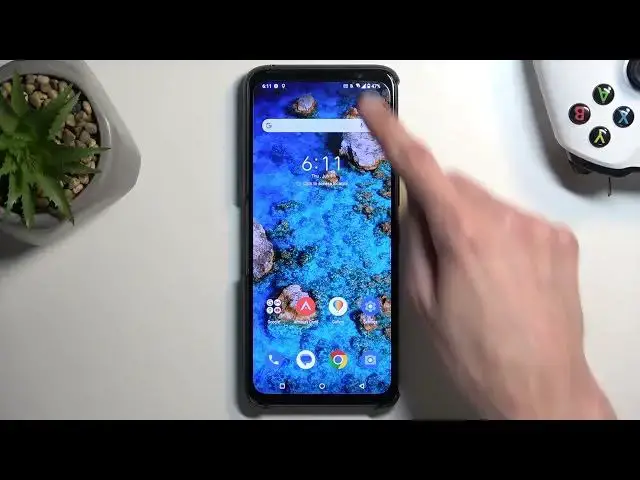0:00
Welcome, in front of me is an ROG Phone 7 from Asus and today I will show you how
0:05
can enable and also set up your portable hotspot. So to get started we're gonna
0:14
need to swipe down on our home screen to get the toggles. Swipe down once more
0:19
and this will extend the list of toggles. Now obviously we were looking for
0:24
hotspot toggle which is visible on the first page right over here for me. So
0:27
once you see this toggle simply hold it. This will then take you to the settings
0:31
where number one you most likely want to select your hotspot password and you can
0:36
obviously see right here that it is just a random jumbled mess of letters and
0:41
numbers. So I recommend completely removing it and setting up your own
0:45
password which will need to have at least eight characters in length. So
0:50
therefore one through eight for me. Anyway that works for me so you can confirm it
0:55
Now there's a couple additional settings in here but if you don't know what these
0:59
settings do I recommend keeping them as they are by default which will ensure
1:03
that your hotspot basically works with any kind of smart device that you will
1:07
use in the future. So from there we can just close this, find a toggle once again
1:12
tap on it to enable a hotspot and now we can connect to it. Now one more thing to
1:17
keep in mind is that when you're using your hotspot it will consume a little
1:22
bit more battery so it will be beneficial to you to turn it off once
1:27
you're finished with it. So you would do so by tapping on the toggle once again
1:31
I'm gonna quickly open it up just to check. We do also have the option right
1:36
here which I recommend keeping on to turn off hotspot automatically after five
1:40
minutes of an activity. You can increase this to for instance 10 minutes if you
1:44
find that five minutes is a little bit too short. And that will ensure that even
1:50
when you forget about your hotspot running in the background and you're done using it the phone will automatically turn it off for you after
1:57
the selected time period. So there we go. Now if you found this video helpful don't
2:03
forget to hit like, subscribe and thanks for watching