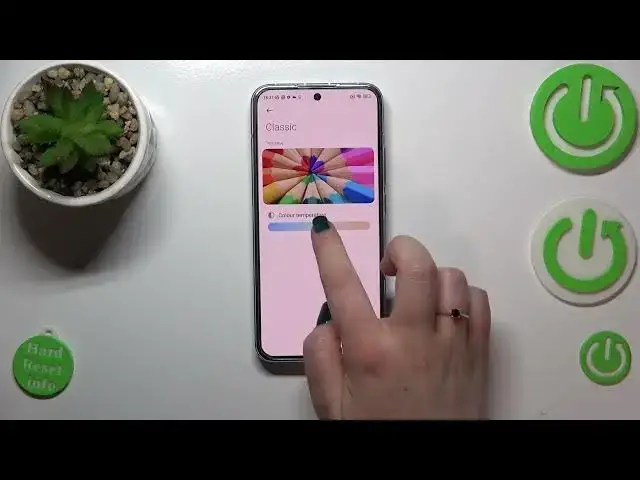0:00
Hi everyone, in front of me I've got Xiaomi 13 and let me share with you how to enable the Night Light or Eye Comfort mode
0:11
So before we will actually enter the proper options, I'd like to explain that
0:17
Firstly, I'll show you how to customize this mode and after that I'll show you much faster access to it
0:22
So let's begin with opening the settings. Here we have to scroll down in order to find the display
0:28
And then let's scroll down in order to find the reading mode
0:34
So the Eye Comfort mode or the Night mode is just a reading mode in this device
0:39
So let's tap on it. And here before we will be able to customize it, we have to turn it on
0:45
And as you can see, the screen turns a little bit yellowish or even amber
0:50
And it is in order to filter the blue light. What's more, it will be much, much easier for you to look at the screen at the dim light
0:56
So if you're a night owl, then it will be easier for you and your eyes will not feel that much pain
1:04
So as you can see, we can see that we've got the modes. We've got the classic one and the paper one
1:10
And the difference between them is the texture which is shown on the background
1:14
In the classic, we do not have any texture. In the paper one, we've got kind of paper background texture
1:21
I mean, it is kind of sharp. Of course, I'll show you. Let's begin with the classic one
1:26
Right here, all we can do is to simply change the color temperature
1:30
So by going to the left, we can make it cooler. And it is, I would say, invisible
1:35
And by going to the right, warmer. It's more amber. And you can see here on the preview how it will affect the colors
1:43
So that's quite cool. We can also check the paper. So let me mark it
1:48
I'm not really sure if you can see the difference right now, but we will check later on
1:53
Because as you can see, instead of the color temperature, we've got also the texture slider
1:58
So we can try to make it sharper. And I hope that you can see it
2:02
I'm not really sure. Because, you know, in the real life, I can see the texture
2:06
But I'm not really sure how it will look like on the camera
2:10
Here you've got also the colors. So you can leave full colors which are currently applied
2:16
You can set light colors which are, I would say, dull. As you can see in the preview, they are washed out
2:22
And we can set it also black and white. It's up to you
2:26
I prefer the full colors and the warmest color temperature. Let's go back
2:32
And as you can see, you can also schedule that mode which simply means that you will not have to manually turn it on or off
2:39
Your device will simply use the custom period which you can set
2:45
So you can pick the turn on and turn off time. Or you can set the good night's read which simply means that your device will automatically decide when the sunset and sunrise are
2:56
I believe it is location based. So it's, of course, up to you
3:01
I will stick with the manual option. And basically this is the whole customization of the reading mode
3:06
Now I can show you how to get to this option much, much faster
3:13
So basically all you have to do is to unroll the top bar. And we have to find the reading mode
3:20
As you can see, it is right here. It is, of course, turned on
3:24
If you want to turn it off, just tap on it and the screen will immediately get back to its normal state
3:29
And the same situation if you want to turn it on. So basically that's all
3:33
This is how to enable the eye comfort mode in your Xiaomi 13
3:37
Thank you so much for watching. I hope that this video was helpful
3:41
And if it was, please hit the subscribe button and leave the thumbs up