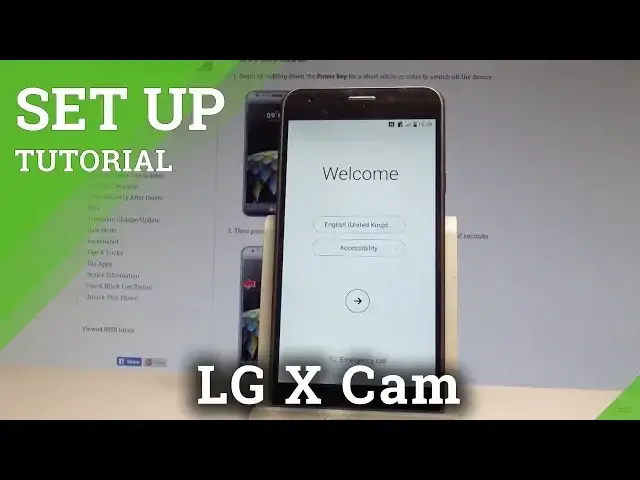0:00
Here I have LG Xcom and let me show you how to accomplish setting up this device, so let
0:09
me show you how to activate this phone. At the very beginning let's start by using your welcome panel
0:15
Here you can choose your desired language, in my case it could be English from United States
0:20
You may also choose accessibility right here and for example change the vision settings
0:27
and other stuff as well. If you are ready you can choose next
0:31
You can insert sim card but you may also activate your device without the sim card so let me
0:35
do it that way, let me choose skip for now. Here you can set the internet connection
0:41
You can use the mobile network if you have a sim card or you can just use the wifi to
0:46
connect to the network. It's not necessary but having the internet access it's very useful
0:53
So let me choose my network, harddisk.info, the device obtaining IP address and now I
0:59
can go next, let's choose next. The phone is checking connection, this can take up to 2 minutes
1:12
The phone is looking for available update and now you have to decide that you would like to copy your Google accounts, apps and data from one of your other devices or you
1:21
can choose no thanks. Let me choose no thanks and tap next
1:26
The device is checking info one more time and here you can add your Google account
1:31
You can do it in two ways, you can create a new account by using that blue link or you
1:35
can use the existing one. So in my case let me use the existing one
1:39
Let's enter the email address. Let's tap next
1:53
Now it's time to enter the password, let me do it
2:05
Alright now you can choose next again right here. Choose accept the terms of services and privacy policy
2:20
The device is checking info. Here you've got some Google services that you can enable or disable
2:25
So for example you can automatically backup device data, you can use Google's location
2:30
service to help apps determine your location, you may also improve location accuracy and
2:35
help improve your Android experience. In my case let me leave all of these features enabled and let's simply tap next
2:44
The device is asking you to setup payment information but you don't have to do this
2:48
you can choose no thanks and select continue. Let's wait a few seconds
2:56
Here you can restore some apps and data from one of these devices, here you should see
3:01
the list of your older devices, in my case choose don't restore
3:05
You can protect your device by using PIN, PAD or PASSWORD but let me don't do it for
3:09
now let me choose skip and skip anyway. Let's tap OK to the following information and as you can see here at the end you have
3:19
to agree to the following legal documents, let's tap done. And the home screen just pops up so now you may use your device
3:31
So thank you for watching, please subscribe our channel and leave thumbs up under the video