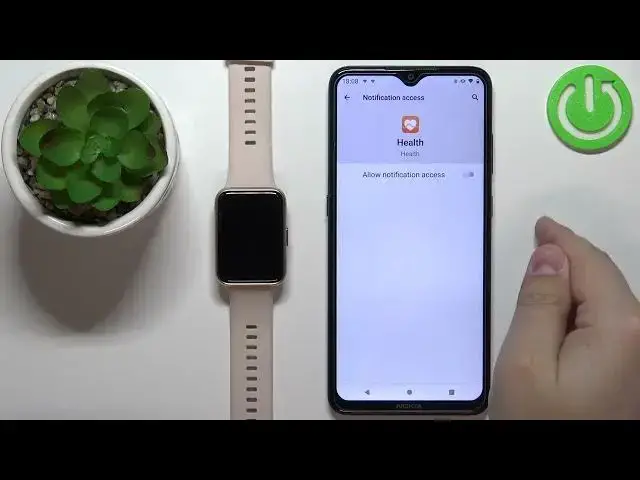0:00
Welcome! In front of me I have Huawei Watch Fit 2 and I'm gonna show you how to enable
0:12
the phone notifications for this watch on the Android phone. Before we start if you
0:18
want to receive the phone notifications from your phone on your watch your watch needs
0:22
to be paired with a phone via the Huawei Health application. Once the devices are paired we
0:29
can continue. And now let's open the Huawei Health application on the phone that is paired
0:35
with our watch. In the application you should see the Health page. Now tap on the devices
0:46
icon. Here select your Huawei Watch Fit 2 from the list of devices. And as you can see
0:54
we're being asked for the permissions. You can allow them or rather you need to allow
0:58
them for the notifications to work. So allow this one, this one, this one and this one
1:06
And once you're done with the permissions scroll down, find the notifications option
1:11
right here. And here we can enable the notifications. To enable them simply tap on the switch next
1:18
to notifications. And if you're missing some kind of permissions still for the notifications
1:26
to work you will get prompted about it. As you can see we're being prompted to enable
1:31
the notification access for the Huawei Health app application. So tap on the screen, select
1:37
the Huawei Health from the list of apps, tap on the switch next to allow notification access
1:43
and tap on allow. And now you can go back. And at this point if you're done with the
1:48
permissions the notifications should be enabled. And here we can enable and disable couple
1:54
of options. We have the option to mute notifications when using the phone. So basically if the
2:00
screen on your phone is active you won't receive the notifications on your watch. So if this
2:07
option is enabled. If you disable it you will receive them anyway. And below we have the
2:13
list of apps and we can enable and disable the notifications for the specific apps. Basically
2:18
every app on this list. I'm going to enable the notifications for Discord. No, Discord right here
2:25
And once you're done customizing your settings with the notifications you can close the app
2:33
And at this point you should be able to receive notifications on your watch. So I'm gonna send
2:38
myself a message on the Discord. And as you can see we got the notification on our phone
2:48
and also we got the notification on our watch. So it's working. If you miss the notification
2:54
on your watch you can always swipe upwards from the bottom of the screen like this to
2:59
open the notification menu and here you can check the notifications. You can tap on them
3:04
I believe to read them. Yes. You can clear them all by tapping on the clear icon right
3:11
here if you need to clear up the space. OK. And that's how you enable the phone notifications
3:17
for this watch on the Android phone. Thank you for watching. If you found this video
3:22
helpful please consider subscribing to our channel and leaving a like on the video