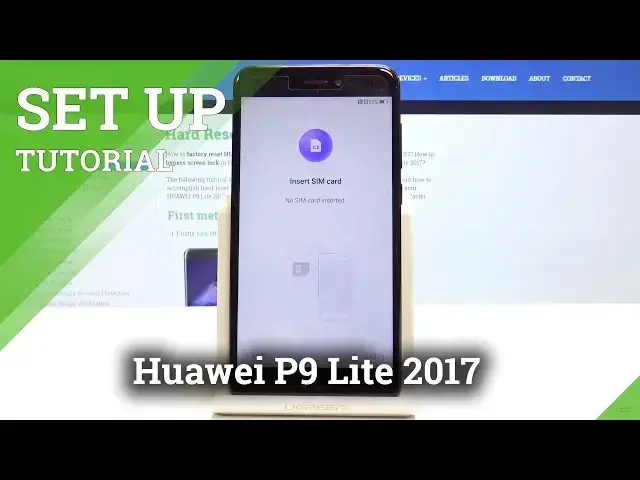0:00
Here I have Huawei P9 Lite 2017 and let me show you how to set up this device, so let
0:11
me show you how to activate this phone. At the very beginning let's choose your desired language, in my case let me choose English
0:17
Tap next. You can insert SIM card but you can also activate your device without the SIM card, so let me
0:22
do it that way, let me activate without the SIM card. Tap skip
0:27
Tap agree to terms and conditions. Tap agree one more time and here you've got a few information about your device
0:33
Let me tap agree to this information. Tap later to the experience in my case
0:39
Here you have to decide that you would like to use the WiFi plus service and weather service
0:44
in my case. Let me tap disagree to both of them. Tap next and here you can connect your device to a WiFi
0:51
It's also not necessary but I usually recommend this. The WiFi connection enables a few interesting options, for example you can sign in into
1:00
the Google account, so that's why let me connect my device to my WiFi
1:05
Tap next. The phone is checking for some updates so let's just wait a few seconds
1:15
And here let me sign in into my Google account. The Google account also enables a few interesting stuff, so let me sign in here, let's enter
1:23
the email. Tap next. It's time to enter the password right now
1:34
If you are ready let's choose next right here. Tap agree to terms and conditions and privacy policy
1:44
Tap I agree. The phone is checking info and getting some account information
1:53
Let me leave backup to Google Drive enabled and also help apps and find location, improve
1:58
location accuracy and send system data. Let me tap agree to all of these features
2:04
Tap more and agree again. Tap letters and tap skip anyway. Alright here let me tap setup as a new
2:15
And choose skip right here. Tap skip one more time. Let me don't sign in into the Huawei ID
2:22
Tap skip to data transfer. Tap ok. Let me set up my device as a new
2:27
Choose not now. This is the most simple way to activate the device
2:30
Also let me skip the device protection. You can set up those things later in settings
2:35
Now let me just have quick access to my home screen. Tap get started
2:39
And that's it. As you can see you just activate your device. This is the most simple and most easy way to activate your phone
2:46
Thank you for watching. If you like this video please subscribe our channel, leave thumbs up and review