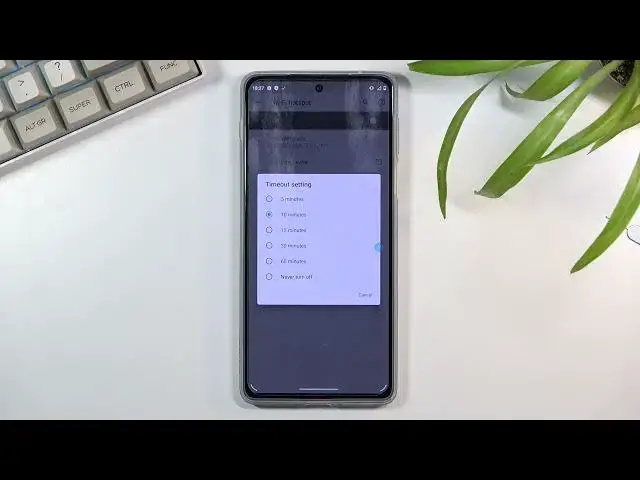0:07
In front of me is a Motorola Edge 20 Pro and today I'll show you how to enable and set
0:13
up the portable hotspot. And to get started, pull down your notification panel, expand it and look for the hotspot
0:20
toggle, which for me is right over here. Once you find it, you can hold it, or you should actually hold it to navigate into the
0:28
Wi-Fi hotspot settings right here, and then selecting Wi-Fi or hotspot password
0:35
The reason why I'm telling you to do this is because by default it is just some randomly
0:39
generated password, which without actually looking at it or changing it, you'll have
0:44
no way of connecting to your hotspot even when you toggle it on, because you do need
0:49
to know the password. Now the provided one, as I mentioned, is randomly generated and because of that it's not easy
0:57
to remember, so you can remove it and set your own. The password that you will choose needs to have at least 8 characters in length, that
1:05
can be letters or numbers, it doesn't really matter. From there you can confirm it
1:09
Additionally, you can also change a couple of additional settings like hotspot name
1:13
which just obviously gives you the hotspot name, which will be visible in the list
1:18
By default, every device hotspot is named after the device itself, so in this case it's
1:24
Motorola Edge 20 Pro, as you can see. Below that we have a security, I would recommend you to keep it as it is
1:33
Then under advanced we have IP band, we have a choice between 2.4 or 5 GHz, this one will
1:39
be better, but not every device will support it. If you're not sure if your device supports it or not, turn it on, look for a hotspot
1:46
if your device doesn't see that hotspot, that means that it doesn't support it, and all you need to do is go back here and drop it back to 2.4
1:54
We have also manage device, which allows you to basically ban devices from hotspot that
1:59
are already connected, and timeout setting, which allows you to turn off hotspot automatically
2:05
when it's not being used for whatever the amount of time you have chosen here
2:09
So we have 5, 10, 15, and so on, until you also have, on the bottom, get to the never
2:16
turn off, which will require you to remember to actually turn it off once you're done with it
2:22
I don't recommend going with the last option. The reason for that is, I'm pretty sure, let me just kind of check, if I turn it on, ok
2:33
so it actually still lets you use wifi when hotspot is enabled, so at least that's nice
2:39
But additionally, I'm gonna say that it turns off hotspot, but it does not do it, but apart
2:45
from that it will consume more of your battery anyway, so that is something that you would
2:49
like to stay away from. Do keep that setting on, so the phone can turn off hotspot for you
2:57
I personally do prefer, not prefer, but I do personally forget to turn off my hotspot
3:01
so this saves my bacon sometimes. Anyway, once you went through all these settings, you can simply leave it and never actually
3:09
come back here again, as long as you remember your password. And all you need to do is tap on the toggle right here, as you can see this one, to turn
3:17
on your hotspot. You can also see the name right here once you expand it
3:22
So that is how you turn it on, and to turn it off, you need to just tap on it again
3:26
and it's now off. Obviously, you can also wait that amount of time that you've chosen for the hotspot to
3:32
turn off automatically, if that is something that you want to do
3:36
Anyway, that is how you set up your hotspot and also use it, and if you found this very
3:41
helpful, don't forget to hit like, subscribe, and thanks for watching