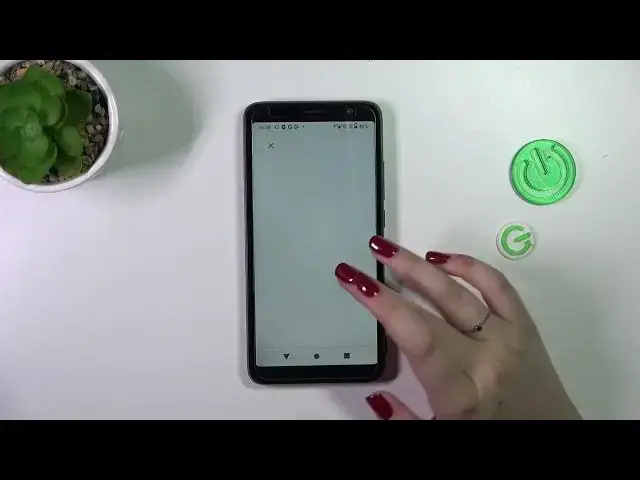0:00
Hi everyone, in front of me I've got TCL 403 and let me show you how to enable the Google
0:07
backup on this device. So let's start with opening the settings and then we have to scroll down to the very, very
0:17
bottom to find the system. Now let's enter this backup option, so let's tap on it and as you can see we will be immediately
0:24
transferred to this whole Google account section. Of course, if you've got your Google account currently added to the device, you will be
0:30
able to simply pick it from the list and then assign the backup to it
0:34
If not, you have to go through the whole operation of adding it, so let's tap on add account
0:38
and make sure that you've got the internet connection because it is required for this operation
0:43
From this step we can either create a new account if you do not have your own yet or simply type your email or phone, so let me do it and just a quick disclaimer, you do
0:52
not have to enter the full email address, just the very first part of it before the
0:59
add symbol because after tapping on next your device will autofill it
1:07
We've got it, let me check. Yes, everything is okay, so let me tap on next. Hello. Alright
1:20
So right now we have to enter the password and let me do this out of the screen
1:25
Alright, we've got it, so let's tap on next. Here we've got Google Terms of Service and Privacy Policy, so of course you can read
1:37
it just up on it and here you've got the info. Let's tap on I agree after reading
1:45
And here we've got the information about the backup, so you're able to use 15 gigabytes
1:50
of the Google account to backup apps and apps data, call history, contacts, device settings
1:55
and text messages. You can also tap on more details to learn more
2:00
Your device will backup the data automatically, store it securely and you can manage it whenever
2:05
you want to, so just tap on turn on. And here we've got another backup section, so basically you can check how much space
2:11
you've got left. You can manage the storage, so for example remove some unnecessary files
2:15
You've got the backup details, so you can always check what has already been backed
2:19
up, advanced settings and I highly recommend to keep this option turned off, so you can
2:23
avoid some charges. And to finish everything, simply tap on backup now and your device will right now backup
2:30
all of the data. Of course, you will have to confirm it with your pattern, PIN or password and we've got
2:36
this information, so we can finish everything. Alright, so that would be all
2:41
Thank you so much for watching. I hope that this video was helpful and if it was, please hit the subscribe button and