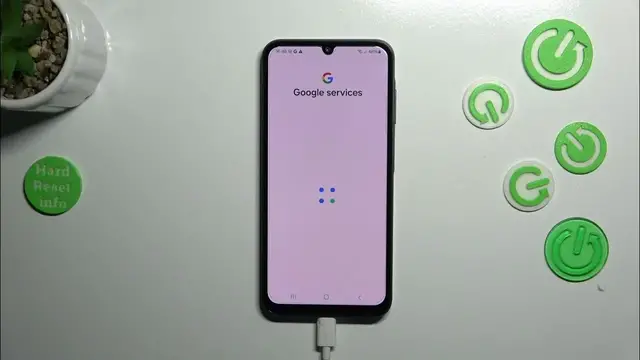0:00
Hi everyone in front of me. I've got Samsung Galaxy A25 and let me share with you how to enable the Google backup on this device
0:10
Let's start with opening the settings and here we have to In this section, of course, let's scroll until you'll find the accounts and backup. Let's tap on it
0:21
Then let's tap on backup data to the in this Google Drive section, of course
0:26
And then tap on add account Of course If you've got your Google account added to the device probably you will have to only choose it from the list
0:34
If not, you have to add it So let's tap on add account and make sure that you've got the internet connection because it is required
0:41
Here in this step, we can either create a new account if you do not have your own yet or simply type your email or phone
0:47
So let me do it Okay Of course I had to make a typo
1:01
Okay here we've got it so let's tap on next Right now we have to enter the password so let me do this out of the screen
1:12
Okay, perfect so let's tap on next Here we've got Google terms of service and privacy policy
1:19
So, of course, you can read it just up on it and after that tap on I agree
1:27
And There we have the information about the backup So we are able to use 15 gigabytes of the Google account to backup apps and apps data
1:39
Call history context device settings and text messages. Of course, you can tap on more details to learn more
1:45
Your device will back up the data automatically store it securely and you can manage it whenever you want to so just up on turn on
1:52
and Right here. We've got the backup section. So here you can check how much space you've got left. You can manage the story
1:59
So for example remove some unnecessary files, which you don't want to store on the backup
2:06
Account right here. We've got also the backup details So we can check what has already been backed up the advanced settings, which I highly recommend to keep
2:14
Turned off because you can simply avoid some charges which may appear if you do the backup using your mobile data
2:22
So do the backup only with the Wi-Fi to finish everything just up on backup now
2:27
And as you can see your device is backing up the data All right, so that would be all thank you so much for watching
2:34
I hope that this video was helpful. And if it was please hit the subscribe button and leave the thumbs up