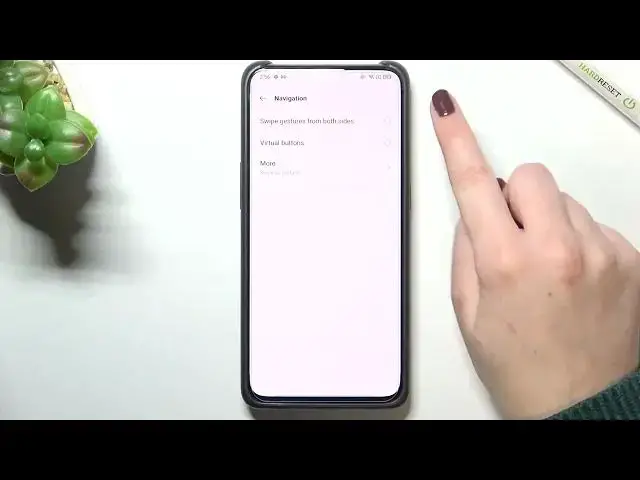0:00
Hi everyone! In front of me I've got an OPPO Reno 10X zoom and let me share with you how
0:12
to change this navigation type with the buttons to the gestures. So first of all
0:17
we have to enter the settings and now let's scroll down to find the
0:22
convenience tools. Now we have to tap on the navigation which should be at the
0:27
very top of the list and as you can see here we've got actually three different
0:30
options from which we can choose. Right now we've got the virtual buttons option applied and obviously here we've got three different buttons which are
0:37
responsible for different actions. Here if you want to you can change the button
0:42
layout so we can switch the places of the back button and resend if you want
0:47
to. Here you've got the swipe gestures from both sides and this is the option
0:52
which I will pick later on but I'd like to show you more options. So let's
0:56
tap on it and as you can see here you've got one option swipe up gestures
1:00
and after tapping on it your device will show you the tutorial, maybe not
1:05
animation but the pictures which will show you how to use those gestures. So
1:10
instead of using your finger from the sides and from the bottom of your phone
1:15
here you will do everything using the motions from the bottom of your phone towards the center. So of course it's up to you if you want
1:27
to set this option if you like it. I personally prefer the previous option so
1:33
let me get back I just wanted to show you that you've got more options to
1:37
choose from and let me pick swipe gestures from both sides. So let me tap
1:43
on it and as you can see here we've got the animation of how the gestures are
1:49
working, what to do in order to use them actually. Of course I will show you
1:55
them so no worries. Here you've got also some options which are connected to
2:00
those gestures. So for example you can hide the gesture guide bar so this is
2:06
the line which should appear right here after turning it off. You can see
2:11
that this line simply appears. Well I think we can hide it of course it's up
2:16
to you how you want to set it. Here you've got the option to switch to
2:20
previous apps so this is a special motion which you will use if you want to
2:24
go back to previous app and here you've got also the moustache prevention so so
2:31
this option will simply prevent accidental touches. It's really up to you
2:36
which option you'd like to turn on or off. Just customize it like you want to. I
2:41
will leave it like this. Of course if you want to you can go through the gesture
2:45
tutorial so if this video won't be enough then you can simply tap on it and
2:49
your device will teach you how to use the gestures. So let me show you how to
2:53
use the back button or back gesture in this case. So all you have to do is to
2:58
simply swipe your finger from the side to the very center of the screen and it
3:03
doesn't really matter if you will do it from the left or right it will work the same. So as you can see just after swiping we can see this arrow and after
3:12
releasing the finger we will go back to convenience tools. Of course the same
3:17
situation from the left side. We just got back to the general settings. If you want
3:21
to get back to the home page and then all you have to do is to simply swipe
3:25
your finger up fastly towards the the center of the screen so something like
3:32
that and as you can see we just got back to the home page and in order to open
3:36
the recents you have to again swipe your finger up but gently and hold it
3:41
somewhere here so something like that and as you can see here we've got the recents. So actually this is it. This is how to change the navigation type to the
3:50
gestures in your Oppo Reno 10x zoom. Thank you so much for watching. I hope
3:55
that this video was helpful and if it was please hit the subscribe button and