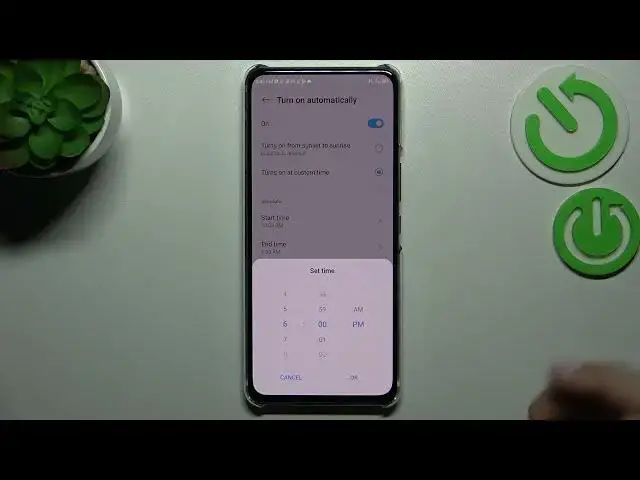0:00
Hi everyone, in front of me you've got ZTE Axon 30 and let me share with you how to enable the Night Light or Eye Comfort mode
0:12
So first of all let's enter the settings and a quick disclaimer, right now I'll show you how to customize this mode and after that much faster access to it
0:21
So after entering the settings we have to tap on the display and here we have to find the Night Light which is the name of the Eye Comfort mode in this device
0:29
So let's tap on it and here before we will be able to customize it actually we have to turn it on
0:36
So let's tap on the switcher here and as you can see the screen immediately changes the colors into some kind of yellowish or even amber colors and it is in order to filter the blue light
0:48
Once more it will be much much easier for you to look at the screen and the dim light
0:52
So if you're a night owl and you really like to for example read from your device at night then this Night Light is the best mode for you
1:01
So here let's begin with the intensity of that filter. So here we've got the switcher and we can filter the blue light and set it and customize it
1:11
So by going to the left we can make it a little bit cooler let's say
1:15
It's still yellow but not really that visible and by going to the right we can make it much much warmer
1:21
It's almost orangish right now I would say. So just set it like you want to and here we've got the reduce white point switcher
1:30
So we can reduce the intensity of the bright colors and it will again make it much easier to look at the screen
1:36
So again we can set it low so your device will simply not reduce the white point and we can set it high
1:44
So as you can see the screen will just be a much much darker
1:48
So it's really up to you just set it like you want to set the most comfortable option for you
1:54
What's more if we want to customize it we can also customize the turning on let's say
2:00
Because we can turn it on manually so we will decide when we want to turn it on or off
2:06
Or we can turn it on automatically. So we can just tap on the switcher here to activate this option and tap on turn on automatically
2:14
As you can see here we've got again two different options. So we can custom the time we can pick the start and end time or we can turn it on from sunset to sunrise
2:23
As you can see the location is required because your device will decide when the sunset and sunrise are
2:30
As you can see based on the location you're currently in. So let's pick this option for example and let me show you the start time
2:39
So let's start it somewhere here maybe or here. Maybe not maybe somewhere here
2:45
Tap on OK and the end time whatever you want to. Something like that
2:51
And as you can see the screen immediately changes the colors again to those yellowish ombre colors
2:57
Of course because we are between the start and the end time
3:01
So but let me actually turn off this option. I really prefer to have it turned on all the time and manage it not automatically but manually
3:11
So basically this is the whole customization of the night light or air comfort mode
3:16
And in order to have much faster access to it all you have to do is to simply unroll the top bar and unroll it fully to find the night light icon here
3:25
If for some reason you cannot find it here no worries. Just tap on this pencil icon and find it in another list and tap on it hold it and drag it to this section
3:35
So as you can see right now it is activated. Just tap on it in order to turn it off and the screen will immediately get back to its normal state
3:43
And the same situation to turn it on. So basically that's all
3:49
This is how to use the night light or air comfort mode in your ZTE Axen 30
3:54
Thank you so much for watching. I hope that this video was helpful and if it was please hit the subscribe button and leave the thumbs up