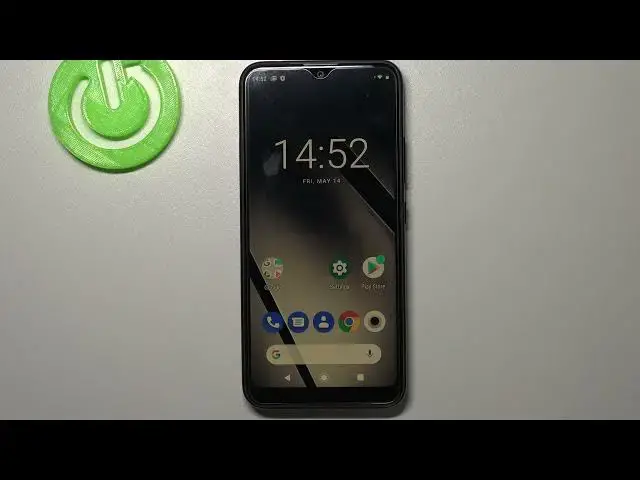0:00
Hi everyone, here we've got a Gigaset GS190 and let me share with you how to enable night
0:11
light or a comfort mode. So first of all let's enter the settings because we will firstly customize this mode and then
0:17
I'll show you much faster access to this feature using a shortcut
0:21
So let's tap on the display and here on the second position we've got the night light
0:26
so let's enter. Before we will change the intensity because as you can see we've got the switcher for it
0:32
We have to turn it on so just tap on turn on now and as you can see the screen turns
0:37
a little bit yellowish or amber and it is obviously in order to filter the blue light
0:42
and it will make it more comfortable and easier for you to read in a dim light and actually
0:50
in a bad light conditions. So as I said you can change the intensity of that feature just by going to the left
0:56
with this switcher you can make it much much cooler and to the right much much warmer it's
1:01
almost orangish. What's more you can set the schedule so you can schedule it
1:07
Here you can we've got right now a none option but we can turn it on at custom time or from
1:11
sunset to sunrise so your device will turn it on automatically after sunset and turn
1:17
it off after the sunrise or we can as I said custom time so here we can freely choose the
1:23
start time and end time. So I will pick for example the start time something like this and the end time like
1:30
this and as you can see the screen turned a yellow automatically it is because we are
1:37
right between the start time and end time. But let me turn off this feature let me leave it like this and actually this is the whole
1:46
customization of the night light or a comfort mode so in order to have much faster access
1:52
to this feature all you have to do is unroll the top bar just like here and as you can
1:57
see the night light icon immediately automatically appears on this option bar
2:03
Right now it is turned on if you'd like to turn it off just tap on it and the screen
2:07
turns back to its normal state but you can turn it on again just by tapping on it
2:13
If you cannot find the night light if for some reason it do not appear on this panel
2:18
no worries just tap on this edit icon right here and you will be able to find this icon
2:23
somewhere here then you will have to tap on it and hold it and drag it to this very first section
2:29
So actually that's all this is how to enable the night light or a comfort mode in your
2:33
GIGASET GS190. Thank you so much for watching I hope that this video was helpful and if it was please
2:40
hit the subscribe button and leave the thumbs up