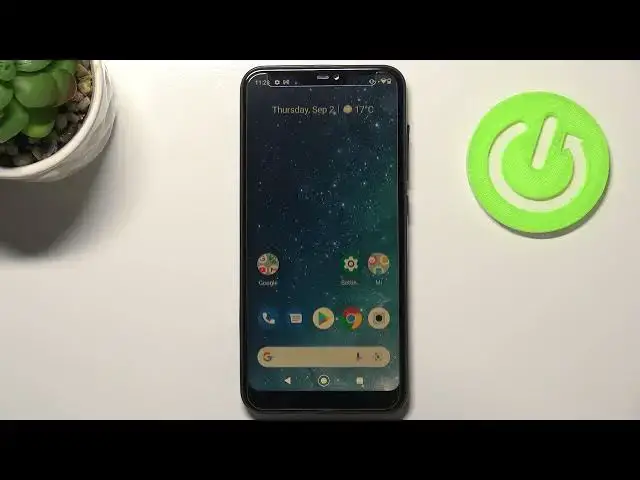0:00
Hi everyone, in front of me I've got Xiaomi Mi A2 Lite and let me share with you how to
0:11
enable night light or eye comfort mode. So first of all we will begin with opening the settings because we will start with the
0:18
customization of this mode and then I'll show you much faster access to this feature
0:22
So if we are on the settings we have to find the display and on the second position we've
0:26
got the night light so let's enter. And as you can see in order to actually customize it we have to turn it on
0:34
So just up on this big green button and as you can see the screen turns a little bit
0:39
yellowish or amber and it is in order to filter the blue light
0:43
What's more it will be much much easier for you to look at the screen at the dim light
0:48
Here you can change the intensity of that feature just by swiping
0:51
By going to the left you can make it much much cooler, it is almost invisible and by
0:55
going to the right much much warmer. So it's really up to you which option you like to use, just pick the one that is the
1:01
most comfortable for you. Here you've got the schedule option which is also cool because you can turn it on at
1:07
custom time so you can freely pick the time of turning it on and off
1:14
But also you can turn it on from sunset to sunrise so your device will automatically
1:18
decide when the sunset and sunrise is. It will be network based probably
1:23
So let me pick for example the custom time and as you can see we've got the start time
1:28
and end time. So after picking the start time you will be able to set the time you would like to use
1:35
as a start time. So let me pick for example maybe 8 o'clock, tap on OK and we can pick the end time which
1:43
will be maybe on 5 o'clock. Let's tap on OK also. And as you can see the screen did not change, it is obviously because we are not between
1:51
the start time and end time. So it's really up to you how you want to set it
1:55
I will remove it, I mean I will turn it off. Let me turn on this mode
2:01
So actually this is the whole customization of this feature so if you are done you can
2:05
have much faster access to it. So all you have to do is to simply unroll the top bar and here as you can see the night
2:11
light immediately appears on this let's say notification bar or the option bar
2:18
So right now it is turned on, if you would like to turn it off just tap on it and the
2:21
screen turns back to its normal state. Obviously you can turn it on the same way
2:25
If for some reason you cannot find the night light icon here, if for some reason it did
2:31
not appear, no worries just tap on this edit icon in the left corner and let's scroll down
2:38
Here you should find it and then all you have to do is to simply tap on it and hold it and
2:42
drag it to this very first section and it will appear normally
2:46
So actually this is it. This is how to enable the night light or icon for remote in your Xiaomi Mi A2 Lite
2:52
Thank you so much for watching. I hope that this video was helpful and if it was please hit the subscribe button and