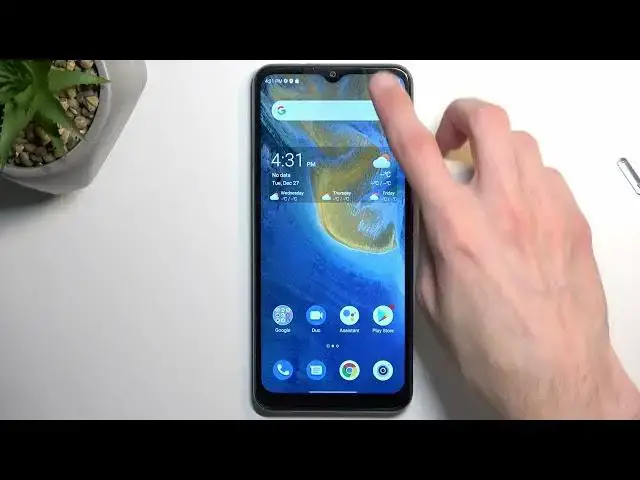0:00
Welcome, in front of me is a ZTE Blade A71 and today I will show you how we can
0:06
enable and also set up your Do Not Disturb mode. So to get started let's
0:14
pull down our notifications, extend the list and find the Do Not Disturb toggle
0:19
which for me it is right here at the bottom. As you can see, moon icon. It also is
0:24
labeled so it should be easy to find. Once you locate it, first time around I
0:29
recommend holding it. This will quickly take you to the settings where you can
0:33
customize how the mode actually functions. So some of the options here
0:39
that are worth mentioning would be options like schedules. Once pressed it
0:44
gives you, I believe usually it just gives you one called the sleeping. They
0:50
will basically all be turned off by default but you can turn them on if you
0:55
want to. To do so simply click on the gear icon and then enable it from here
1:01
Additionally when you click on the gear icon you can customize it to fit your
1:05
needs more precisely. So for instance you can change the start and end time. Also
1:11
change the days of the week that it works during. And obviously if you want
1:16
to you can create multiple Do Not Disturb mode schedules and have them all run at
1:22
different times, different starting time and time along with different days of
1:27
the week. You can create multiple here. Like I mentioned if you're planning to
1:32
use a schedule just make sure it is toggled on in here and that's all you
1:36
have to do. At least for the schedule. I'm going back to a couple additional
1:40
options that we have access to. We have duration just allows you to select what
1:45
happens when you physically toggle it on. And then we have things like people
1:49
which allows you to select who can call you or message you. Then we have apps and
1:55
alarms and other interruptions. Just options for interruptions in general. And then display options for hidden notifications. So just options for
2:05
notifications in general. So once you have gone through the settings right
2:09
here and customize them to your liking you don't ever have to come back here again unless you maybe just want to turn off some schedule. But for everybody
2:19
else who will be using this manually all you have to do is find the toggle
2:25
tap on it, this will turn it on and once you're done with it you can tap on it
2:30
again to turn it off. One more thing that I'll add as a just like a bonus is if
2:35
you're the type of person that tends to forget about certain things being
2:41
enabled on your phone you could go back to the settings right here. I changed the
2:46
duration for quick settings to be for instance something like 8 hours right
2:51
here. Press OK and what this will do is every time you tap on it physically even
2:58
if you forget to turn it off it will automatically turn off after 8 hours of
3:03
running. And I believe 8 hours should be plenty enough time to finish whatever
3:09
reason you had to turn it on. So like I said even if you forget it the device
3:14
will turn it off for you and you don't have to worry about it too much. And the
3:19
reason I'm mentioning this is because if you don't turn it off obviously whatever you have selected for instance for calls and messages this will be enabled
3:26
indefinitely at that point or till you turn it off. So if you forget it it's
3:32
just gonna be running there in the background for the entire time possibly
3:36
rejecting calls, messages and so on. So anyway if you found this video helpful
3:44
don't forget to hit like, subscribe and thanks for watching