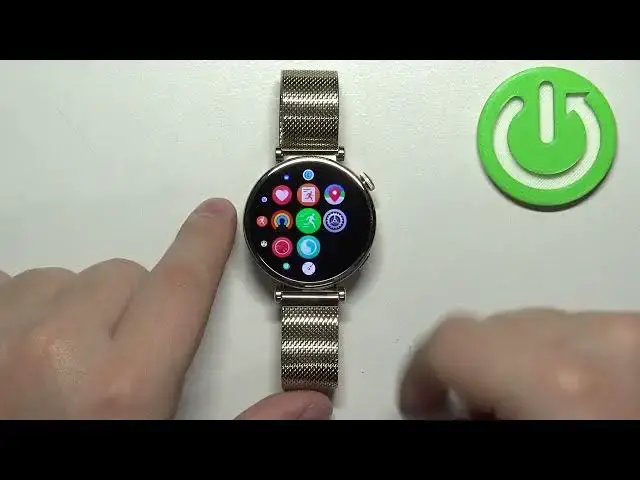0:00
Welcome! In front of me I have Huawei watch GT4 and I'm gonna show you how to
0:05
enable and how to disable the do not disturb mode on this watch
0:13
First thing we need to do is to wake up the screen on our watch. You can do it by
0:17
pressing the crown button. After you wake up the screen you can swipe down from
0:21
the top of the screen to open the quick panel. And on this panel you should see
0:25
a bunch of icons and one of them should be do not disturb mode icon. If you want
0:30
to enable the mode simply tap on this icon, then tap on the checkmark to
0:38
confirm. You will see the message do not disturb mode enabled and the icon will
0:41
change the color which indicates that the mode is enabled. And then you can
0:45
press the crown button to go back to watch face and on the watch face you
0:49
will also see the do not disturb mode icon which indicates that the mode is
0:53
enabled. And if you want to disable the mode simply open the quick panel, tap on
0:58
the icon, you will see the do not disturb mode disabled. The icon will go back to
1:02
the gray color and the icon from the watch face will disappear which indicates
1:07
that the mode is disabled. You can also make a schedule for do not disturb mode
1:13
for it to turn on automatically and turn off automatically. To do it we need to
1:18
open the settings. So press the crown button to open the menu, then scroll
1:24
through the menu, find the settings icon and tap on it. In settings find the
1:28
option called sounds and vibration, tap on it and here find the option called do
1:33
not disturb. Select it, scroll down and here we have the scheduled category. And
1:39
we can add our own schedule by tapping on add time, then can tap on start, set
1:45
the hour, minutes and tap on the check mark. Then we have the end time, again hour
1:52
and minutes. And then we can scroll down and select the repeat option and here we
1:59
can select the days on which the schedule should be active, repeating. Like
2:05
for example I'm gonna select Monday and Friday and tap on OK. And once you're
2:10
done setting up your schedule you can tap on OK, tap on the checkmark and here
2:14
we have our schedule. So basically it will turn on and do not
2:19
disturb mode at 9 5 p.m. and turn it off on 10 5 a.m. or 5 past 10 a.m
2:29
And of course it will only work on Monday and Friday. So you can turn it off
2:34
or on by tapping on the switch. You can tap on the schedule to edit it. Here you
2:42
can change the times again, the repeat option. You can also delete it by tapping
2:47
on and delete to remove the schedule. OK and once you're done you can press the
2:52
crown button to go back to watch face. And that's how you enable and how you
2:57
disable the do not disturb mode on this watch. Thank you for watching. If you
3:02
found this video helpful please consider subscribing to our channel and leaving