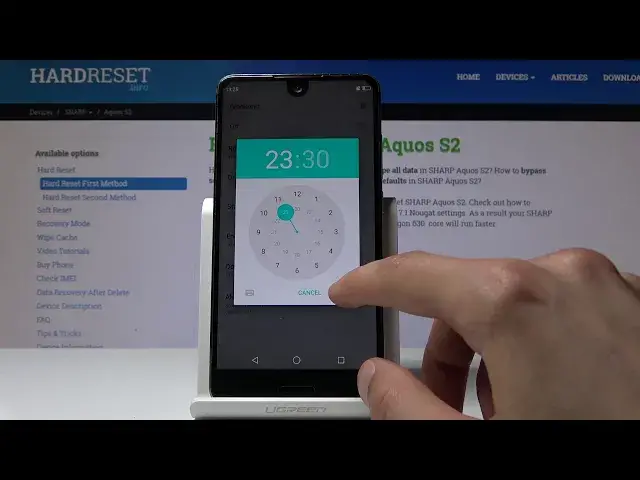0:00
Welcome, in front of me is a Sharp Aquis S2 and today I will show you how to enable and
0:11
set up the Do Not Disturb mode. So to start off we want to actually navigate there so pull down the notification panel
0:18
and you can enable it by default however it's set by default by just tapping on this little
0:24
moon icon right here. So if I would just tap on it that would enable the Do Not Disturb mode
0:30
And you can also hold it to go into the settings of it. As you can see you have a couple of options here
0:36
It has a couple of different presets but you can create your own by tapping add more
0:42
And to go to setting it up you can start by priority, only allowance
0:49
And from here by default alarm is basically enabled and you can't really disable it
0:54
You have reminders and events so kind of like calendar stuff. And then you have the more important ones which is like messages and calls and if you
1:01
tap on it you can choose what kind of calls can go through and can not
1:06
So from anyone which everybody will be able to reach you, contacts whoever is added to
1:12
your phone contacts list and then stared only it's basically favorite contacts and none
1:17
just no one. And you have the same options for both calls and messages
1:25
And then if you go back and you have for instance we're just going to take one of the setup
1:32
like pre-made ones and from here when you find Do Not Disturb preferences and you tap
1:40
on it you can actually choose priority only which is what we're just setting up
1:45
And from here whatever if it's on priority only if you go back to priority whatever is
1:51
set here will be able to go through the Do Not Disturb mode
1:55
So if I for instance set only that my favorite contacts can reach me even though the Do Not
2:00
Disturb mode is enabled for instance those contacts will still be able to call me
2:06
From here we can also set up basically when the when it starts and stops so have a rule
2:14
name so basically the name of the Do Not Disturb mode. Then days you can tap on it and choose what days you want it to be enabled in
2:23
From Saturday till Sunday or Saturday Sunday you can choose whichever one you like by just
2:32
tapping on it and then tap done. And from here have start time so you can set what time you want it to start and then end time
2:42
And even though right now I check it on for instance and right now it's a different time
2:48
so it will not be enabled at this moment but once 11.30 comes around the Do Not Disturb
2:57
mode will automatically turn on and start blocking everything apart from the stared
3:01
contacts reminders and whatever was set in there. So that's kind of how you set it up
3:10
Now you can also tap on new ones so you don't have to use the preset ones
3:15
You have time or rule or event. Type in a name whatever you like and basically get the same options and set during some calendar events
3:30
Then you also have the time rule which was just the ones that we just used
3:38
As you can see now this looks the exact same way. So you can just change a bunch of things in here and set it up to however you like it
3:45
but the most simple way is just to set the day time that you want it to be in effect
3:52
and just set it to automatic. So that is basically how you would set up enable or disable the Do Not Disturb mode
4:00
and if you found this video helpful don't forget to hit like subscribe and thanks for watching