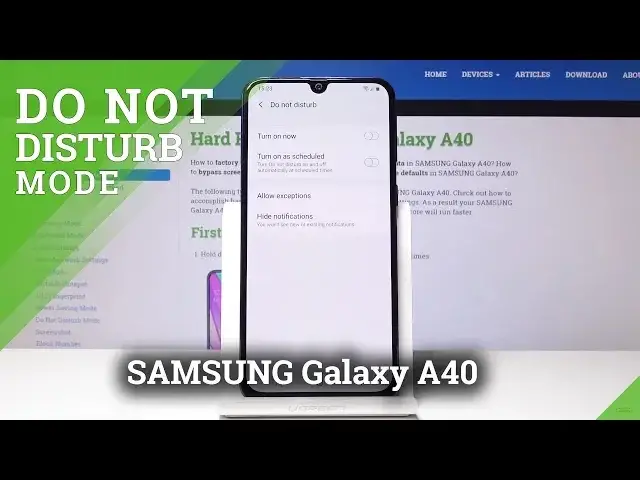0:00
Welcome. In front of me is a Samsung Galaxy A40 and today I will show you how to enable
0:11
the Do Not Disturb mode. Starting off we will just pull down the notification panel like
0:16
so, extend it a little bit and you should have a little toggle right here. If it's not
0:23
visible right here, it's on the next page as you can see for me. Do Not Disturb mode
0:28
and from here you can just tap on it to enable it whenever you want it and you actually have
0:32
to disable it if you toggle it manually and it will be set by default or it will work
0:40
at the moment as it is set by default and you can hold it as well to go into the settings
0:48
So if you hold it, it will take you there and from here you can do basically the same
0:52
thing which is enable, then you can also set a schedule. So if you turn that on, you have
0:57
an option to set a schedule, days that it is affected in and when it starts and ends
1:04
So at the moment it's set basically all week long and turns on at 10pm and turns off at
1:11
7am. You can customize it to whatever you like, change the time that you want. You actually
1:19
have a little start and end so you can choose and the days of the week, just tap on it to
1:26
disable certain days of the week and from here you have also the allow allowances so
1:35
you can change here the exceptions of how it works and what it will do is whenever you
1:44
have Do Not Disturb mode it will allow you to have certain things to go through and here
1:51
you can set what goes through basically. So for instance calls at the moment and messages
1:56
are set to none which would mean that when the mode is enabled no one will be able to
2:01
message you or call you or at least you won't be actually getting like the notifications
2:07
or the sounds or any kind of visual signal from it. And you can tap on it to change it
2:13
and you have couple options, calls and messages have the same options so we have favourite
2:19
contacts only or all and each respectable to how it states so if you select favourite
2:26
contacts only it would allow only your favourite contacts to reach you while the Do Not Disturb
2:32
mode is on and everything else would be basically muted completely. And you can also choose
2:38
it to contacts and all which furthermore kind of defeats the purpose of the Do Not Disturb
2:44
mode. From here couple other things like reminders, events and stuff like that that
2:50
can get through you can check them out on however you like and also have the option
2:57
to hide notifications as you can see and you have further options of what notifications
3:04
you can hide and where. So that is basically how you set up the Do Not Disturb mode and
3:11
If you found this video helpful don't forget to hit like, subscribe and thanks for watching