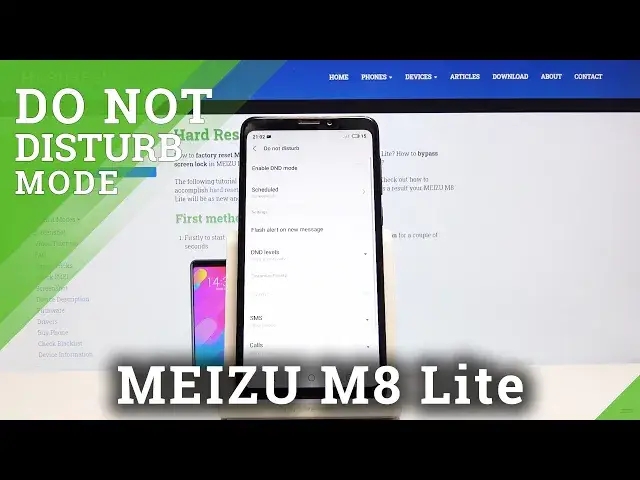0:00
Welcome, Jan Fonamizaj Meizu M8 Lite and today I'll show you how to enable and also set up
0:12
the Do Not Disturb mode. So to begin let's pull down the notification panel and you have the Do Not Disturb mode
0:18
toggle here, the DND with the moon icon. So what you want to do is hold it and this will take us to the settings from where we
0:26
can actually customize it. So from here you have the toggle and then you have schedule which you can set a automatic
0:34
schedule so it turns on and off automatically at specific days of the week and times
0:39
So just add a schedule as an example. Start time, now I'm going to create a work schedule so 9 to 5, Monday through Friday
0:48
as an example. So let's do something like this. Start and time
0:56
Ok and Monday through Friday, save. And so now it's all set at least in the schedule so we can go back and from here we can scroll
1:09
down a little bit where you have the customized priority so you can start by choosing SMS
1:18
so this will allow you to choose who can message you or who we can hear and see that has messaged you
1:24
So you have options between allow anyone which kind of defeats the purpose of this
1:28
Then you have allow contacts only, allow stared contacts only or allow no one
1:35
So no one just blocks from view everything. Stared contacts probably might be the best one
1:40
You can then add contacts that you wish, basically favorite contacts and you have more control
1:46
over those contacts and they still will be in your contact list
1:51
And calls have the same options so let's choose that. And then you also have this option right here so repeat caller alert
2:01
So if for example right now we have set stared contacts only can call you even though you
2:07
have do not disturb mode. If you check this on and someone calls you for instance from your contact list twice
2:13
within a 5 minute period, the second time around you will actually be aware that they
2:18
are calling you. So you can pick up and this is good as an emergency situation usually people call multiple
2:23
times within like just couple minutes so you will see that someone is really begging for
2:28
attention here. And once you have set all this up all you need to do is just quit it and it will automatically
2:36
turn itself on and off. Now you still can basically enable it manually by toggling it on like so and then turning
2:45
it off whenever you want to finish the do not disturb mode
2:50
But yeah so if you found this very helpful don't forget to hit like, subscribe and thanks