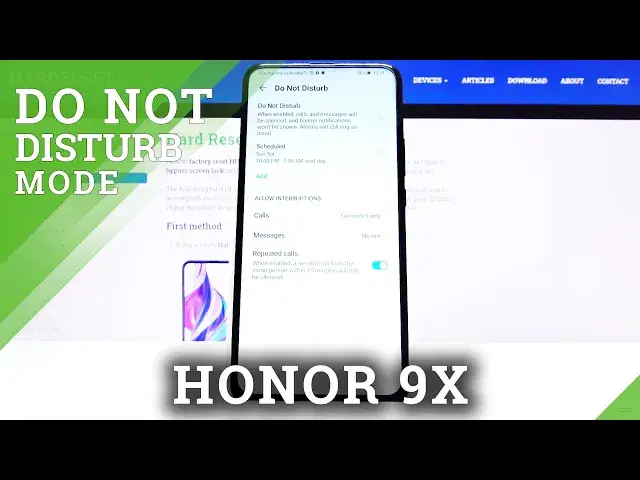0:00
Hi, in front of me I have Huawei Honor 9X and I'm gonna show you how to enable the Do
0:11
Not Disturb mode on this device. Let's start by opening the quick panel and to do it swipe down twice from the top of
0:18
the screen, like this. And here we should have the Do Not Disturb mode icon but we don't have one, so let's
0:26
tap on the Edit, right here, Edit icon on the top. And as you can see here we have Do Not Disturb icon
0:35
Now we need to press and hold on it and then drag it to the list above, like this
0:42
Then tap Done to confirm. And here we have our Do Not Disturb mode icon
0:49
Now we can tap on it to turn it on and tap Enable to confirm
0:57
And right here we can see that the Do Not Disturb mode was turned on and to turn it
1:02
off we just open the quick panel again and tap on the icon
1:08
Again we can also press and hold on this icon to go straight to the Do Not Disturb mode settings
1:14
Here we can turn it on and off by tapping the slider
1:18
Right here, like that. We can also turn on schedule for it
1:24
You can either edit the pre-existing one by tapping on it, right here
1:31
Now you can tap on Repeat to choose the days on which it's gonna be active and you can
1:37
choose between Monday to Friday, Saturday and Sunday, Everyday or Custom. If you tap on Custom you can select everyday or any day separately, as you like
1:52
Then tap Done. If you tap on From you can select on which hour it's gonna be turning on
2:01
So let's select for example 8 AM and 2, of course it's the hour on which it's gonna be
2:09
turning off. Now let's go back and you can turn it on and off by tapping the slider next to it
2:19
We can also add it on by tapping on Add, right here
2:24
And again you can tap on Repeat to select the days. From to choose the hour on which it's gonna be turning on
2:36
To to choose the hour on which it's gonna be turning off
2:41
And you can go back, turn it on and off. And you can also remove the rules from this list and to do it just tap on it and tap Delete
2:51
rule at the bottom, then Delete to confirm. Below we have Allow Interruptions section and here we have Calls
3:03
When you tap on it you can select or choose from whom you're gonna get the notifications
3:10
about calls when the Do Not Disturb mode is turned on. And you can choose between Everyone, Contacts Only, Favorites Only or No One
3:20
And below you can do the same for Messages. And at the bottom we have a Repeated Calls feature and this feature allows you to basically
3:31
whenever somebody calls you twice or more within 15 minutes period the notification
3:39
will not be silenced. And you can turn it on and off right here
3:47
And that should be all. Thank you for watching. If you found this video helpful remember to subscribe to our channel and leave a like